For whatever reason, Amazon doesn’t mention most of these Kindle 3 shortcuts and keyboard hot keys in the Kindle user guide.
The coolest hidden feature is the screenshot. The files get saved to the Kindle in .PNG format. Just plug the Kindle 3 in to your computer with the USB cable and open up the documents folder to find them.
Unfortunately, I haven’t been able to figure out any shortcuts for the Kindle’s new web browser. It would be cool to be able to open the bookmarks menu and be able to use hot keys for zooming in and out, but so far nothing seems to work. At least it works great for downloading free Kindle ebooks.
Please post any other Kindle 3 shortcuts, hot keys, and hidden features that you may happen to find.
Kindle 3 Shortcuts: General
- alt + shift + G = screenshot
- alt + G = screen refresh
- shift + alt + m = play minesweeper (from homescreen)
- alt + home = Kindle Store
- alt + top row of letters on keyboard = numbers 1-9
- hit menu to check the time
- hit menu on homescreen to see available memory
- turn off kindle 3 by pressing and holding the power slide for 7 seconds
- reset the kindle by pressing and holding the power slide for 15 seconds (restart is also in settings then menu)
- change primary dictionary by going to settings then menu
Kindle 3 Hot Keys While Reading
- alt + B = add and remove bookmarks
- right arrow on nav controller = skip to next chapter
- left arrow on nav controller = skip to previous chapter
Text-to-Speech
- shift + Sym = Turn text to speech on and off
- back turns off text to speech
- spacebar pauses text to speech
- set cursor down the page to start text to speech from there
Music Controls
- alt + space = turn music on and off
- alt + f = skip to next track
Kindle 3 Image Viewer
Like the earlier Kindles, the Kindle 3 has a hidden image viewer. It really doesn’t serve much purpose and doesn’t work all that great, but here are the steps needed to set up the Image Viewer if you want to try it.
- Plug the Kindle 3 into your computer with the USB cable.
- Open the Kindle 3 as if you were adding ebooks to it and create a new folder among the other folders, not inside one of the other folders, and name it “pictures”.
- Inside the “pictures” folder, create another folder to add the images into. Adding images directly in the “pictures” folder will not work. You can create multiple folders to have different collections if you want.
- Safely unplug the Kindle from your computer and then tap alt + z on the homescreen to add the newly created folders to the book list. Click on the folder and the Image Viewer will launch.
Image Viewer Functions
- q = zoom in
- w = zoom out
- e = reset zoom
- c = actual size
- f = full-screen
- r = rotate
- nav controller = pan
- page forward and back = cycle through images

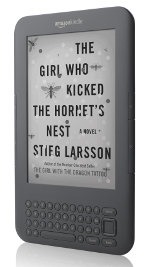
Thanks for the text-to-speech shortcuts. I’ve found it a bit frustrating that it’s not easier to pause this feature. One shortcut I’ve found for turning off text-to-speech is to simply hit the ‘back’ button.
Tracked down a pause button for the text-to-speech! Apparently you just hit the spacebar to pause and restart. (And back button to stop.)
Cool, thanks for the tips Li, I added them to the list.
Alt-R, Alt-Q, Alt-Q (411) from Settings screen gives a secret screen containing info about whether the Device is registered, plus the Device serial number, MAC address, Software version, etc.
Thanks, Neil. There are a few other commands from the settings screen too. 711 shows WiFi. 311 shows providers, and 611 shows info about 3G.
Thanks! These tips are great.
If you are today looking for an OCR tool compatible with any platforms like Windows, Linux and Mac, a site that can do OCR for you online may attract you: Free OCR. This online application allows transforming the content of an image file to text format. Though other output formats like MS Word is not supported yet, the result looks good to me.
How can you skip many pages at once?… skipping pages one at a time is time consuming,.. I know you can search for text,.. but at times you just want to skip like 20 pages at a time,…
I got me a lousy memory, so I stuck the shortcuts here:
http://www.gummy-stuff.org/shortcuts.htm
and converted the HTML to eBook format to store on my kindle.
That’s here:
http://www.gummy-stuff.org/shortcuts.prc
Asked on the amazon kindle forum, and sb recommended to:
–> Menu, Go to, Location
Which did the trick
shift + dpad in browser for page pannimg
Did anyone have any luck with running a slideshow on images? On previous kindles alt+0 turned on slideshow and you could run or pause woth alt+1 or 2. Kindle 3 has number keys avail via alt so obviously its kinda impossible to hit these shortcuts
O, duh… I have the Kindle 3! I still have the same question. The eBook just “went to sleep” and I cannot find the “power slide” to wake it up! FWIW — it is in the cover made for it.
Please help. I have only been in I.T. for 48 years 😉 (No kidding).
Tnaks.
It’s on the lower right edge.
It sounds like you’re hinting at the Kindle3 unlighted cover problem (the one Amazon won’t admit to). We had problems and had to return 4 or 5 Kindles for replacement before I took another look at it.
Take your Kindle out of the case and look into the upper slot. See those brass contacts? They’re for powering the light on the lighted cover. Now look at that upper hook on your case. Metal, right? Despite the paint, that hook can short the contacts and run the internal battery down and cause all sorts of performance problems. You’ll get random resets, won’t wake (when battery depleted), etc.
While you’re Kindle is out of the case, charge it up and use for a few days to see how it works.
BobM
You can go back with the back button, but did you know you can go forward with the shift+back.
Hi
I’m trying to use the gps function on the kindle. Seems I need to enter alt-1. If I hold down alt and q I et the number 1 but what do I press to actually enter “alt-1”?
Cheers
D
Userhusband gets a gold star! I have been wishing there was a “forward” counterpart to the “Back” key: shift+back is sort of obvious, but only when you know it! Thanks for telling us.
Anyone know how to reverse video while reading on a K3? White letters on a black background, that is?
I’ve actually never heard of such a thing on an E Ink ereader. Now I’m kind of curious as to what it would look like.
Is there a way to turn off at least 1 side of the page turn buttons?
>I’m trying to use the gps function on the kindle. Seems I >need to enter alt-1. If I hold down alt and q I et the number >1 but what do I press to actually enter “alt-1″?
Dave, the Kindle doesn’t have GPS. version 1 & 2 Kindle were able to do a “ghetto” gps-like trick with cell triangulation or something like that(I think that’s what it was). They got rid of it in the Kindle 3, so unless you have an old kindle… forget it. it was crummy anyway so you aren’t missing out 🙂
Is there a shortcut or hotkey to go directly to your existing bookmarks while reading, rather than going through the menu?
Those aren’t really hidden. They’re in the user manual…
maj if it’s in the user manual, please tell me where. I’ve found using alt B to add and delete bookmarks, but not to go to existing bookmarks.
Well I have tried to get the text to speech working on my kindle, it does not work!! :/
It doesn’t work on all ebooks. Some publishers elect to turn it off because they complain that it violates copyright law.
Kindle 3 Image Viewer
Thanks for the tips. I spent several days with Amazon people, only to be told, finally, that ‘it can’t be done.”
KINDLE 3 IS NOTHING MORE THAN A SCAM – OVERPRICED, AND THEN NO CLEAR INSTRUCTIONS OF ANY KIND. IF YOU PUT YOUR KINDLE ASIDE FOR A MONTH OR TWO, YOU’LL FIND A DEAD BATTERY THAT EVEN RESET WON’T WORK. THEN YOU FIND OUT NO WAY FOR YOU TO REPLACE THE BATTERY UNLESS YOU SEND IT BACK TO AMAZON ($) AND PAY THEM ANOTHER ($59) AND YOU BUNCH OF AIRHEADS SIT THERE AND SAY WHAT A WONDERFUL PRODUCT THIS IS. THIS IS NOTHING MORE THAN ANOTHER CHINESE CRAPWARE THAT IS BEING USED TO GOUGE THE AMERICAN PUBLIC ONCE AGAIN.
wronggggggggggggggggggg
When my Kindle 3 broke they sent me a new one free of charge and paid the shipping for me to return the old one.
Hi,I accidentally deleted my Kindle User´s Guide. Is there any way I could get it back without having to pay for it ?
Check in your archived items list; it should still be there.
Hi ,could you help me with creating new collection,because whenever I open the menu “Create new collection” is grayed and I canˇt click on it.
Thank you for your advice , but it´s not there. Any other ideas pls ?
Here’s the Kindle 3 user manual: http://kindle.s3.amazonaws.com/Kindle_User%27s_Guide_English.pdf
Not sure why the collections would be grayed out.
Thank´s Nathan.
Collections can be switched off (greyed out ) if the Kindle is not registered.
Had the same problem with mine . Hope this helps
is there a way to jump quickly between specific books, without going through the home menu? can i assign a hot key to a specific book if i need to make frequent references to it?
A very late thanks, BobM. You were right on!
BobN 😉
If you prees alt+del, it will delete everything in a text box you are typing in, such as when making notes.
(maybe someone already said this but) you can tether the kindle to your laptop, which essentially means you can have your laptop be a hot spot connecting to the 3g network from anywhere. Very nice for road trips. There’s plenty of links on google just search “tether kindle 3″… you’ll have to jailbreak it first tho.
Brad, good looks on Alt+Del. As a side note, this is a common key sequence for most electronic devices (phones, computers, etc..). Alt+Del on computer does an entire word at a time.
Thanks for mentioning that. I actually did not know it was possible to tether a Kindle to a laptop. Just don’t let Amazon find out; they might send you a bill :).
These shortcuts are great! Didn’t tought it could do this much XD. By the way, i have a couple images i’d like to try using as screensaver via Alt-Shift-0, but i’d like to know if you can “undo it” later on, if there’s a way to go back to the other screensavers with the authors on them. Thanks.
Alt+Shift+ 1-9 = Change Text Spacing (3 is the default)
Thankyou so much! A good Samaritan
type ;debugOn
From home screen, then do ~help
I find, ~disablescreensaver to be quite useful at times.
Just remember to do ;debugOff after done.
Maybe I missed it, but is there possible to zoom in on a picture/image thats inside a book? The book is on amazon format.
How do you undo the ~disablescreensaver
in order to undo ~disable svreensaver just simply type
~resumescreensaver. also i hear that if you type in~help
a lot of debug commands pop up. but most of them are
rumored to mess up your kindle,so use them at your own risk.
disable and resumescreensaver is safe but i dont know about the
others.plus theres one command not listed that is safe to use just type
in ;dumpmessages (after ;debugOn of course) and a new book will
pop up after a few minutes called all logs as of (current date) i have done it
a couple times and it is safe but if antone could tell me what anything in the
book means i would be very gratefull.hope this helps
Thank you! I can listen to my favourite books now