Earlier in the week I posted the Kindle Paperwhite review, but didn’t include anything about how the Paperwhite handles PDF files because I wanted to post this separate review for that.
When it comes to PDF files, the Kindle Paperwhite is pretty much exactly the same as the Kindle Touch from last year. All the features are the same, with the exception of the new instant translations feature and the removal of text-to-speech.
The Kindle line of ereaders have never been a very good option for reading PDFs, and the Paperwhite is no exception. It’s okay for referencing PDFs occasionally but certainly isn’t something you want to use everyday.
The main reason for this, of course, is the small screen size. At 6-inches diagonally there’s not much you can do but zoom in on everything. With the Paperwhite there are two options for zooming: double-tapping and pinch-zooming.
Double-tapping shrinks the margins down to about a quarter of an inch on all sides, and pinch-zooming allows you to customize exactly how far you want to zoom in. When using zoom you can pan around the page and there’s an indicator that appears at the bottom of the screen and to the right of the screen that shows what part of the page you are zoomed in to.
With two-column PDFs, double-tapping automatically fits one column to the screen at a time, which is nice.
Zooming remains when turning pages with the double-tap method, but resets with each page with pinch-zooming.
One problem with double-tap zooming is the level is set automatically, and if there are any kind of variations in the text size or if there are diagrams or pictures from page to page or column to column, the zooming levels get messed up because it automatically sets for the different size and then doesn’t re-adjust for the rest of the page.
As far as features for PDF files go, you can highlight, add notes, look-up words in the dictionary, jump to specific pages, add bookmarks, switch to landscape mode, use the table of contents (generated by the Kindle), run searches, share on social networks, reference Wikipedia, and get instant translations just the same as with regular Kindle ebooks.
There’s also a contrast adjusting option to make text appear darker and lighter with PDFs. Hyperlinks in PDFs work too, but aren’t distinguishable in any way so they are hard to identify. Syncing notes and last page read across multiple devices and apps even works with PDFs if you add your personal documents and PDFs to Amazon’s cloud instead of sideloading them with a USB cable.
As usual, there’s no PDF reflow option available from the Kindle itself, but you can send PDFs to Amazon and have them converted for free to Amazon’s Kindle format, and that is essentially the exact same thing as reflow. And it actually works pretty well, as long it is a basic text-based PDF and doesn’t have complicated formatting.
Overall, I wouldn’t recommend the Kindle Paperwhite for anything but basic and occasional PDF use. It doesn’t have the screen size or the processing power to be an everyday PDF reader, and it often bogs down and gives low memory warnings even with small size PDFs. In the end, tablets are going to be a much better option for PDFs, including something like the Kindle Fire HD, or a 9.7" E Ink ereader like the Icarus Excel.

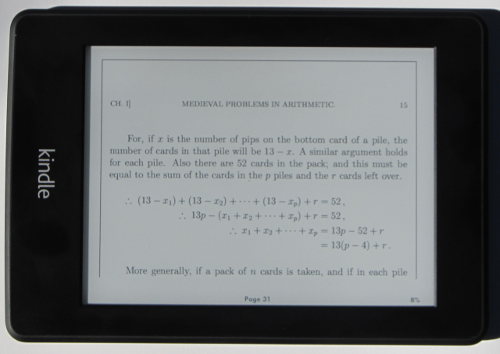
Would like to see a PDF-Review for the Kobo Touch.
sorry, i meant the kobo glow!
I would if they’d release them in the US.
You got that right. It is kind of annoying that they haven’t yet.
According to the ABA, it looks like we should be getting them in this week at Indie books stores. I’ve got some emails out trying to see if I can track one down.
Hi, thank you for a great reiew.
Do you know if the Kindle Paperwhite still has “low memory problems” or did they fix that?
Another question: When you make highlights and notes in a PDF document, will the highlights and notes still be there if the documents is transferred back to a computer?
Rune
I’ve heard that the low memory warning issue was fixed but I don’t read enough PDFs on the Paperwhite to confirm. Notes and highlights will transfer between Kindle devices but nothing else. If you view the book on your computer through the Kindle app they will be there, but not in a different viewer. The notes/highlights get added to a separate text file, not the actual document. The only ebook readers I know of that can do that is Onyx.
Not fixed. Got the low memory message today on a PDF.
I just received my Kindle Paperwhite 3G two days ago. I loaded it with 28 pdf, two column documents. These documents have photos and maps. They are about ten pages each. While they are not as easy to read as a book, I have never gotten the “low memory” warning. I did get a refurbished unit. Don’t know if they fixed it in the refurb process.