Kindle ereaders and apps support PDF format but they don’t have PDF reflow built-in like some ereaders and apps.
However, there is an easy way to convert PDFs to Kindle format, which essentially does the same thing as reflow.
If you’re wondering what PDF reflow is, it basically converts static PDF pages to text that automatically adjusts to fit the page, much like an ebook.
This makes it so you can increase and decrease font size and use other ebook-related features that aren’t available for PDFs.
Some ereaders have PDF reflow built-in to the software, like the Nook and many Android ereaders.
The software will show the PDF normally but if you select to increase font size it will reflow the document.
Reflow works well for text-based documents, but it generally doesn’t work well for PDFs with lots of images, graphs, multiple columns, and advanced formatting, and it certainly isn’t going to work for scanned PDFs.
But reflow can work wonders for manuals and research articles that are mostly text. Reflow sometimes works well with PDFs that have lots of embedded images too, but sometimes the formatting gets a little weird the way text wraps around images.
How to Use Kindle PDF Reflow
Amazon can convert your PDFs to Kindle format for free (as long as they are delivered over Wi-Fi) and that does the same kind of thing as reflow. In fact the last time I checked Amazon’s conversion did a much better job reflowing PDFs than Adobe’s PDF reflow on devices like the Nook.
There are a couple of different ways to have Amazon convert PDFs to Kindle format (AZW).
1. You can send PDFs to your Kindle simply by attaching them to an email and sending them to your Kindle’s email address. You just have to put “convert” in the subject line or it will send the PDF as is. You can find your Kindle’s unique email address (Kindle apps too) in the settings menu and from the Manage Your Devices section at Amazon.
See Amazon’s Send to Kindle eMail help page for more info.
2. Another option is to use Amazon’s Send to Kindle app from your computer. With that installed all you have to do is right-click on any PDF on your computer and select Send to Kindle.
By default, the Send to Kindle app will send PDFs without converting them. You have to open settings and click the box to have PDFs converted, as shown in the screenshot above.

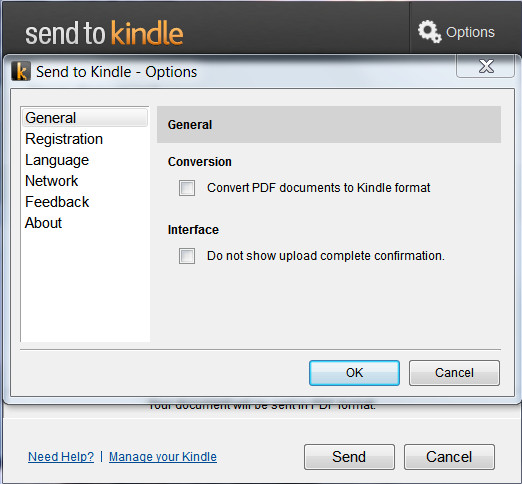
Hmmm… my comment seemed to have timed out 🙁
Anyways I said this was a great article and I was going to install the App on my MacBook Air 🙂
I order 2 books and I haven’t received them as yet, what is the reason I haven’t gotten them.
Check to see if you sent them to the Kindle device you wanted them sent to.
Thanks. I’ve been using the “Send to Kindle for Google Chrome” Chrome extension. It doesn’t offer the reflow option that I could find (for the case when a PDF is displayed in Chrome), so I just now installed the stand-alone Send-to-Kindle app from your provided link.
Aha, this is very handy indeed, so thanks! I always avoided PDFs but this might save the day yet!
As for the ‘convert’ in the subject line, I wonder what other such commands might exist…
I’ve yet to find an effective from PDF conversion program; they *always* leave the formatting horribly mangled.
Text reflow, OTOH, often works pretty well; at least well enough to get by. Like with KoReader, for instance.
I’m betting Amazon’s result looks more typical than KoReader-quality. Since KoReader is open-source, you’d think that it wouldn’t be difficult for Kindle to include text reflow.
Why can’t Amazon have PDF reflow embedded into their e-reader software? It is cumbersome to have to send a doc to Amazon to get reflowed.
I created a tech available called DocuShow that reflows PDFs (even scanned PDFs) and also preserves font, colors, tables and graphics.
It should work with any PDF. Just search for something on the front page or paste the URL of a PDF and you’ll see the reflowed version, right in your browser.
Are people interested in an app version for iOS or android?
Laurent
It might be nice for phones but I’m afraid people that use E Ink ereaders aren’t going to be interested in reading PDFs using a web browser.
Is there a way to get the kindle version of your pdf into kdp? Amazon book launcher said it had no issues w my book and now they say it’s not working with resizing font etc, after being on Kindle for over a month or more, which makes me livid that my first book as an author had issues and now they are just now letting me know. I don’t resize fonts, so I didn’t know this issue existed on my book.
Good clear instructions, just what I was looking for. Thanks
Does this work for multiple-column PDFs?
That’s where I usually have trouble because calibre conversion (for example) just runs across both columns as of it’s one line and ends up with a mess.