Below is a table that lists Kindle 4 shortcuts. Since the Kindle 4 lacks a physical keyboard, the same shortcuts don’t apply as with the Kindle 3.
Amazon posted a table of Kindle 4 shortcuts over on the Kindle help page. Why they didn’t include it in the user guide is anyone’s guess. I modified the table to make it easier to read, and added some new fields for shortcuts they didn’t include.
If you discover any more shortcuts for the Kindle 4, please add them to the comments section below.
Kindle 4 Shortcuts
| Action | Shortcut Key |
| Capitalize one letter | Navigate to the letter and press the Keyboard button and the 5-way controller at the same time. |
| Switch between keyboard menus | With the onscreen keyboard open, press the Next Page button to move to the tab to the right, or the Previous Page button to move to the tab on the left. |
| Jump 7 letters | With the onscreen keyboard open, simultaneously press the Keyboard button and right or left using the 5-way controller. |
| Delete | With the onscreen keyboard open, simultaneously press the keyboard button and the Previous Page button on the right side of your Kindle. |
| Space | With the onscreen keyboard open, simultaneously press the keyboard button and the Next Page button on the right side of your Kindle. |
| Cursor right | With the onscreen keyboard open, simultaneously press the keyboard button and the Next Page button on the left side of your Kindle. |
| Cursor left | With the onscreen keyboard open, simultaneously press the keyboard button and the Previous Page button on the left side of your Kindle. |
| Refresh screen | Press the Keyboard button and the Back button simultaneously. |
| Screenshot | Press the Keyboard button and Menu button simultaneously. |
| Skip to chapter | While reading, press right on 5-way nav to skip forward, left to skip back. |
| Check time | Hit Menu while reading or from the homescreen |
| Check memory | Hit Menu from the homescreen. |
| Turn off | Press and hold power button for 7-9 seconds. |
| Restart | Press and hold power button for 20 seconds. |
Tip: It works best if you hit the keyboard key slightly before the other keys when required to press them at the same time.

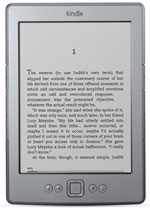
Keyboard Button left previous Page Button twice (rapidly):
opens a screen with barcodes with searial number