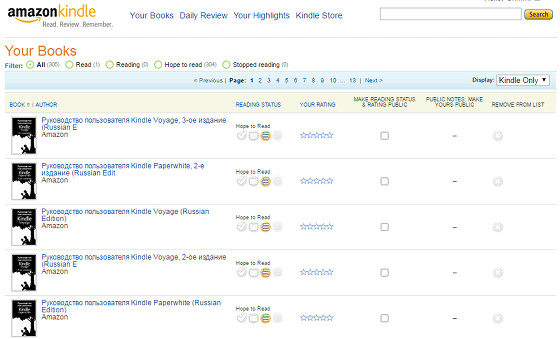Amazon has a special website dedicated to Kindle users that most people still don’t know about. I wasn’t even aware of all the stuff that can be done from the website; I thought it was mostly just for notes and highlights but it’s designed for other things as well.
You can find the website at the Kindle.Amazon url: https://kindle.amazon.com/.
From there you can follow people with similar reading interests and view their Public Notes and reading activities. There are different sections for Your Books and Your Highlights.
You can also review your purchased Kindle books, and review and edit all the highlights and notes that you’ve added to your Kindle books.
One thing I didn’t notice before is that you can set the reading status for all of your Kindle books under the Your Books section. There are four options to choose from, including Hope to Read, Read, Reading, and Stopped Reading.
Amazon automatically sets the reading status in the following ways: books from your Wish List have a status of hope to read; books that you’ve rated or reviewed get a status of Read; and books with annotations get marked as either Reading or Read.
The website lets you view public notes and highlights that other readers have added to each individual title. Readers can also share thoughts about a particular title from the book’s dedicated Public Notes page.
From there you can also choose to keep your notes and highlights public or private.
There’s also a feature called Daily Review that is designed to help you review and remember important details from your books by showing flashcards with either your highlights and notes or the Popular Highlights that have been added to the book.
For more details check out the FAQ page on the Kindle.Amazon website.