Kindle Create is a new tool that was recently released for Amazon’s Kindle direct publishing platform, along with the Kindle Create Add-in for Microsoft Word.
Kindle Create is a free program designed to help transform a manuscript written in Microsoft Word or PDF format into a nicely-formatted Kindle ebook that’s ready to sell in the Kindle store.
The Kindle Create software can detect chapters and help layout a table of contents.
You can choose different theme templates for common styling elements, and preview how the book will look on a phone, tablet, and Kindle.
Kindle Create also supports enhanced typesetting for advanced layout features.
Amazon KDP uploaded a YouTube video a couple days ago showing how to use Kindle Create with Word files (.doc, .docx).
The software works with PDFs as well but it’s recommend that you use Word files when possible. PDF files get published as Kindle Print Replica books instead of regular Kindle ebooks with adjustable font sizes and such.
Kindle Create is still in beta and is available to downloaded for PC and Mac from the Kindle Create page. Currently it only works with English language books.

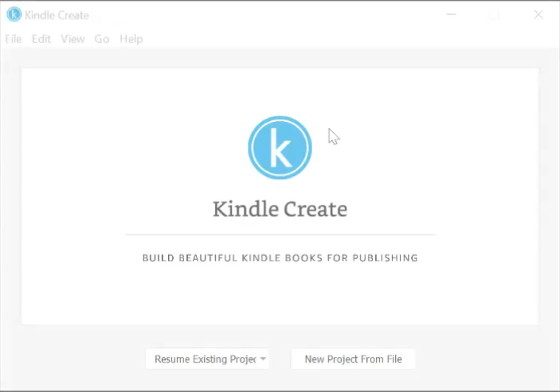
I have no problem with the text but the dialogue are messed up. A statement of three words is spread along a whole line. What am I doing wrong? I can see that I am not the only one encountering this problem. What can I do?
As usual, a bunch of freaky-geeks with IQs about the same number as a speed limit sign put together some horror story that makes no sense when you start using it, not to mention all of them can’t write correct English sentences at a grade school level. It never, never occurs to them to create a webpage layout that make sense and is easy to use, let alone write instructions starting with “Step One,” “Step Two,” etc., using logic that everyone can understand. All I can say, it’s good thing Kindle’s wizards of smart aren’t teaching people to fly, because no one would survive the first lesson, let alone ever hope to solo an airplane. I’d call all of them stupid, but that’s a two-syllable word, which is way over their heads, so I’m stuck with hoping they understand what “dumb” means.
Not ready for prime time. I started using Kindle Create in May 2018 and have fought with its bugs and incomplete functionality since then. On an iMac the cursor control is very irregular with frequent trips to apparently random places in your document. The newest version sometimes crashes when you do a page down and for no apparent reason causes the mouse into a limited range of movement that requires a reboot to fix. There is no spell or grammar checking. The text selection highlighting after a search is hard to see.
What’s good?
The photographs are great. I tried numerous ways to embed photos and then produce a Kindle document. All attempts ended up with BLUR, big blur. Create gave me great results.
The book looks real good with the wysiwyg editor. It is like looking at the final book as you are editing it.
I’m real disappointed right now with the quality of this product and would suggest you stay away from the current release as of July 27, 2018 (release 1.11.576.0). Maybe it is because Mars is so close now, but I doubt it.
I also think so. I have written Hindi book. A message came 4 days ago that Hindi is included now in kindle create. I have nicely built and published the Hindi book without any problem. It is continuous novel type without chapter and even section/page breaks. It has not any photographs. Then why to wrestle with this experimental project wasting one’s time. I don’t see any special advantage in it.
My ebook looks good when I view it in the tablet and kindle sample form in kindle create. So I click publish and it’s sent to my computer. When I download it to kdp I get the it can’t be downloaded message. I made sure my book title, subtitle and first paragraph is tagged throughout the ebook. I made sure there was no running text on a following page with 1 or 2 text lines from a previous page but after downloading the manuscript that was published in kindle create, I still get the can’t be downloaded message. I’ve tried changing the font size of the book titles from 28 to 22, subtitle down to 18 and body text from 12 to 10. None of the changes solve the problem. Anyone have a solution? What am I not doing in the kindle create formatting process?
My writing is on Microsoft Works Can I use Kindle Create to publish on Kindle?
Thanks, Jack
How do I delete from my book shelf