Here’s a quick tip that some Kobo Forma owners will appreciate.
Thanks to the new Kobo software update that was released yesterday, one of the smart folks at MobileRead figured out a way to turn off the annoying swipe to turn on requirement that Kobo added to the Kobo Forma.
First off, the power button is as hard as a rock so there’s very little chance of accidentally pressing it, so I don’t know why they added the second step in the first place.
Previously you had to buy Kobo’s $50 sleepcover to avoid the extra step (or carry around a magnet), but luckily that’s no longer required.
If you don’t mind adding a line to your Kobo ereader’s config file, it only takes a couple of minutes to remove the swipe screen from your Kobo Forma.
(These directions apply to using a Windows computer; sorry, I don’t know the specific steps required with Macs.)
How to Remove Kobo Swipe Screen
1. Plug your Kobo into your computer and connect to USB mode.
2. On the Kobo drive, the config file can be found by opening the .kobo folder > Kobo > Kobo eReader.conf.
3. Right-click on the Kobo eReader.conf file and open it with a text editor such as Notepad++.
4. Scroll down to the “PowerOptions” section and add the following line to the bottom of the list:
UnlockEnabled=false
5. Save the file and then safely eject the Kobo Forma from your computer. That’s it! No more swipe screen.
Likewise, with other Kobo models you can add UnlockEnabled=true to the file to add the swipe screen to your device.
via: MobileRead

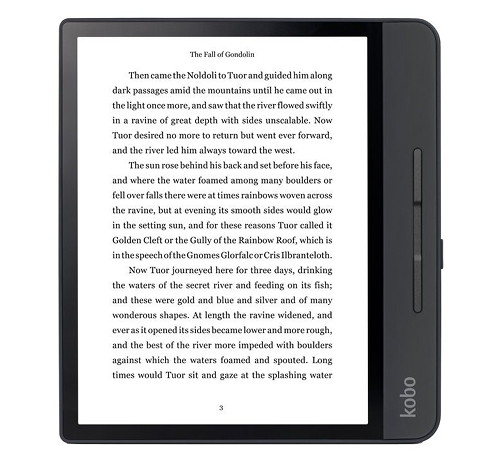
I just tried this on my new kobo forma and it worked perfectly. Thanks so much for sharing!
Thanks very much!!!! Worked perfectly. Don’t use with normal Microsoft notepad.
Ya beauty! Thank you for this. Installed Notepad++, followed your instructions and it worked perfectly. No more annoying Kobo swipe screen on my Forma.
what do you do if your power options are not listed ? can you input it somewhere else?
Is this still a thing with the newer software? The Kobo Libra does not have a swipe screen so I figured they did away with it entirely, especially since it serves no purpose.
I have the Forma is there another way to disable the swipe to Unlock? spoke with customer care they were aware of this and no longer have Power options listed
It is still available. After changing the settings to enable the full-screen book cover on the sleep screen, the power options appeared in the config. Without changing settings, you should be able add [PowerOptions] and then pop in the code above directly beneath it.
worked fine for me using windows 10 notepad. So nice to have the annoying swipe turned off. now if they could only fix the battery drain bug with Wi-Fi turned on.
Thanks! That was helpful. An annoying ‘feature’ removed…