A new issue has cropped up when it comes to downloading Kindle ebooks from the Manage Your Content page at Amazon.
The problem occurs when trying to download purchased ebooks for USB transfer when using the Chrome web browser—ebooks simply will not download. There are reports of the problem affecting the Firefox browser as well.
Apparently the problem stems from a change with the way Chrome (and Firefox) now handles JavaScript downloads. A recent update made it so these type of downloads are considered insecure, and that’s how Amazon delivers downloads via the Manage Your Content page.
There are a number of reports of people not being able to download their purchased Kindle books at MobileRead, Reddit, and on Amazon’s Kindle forum so the issue is fairly widespread at this point.
Amazon will probably get the problem fixed soon, but in the meantime there are a couple of workarounds to get your Kindle ebooks downloaded for USB transfer and backup.
Quick Fix Workarounds
1. One option is to just use a different web browser. The issue might affect other browsers at some point too but you could try different ones. There are reports of Kindle book downloads still working normally with Microsoft Edge.
2. You can change a setting with your web browser to allow insecure content on Amazon’s website. To do this on Chrome, click the lock icon next to Amazon’s web address while viewing Amazon’s website, then select Site Settings > Insecure content > Allow.
After you do that you’ll be able to download Kindle ebooks normally again. Note that the setting only applies to Amazon’s website, not other websites.

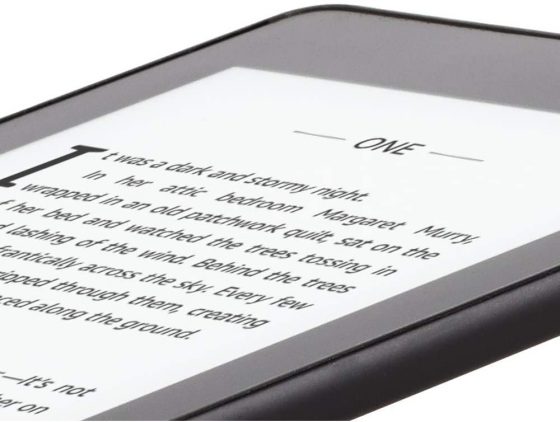
Haven’t had this problem yet, but now I know what to do if it happens. Thanks!
Just to share: I use the Opera Browser (with some Chrome extensions) and it too has not let me Download to Computer.
I encountered the issue on Chrome…tried it on Firefox no issue.
Thanks for this. I was having no luck on Chrome, Edge, or Firefox. I was seeing a message very briefly which told me to download the book from “Your Media Library” which I don’t think actually exists anymore. I ended up just using Kindle for PC, but it’s nice to have this option back.
And the same issue at Kobo. Solved the same way.
Thanks Nathan. Fixed the problem. Wish someone at Amazon support would read this. I wasted 2 hours on calls with them to try to resolve this problem and got no where. Be nice to get a permanent fix from them too!
Thank you. Was having the problem on Chrome and Edge. This fixed it.
THANK YOU! This had been driving me nuts for weeks now. First it was downloading but with warnings at the bottom of the browser with the file and I would have to click KEEP to keep the file I just downloaded. Then the past week to week and a half it just plain wouldn’t download. Thankfully it was still working for me on FireFox. Followed your tips and and I am back to downloading on Amazon. All thanks to you.
Thanks for this. I had been getting warnings about the kindle downloads being insecure for some time, and today they stopped working altogether. Your post was a life-saver!
Thank you so much for this. I finally got to download my books. Worked like a charm.
Thank you!!!
Thanks much! I could use Edge but it’s much more convenient to continue to do it with my default browser. Cheers!
Jim,
Ditto-I wasted three hours on an endlessly frustrating online chat with Amazon customer service yesterday with agents who had no clue as to the Kindle purchase and provisioning procedures on their own website.
I found this page via Googling and the fix was easy.
Customer service agents need better training on this issue.
Dave
Thanks for posting this! It fixed my inability to download books to my computer when using Chrome.
Thank you! You saved me hours of frustration.
Excellent!! Many thanks for the fix….
Thank you so very much. I had tried everything I could think of and nothing else worked.
Worked great. Thanks!
Thank you so much! While it took me a bit longer than others to figure out how to apply the steps you provided, once I got it, it worked like a charm! (For those who might struggle like I did, I had to: open
site settings –> insecure content –> copy/paste the URL for Amazon –> click “add.” It was a few more steps but it worked as promised!)
Tried this fix on both Chrome and Edge and neither worked. I don’t know if its my computer that’s the problem or if the glitch has just gotten worse. I would definitely prefer not to have to download Firefox, especially if it ends up not working there either. Can anyone check whether the fix works for them currently and/or whether firefox can download?
Tried on Crome, Edge, IE and Mozilla, nothing worked
On Firefox, it is necessary to over-ride the blocked pop-ups. When the √ success box appears, in the address bar, press the blocked pop-up icon. Select unblock pop-ups. The download box should appear.