Amazon has started rolling out another software update for all 10th and 11th generation Kindles, as well as the Kindle Scribe.
The new firmware version is 5.16.7 , and it’s available to download from the Kindle Software Updates page at Amazon if you want to manually install the update now, but there’s really no compelling reason to do so. You can just wait for the update to automatically download and install on its own at some point in the future.
I tried to initiate the update from the revamped settings menu that changed with the last update on the Kindle Scribe and Kindle Paperwhite, but neither were able to detect the update that way yet.
This is another one of those mystery updates where the software developers didn’t add any changes to the release notes, so at this point it’s unclear what this update actually does. If they added some new features than it might be worth the time of installing, but so far that doesn’t appear to be the case.
It’s pretty common for them to not update the release notes so that’s not unusual, and when they do they often leave stuff out so updates are mostly a guessing game anyway, and it’s not like Kindles are a major security risk.
The funny thing is they went through the trouble of updating the date and the software version on the changelog, but they didn’t bother adding any relevant information about the update. It just says the generic bug fix statement that’s literally at the bottom of every update ever released.
If you happen to notice any changes with the new software leave a comment below. Sometimes new features aren’t activated until a later time so you might not find anything yet even if they did change something.
Version 5.16.7 – February 2024
Here’s what’s new:
Performance improvements, bug fixes, and other general enhancements.

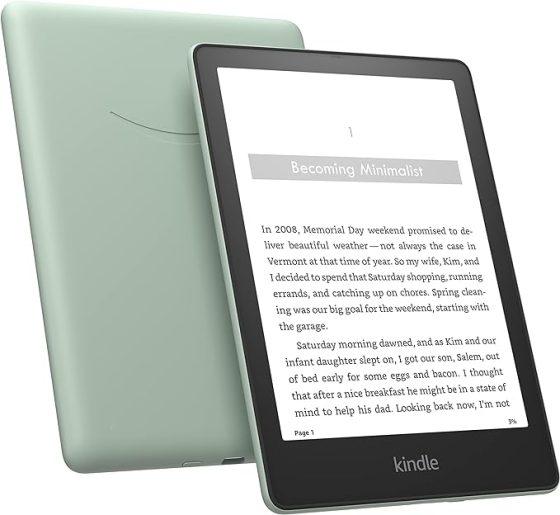
As a retired IT professional when I see updates that say but fixes and performance improvements I am more likely to jump on the update than if it says something about changing the menus, display or other options and functionality of the device. Big fixes and even performance updates are the best types of updates, from the IT professional’s prospective
Yeah, but every single Kindle update says that at the bottom so it’s hard telling if it really means anything or not.
From an IT Professional’s point of view updates that don’t effect the end user’s day to day’s work is the best type of update. But I do understand your thinking also. I have done the update to my kindle basic and kindle PW and seen a slight improvement in page turns and book opening. But thankfully haven’t seen any other changes.
The best update, in my opinion, would be to go back to the old UI.
I have gotten use to the present UI and it is working great for the way I use my Kindles.
I miss the days when the list view was just 3 lines per book with no cover picture and you got 8 titles per page on the Oasis instead of the stupid 5 titles you get now. Returning to that would be an EXCELLENT update.
Apparently the Pinyin guide feature will be removed. This is the email from Amazon.
“Thank you for being a valued Kindle customer. In the coming weeks, we will no longer support pinyin pronunciation guides shown above Chinese characters in Chinese language books on Kindle, Kindle Scribe, Kindle Paperwhite, and Kindle Oasis devices running software version 5.16.7 and newer.”
May I know is there a work around? This features has help me a lot personally and is sad to know that this is no longer available. I think is a step backward and is very unfortunate. I hope this feature pinyin pronunciation guides shown above Chinese characters in Chinese language books on Kindle, Kindle Scribe, Kindle Paperwhite, and Kindle Oasis devices will be available in the next update. We should be improving and not going backwards! Thank you.
I STILL miss that “back” button on the Paperwhite. Of all the changes they’ve made, that one was the worst. That “stay here” and “back to” at the bottom of the page get me lost sometimes. Yeah, the picture lists are annoying; it takes longer to find the book you want, but I can put up with that. But losing the back button was definitely a downgrade.
That still annoys me too, especially with PDFs when you’re jumping around to different parts of the file.
Looks like the update has hit my kindle and now it won’t open/wake up from screensaver despite multiple reboot attempts. The best kindle support can do is offer me a new kindle for 15% off – haha, not likely after getting barely 2 years out of this device (my 3rd kindle) and having to deal with the ever worsening UI. 100% agree with other reviewers – return to the old UI. Kindle I bought in 2009 with a basic UI was faster and more responsive than the experience I’ve had with 2 newer devices in the last 6 years.
3/18/24 at 1:53am MT
Had the same problem as you.. This happned to mine today. Mine was staying on the “kindle is restarting” screen but never did.. Couldn’t reboot. Had plugged into the charger for over 5 hours and never went green, found this: Tried the first couple of options, didn’t work.. Finally went through steps 1 – 4 below.. AND, kindle went to USB mode connected to the computer.. Had to pull up the File Explorer to eject the kindle and the screen then went to the Kindle home page.. It showed battery was only at 6% (even after being on a charger for 5 hours).. Still connected to the computer, now shows at 25% battery, charging slowly… This update really messed my Oasis up.. It kept restarting on its own and guess it killed the battery and wouldn’t charge normally. Anyway, the post below is old (12/27/20), but it worked!!!
https://www.amazonforum.com/s/question/0D54P00007s0a8QSAQ/my-brand-new-kindle-oasis-screen-is-frozen-not-able-to-restart
Wanda (Amazon Staff)
December 27, 2020 at 9:57 PM
Hello @CarolAmm
I hope you are doing great! Thank you for contacting us in our forum, welcome!
Sorry to know your new Kindle Oasis is frozen and not able to restart. To solve this issue please try the following:
Press and hold the power button on your Kindle for 45 seconds.
Leave your Kindle charging for 4 hours or overnight.
Restart your computer with the Kindle connected to it:
1- Take the USB cable included with your Kindle and connect only the USB terminal to the powered computer.
2- Without the Kindle being connected to any power source, press and hold the power button for exactly 40 seconds.
3- After 40 seconds, release the power button on your Kindle and immediately connect the device to your computer using the USB cable.
4- In the next 45 minutes, your Kindle will receive requests from your computer to restart. Leave the Kindle connected to your computer for 45 minutes and within that time the screen should change to a “USB Mode” message. If you see this message, safely eject your Kindle from your computer and continue to use it.
5. Try charging your Kindle with another cable, charger or outlet.
I hope this helps to solve the issue. In case you need further help we are more than welcome to keep helping!
Please keep us posted. Have a very nice day!
I have noticed with the new update I no longer get the problems with voiceview repeating a page and skipping a page. For me that is a big relief. Now, hopefully the next update will fix the custom font problem in Scribe where it keeps switching back to bookerly.
This is the kind of thing that makes me question why they can’t just list changes like this in the release notes. If someone encounters a bug, then how are they supposed to know when it gets fixed? As for the font bug, that’s been happening for years so I don’t expect it to get fixed anytime soon. It even happens on my Voyage and it hasn’t been updated in a long time, although it does seem to happen more frequently on the Scribe.
What I hope for is that Remove from Device returns, haven’t been able to get it back & kindle dont seem able to help. This is my 3rd kindle the last two just totally crashed again no help.
How about an update so that when a user changes the font size, the progress indicators at the bottom of the screen and the time at the top of the screen change accordingly?
I can’t find the cookies setting. The last one had options to block all cookies or only 3rd party etc.Now I can’t browse many sites even though I accepted 3rd party cookies.
The grouping series function no longer works no matter how many times I turn the setting on or off or restart. I contacted Amazon and they put a ticket in for this to be fixed hopefully with the next update.
I have a Kindle Paperwhite Signature Edition 11th Generation 2021 edition and a Kindle Oasis 3 10th Generation. The Kindle app on my iPhone and iPad both still group the series just fine.
The keyboard shortcuts on the browser version no longer work. In particular, using the right and left arrow keys to change pages no longer works. This was a particularly helpful feature when you are going back and forth between two pages for reference