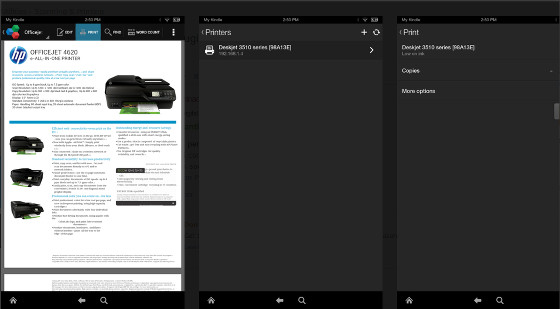I came across a help page at Amazon the other day that explains how to print from an Amazon Fire tablet.
Fire tablets can print all kinds of things, including emails, PDFs, calendar events, pictures, documents, web pages, notes, screenshots, and more.
I’ve never been one to print anything from a tablet but the process is pretty simple and straightforward.
The main requirement is owning a printer equipped with Wi-Fi, of course.
If your printer isn’t wireless obviously it’s not going to work because you can’t connect a Fire tablet to a printer using a USB cable, in which case you’d need to transfer any content from your Fire tablet to a computer to print.
In most you cases all you need to connect your Fire tablet to a printer is an app from the company that makes your printer.
Amazon provides a list of the most commonly-used printer apps available in the Amazon appstore:
Then to print stuff you just need to turn on your printer and hit the menu button on your Fire tablet to choose the print option. If your printer doesn’t automatically appear on the list, you may have to manually add it by entering the printer’s IP address.
If you hit the “More Options” button when choosing to print you can select the number of copies to print, the color mode, paper size, and orientation for printing.
For more information, refer to this Print from Your Fire Tablet help page at Amazon.