Rooting the Nook Touch to install Android apps is a lot easier than you may think. I’ve been experimenting with a new method that’s over at the XDA forums. The entire process takes less than 10 minutes and doesn’t require any complicated steps and even includes Android Market access.
I put together this Nook Touch Rooting Guide to simplify the process even more for beginners. The rooting guide includes a video tutorial as well as written directions. There’s also a second video that demos some different apps on a rooted Nook Touch, including Aldiko, Kindle, Kobo, ezPDF Reader, the Opera web browser, and more.

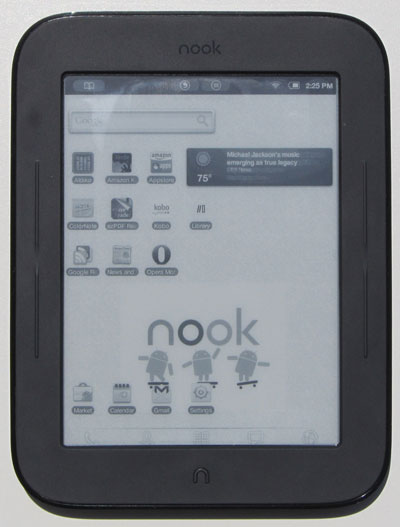
I am glad you did this tutorial. I stopped following all the rooting progress once I got to a certain point, but I think there are things missing on my Nook that I want on there including the Android Market. Now I need to reset my device and start over.
While technically this is impressive, I don’t see the point. Without audio abilities and an eink screen which is not suited to video apps, there is little use to additional apps. Games are a nonstarted (excepting maybe crosswords or suduko). Other ereaders are unnecessary since you can change any format to the native ereader format with calibre.
“I don’t see the point”
One big reason is to be able to install the Amazon Kindle app.
Also, there are some other reading apps that have features that people prefer over the native Nook app.
It is still nice to be able to check email, since some of us don’t carry smartphones.
Browser access for News is nice. I don’t like scrolling with the Nook Touch, but I can check headlines and know what is happening.
Got it done. I noticed I can’t search the market which is a drag. Reinstalling Softkeys was a must since otherwise I couldn’t get back to home after switch to the native Nook app
I have had problems installing stuff with this setup that I wasn’t having with the way I had previously rooted it. I am unable to install premium Aldiko and an oxford dictionary app from the market. Maybe I will try re-locating the apk files and initiating the install from either the microSD card or another directory.
Have you had success installing apps from the Market?
I have, but like you said the search doesn’t work for me either so it makes it a pain in the arse. I mostly use the Amazon app. The free Aldiko installs fine, so that’s kind of weird.
Nathan,
It looks like you’re getting pretty excited about the new Nook Touch and the apps.
Being able to have a good web browser like Opera Mini is what’s missing from my Sony 950SC. These kind of e-readers are great for reading Twitter feeds and being able to reflow a web page is vital when you follow the links in a tweet.
What I don’t understand is why doesn’t B&N just step up and unlock the Android access and provide some guidelines. Then they would have a really leading edge product at an attractive price point (and also be able to leverage existing apps). I’m just reluctant to recommend something like the Nook Touch, which requires rooting to be useful, to someone who is non-technical.
I did this a week or so ago, before TouchNooter. This looks much better, since I had trouble getting Button Savior and other stuff to load,
But I did get ezPDF to run, and found it disappointing, since it had relatively low usability, and PDFs are what I read.
So I am still happy I returned this, and got the 7 inch Sony reader for $130. Thanks for that, BTW. It should get here any day now… very exciting.
Wow! Aldiko and Kindle running on Nook! And GMail!
Well, I want it!!!
My mid-year assessment of all e-readers and tablets: a how-to-use tutorial is a must. Every one is not as useful as it could be unless you have a good tutorial to get it to work. Multiple tutorials are better: a basic one, one for troubleshooting common problems, one for extra tips and tricks, and–to get the most out of it–ones for customizing, romming, and rooting.
Nathan, this Nook Touch rooting tutorial is excellent. How about tutorials for all the other available devices? I know it’s a tall order to buy every device and make all the tutorials yourself, so links to someone else’s tutorials will also do. But from now on, just for e-readers and tablets that are available in the U.S. and being supported, how about a tutorial for effective use, in addition to your fine previews and demos?
To everyone else, how about volunteering your own tutorials for operating your favorite e-readers?
Great suggestion. In fact that’s the path I intend to start taking with this website. I’m going to do a lot more tutorials and how to articles instead of news articles. It is absolutely flabbergasting how little these companies do to inform customers of all the things these devices can do and how to operate them.
Well, it is all moot at this point for me. I am selling the Nook Touch in anticipation of the new Sony Touch eReader.
For dedicated Epub reading, I have decided I want a Sony device for the following primary reasons:
1.) Create collections on the Sony using Calibre, which I believe can’t be done on the Nook Touch
2.) Switch to an Oxford Spanish default dictionary when desired
3.) Native support for Multi-level TOC, which is nice with non-fiction EPUBs.
Plus, I Prefer the user interface on the Sony over the Nook.
Following your guide I got to the “rooted forever” step but after I’ve seen that text the startup halts at a bootup screen that says “nook” with a progressbar of dots below. Te progressbar dot is moving but nothings seems to happen. Has been like that for 10 minutes now. You skipped that part in the video but said that it only took a few seconds. Was that meant literally or did it take much longer time?
update: I found out I could keep the powerbutton pressed for some time to get a hard reboot. On the second boot I got passed that “nook” screen in about 10 seconds, and now I’m at the android setup stage. Yay! Thanks for posting the video, very useful for us who find some of the XDA stuff a bit daunting to jump right into on our own.
I would like to install a text editor, capable of easily handling book-length text files. Is this possible on the rooted Nook Touch? Also, could such files be easily transferred to a PC? Thanks!
That is probably possible with some app or another. I was messing around with Google Dos yesterday and that seems to work fine. If you’ve got a specific text editor in mind I could give it a try.
@Nathan — I guess you mean Google Docs? But actually, I want a text editor (or word processor) that runs totally on the Nook itself. One can’t access the “cloud” when one is underground in the subway (at least here in New York City). I can’t be too specific about editors since I don’t know the Android world well (yet). But I am open to suggestions! Thanks much.
Yeah, I meant to write Google Docs. There are some other basic text apps that I’m sure will work but I haven’t tried them just yet. I’m looking for something with more styling options. I use Polaris Office with the ASUS Transformer. Something like that would be nice if it worked on the Nook.
@Nathan — if you could post here, when you find any kind of editor or word processor that could handle a book-length file on the Nook Touch, that would be great. That’s all that’s keeping me from running out & buying one. 🙂 Thanks again!
Hi Nathan,
as a follow up to this post, could you make a summary of which apps work well and which do not?
Similarly, having all the different desktops/panels is not useful on a eReader. So I guess this should also be optimized.
Anyway, plenty of testing!
Nicolas
You read my mind. I was just thinking about doing a post with a list of apps that work and don’t. Good idea :).
For those interested in a Full Office Suite that might run on the Nook, keep an eye on Softmaker Office; they are porting to Android and look to be getting into public beta real-soon-now. The GUI will be derived from their PocketPC release which packs full, no compromise, desktop functionality into a PDA so it should be well-suited to the android environment.
Thanks, fjtorres. Sounds like it has some promise; I’ll keep my eyes open for it.
@Nathan:
did you find a good pdf reader (on the rooted Nook) that does margin crop and handles multi-column papers? What about .doc and .docx?
For PDF to HTML conversion (for easy reading), check this little soft: http://www.hardcoded.net/pdfmasher/
Given your answer, I am definitively going to check your blog every single day from now on 🙂
I don’t really use PDFs much so haven’t been looking. EZPDF reader works well enough, there’s just lots of flashing. Adobe’s Android app doesn’t work, Aldiko is very basic, and that’s all I’ve tried so far. The other PDF apps cost $$$.
Could somebody (Nathan?) please try and see if the “Jota” text editor could be made to work on the Nook Touch? Thanks so much! –Tom
I just tried Jota and it works well on the Nook Touch. The Nook’s keyboard works surprisingly well as far as thumb typing goes.
@Nathan — great, thanks a lot! Could you verify that it can handle a one-megabyte file? Also, could you see if Jota can edit 2 files at once, copying & pasting between them? Thanks again.
Hi
is it necessary to root steps of(7-9) in the Nook Touch Rooting Directions – Super Easy Method or i can skip this steps and have a success rooted?
Do i need a Wi-Fi necessarily in the root’s steps?
Thanks
If you don’t do steps 7-9 then none of the Google apps will work like the Android Market and Gmail. The WiFi is just needed for setting up the Google apps with your Google account.
i have’nt wi-fi;and i want to install apps .apk in rooted nook touch that i do’nt install android apps previous how do it?
I’m not exactly following what you’re saying but I think this Android app install guide should help.
@purcelljf
“I have had problems installing stuff with this setup that I wasn’t having with the way I had previously rooted it. I am unable to install premium Aldiko and an oxford dictionary app from the market. Maybe I will try re-locating the apk files and initiating the install from either the microSD card or another directory.
Have you had success installing apps from the Market?”
Could you please tell us which process worked for you and premium Aldiko?
Installing Android Market apps works fine but the search doesn’t so you have to install the Market Search app. For some reason the Aldiko from the Android Market doesn’t work right; the one from the Amazon store works great, however. It’s a different version. I use the free version so I’m not sure about premium Aldiko.