One of the benefits that Kindles offer is the ability to easily access and edit all the notes and highlights that you’ve added to Kindle books.
Most reading apps and ebook readers offer the ability to add text notes and highlights to ebooks, but in most cases there is no option to export those annotations to access them outside of the ebook.
With Kindle ereaders there are a couple different options. All notes and highlights get saved to a basic text file on the Kindle’s drive. Just plug the device into a computer with a USB cable and transfer the My Clippings.txt file. The way the file is formatted it’s hard to use, but there are some converting options listed below.
Another option is to visit your dedicated Kindle Notes & Highlights page. All the notes and highlights that you’ve ever added to any Kindle ebook appears on that page. The page isn’t directly linkable. Here’s how to find it:
Go to https://kindle.amazon.com/ and click on the “Your Highlights” link at the top of the page (you’ll have to sign in with your Amazon account first).
From there you can delete highlights, attach notes to them, jump to the location in the ebook, copy and paste, and edit text notes.
Tools for Kindle Notes and Highlights
Clippings.io – This works with the Kindle’s “My Clippings.txt” file for Kindle ereaders, and there’s also a Google Chrome Extension that can be used to import Kindle notes and highlights from Kindle apps for iOS, Android, and Windows. There are export options for Word, Excel and PDF, clippings can be added to Evernote, there are editing, organizing and sharing options too.
DaleyKlippings – A free utility created specifically for managing the Kindle’s “My Clippings.txt” file. It exports to PDF, Word and Excel and also integrates with Evernote. Works with Windows and Mac computers.
Clipper – Clipper is an online tool that can reformat your Kindle’s “My Clippings.txt” file to make it easy to read, download, print, and share your Kindle notes and highlights.
Kindle Clippings Manager – This utility works with the My Clippings.txt file to make managing notes and highlights easier—it allows clippings to be sorted and exported. Works with Mac and Windows computers.

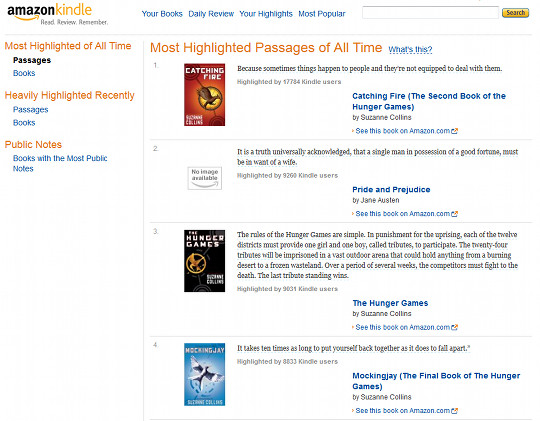
Thank you kindly for the mention. We have also just released a press kit https://www.clippings.io/Content/Clippingsio_Presskit.zip
Thanks again
Print Your Kindle Highlights with the Click of a Button
I just built a chrome extension that allows you to print / save your highlights to your local computer, Google Drive, or dropbox. You can find it at http://www.printmykindlehighlights.com
yesterday I published my own developed tools for viewing and finding kindle notes. The tools is free and can be downloaded from
http://www.yups-blog.de
clippings.io works best for me, it’s super easy and saves loads of time.
many more here 😉 http://wiki.mobileread.com/wiki/Kindle_Tools_Index#Clippings
The only problem with those is many are outdated and no longer work, or they don’t work as well as the other options.
did you try the Kindle Mate?
Nope. Is it good?
Hi!
Do you know if the simplest way (copy text from myclipping.txt to any place you want) works with books not purchased in Amazon?
I mean, if I have a epub book, convert it in mobi, highlighted it, and so on… This notes will be recorded in myclipping.txt?
Thanks in advance!
Yeah, that’ll work but if you use a send to Kindle app or email the book instead of sideloading it then the highlights will sync across multiple devices and apps and the highlights will be available online from here: https://kindle.amazon.com/your_highlights