Amazon introduced “cloud collections” back in November of 2013 to help keep Kindle content organized and have everything synced between Kindle apps and devices.
Some people like cloud collections, and others can’t stand the limitations. A lot of people are confused about how cloud collections function exactly, so let’s go over how they work.
First off, the term “cloud” is a bit confusing. Calling them “synced collections” would make more sense, but that doesn’t quite have the same ring to it.
The first thing that often confuses people about cloud collections is that you cannot access or create them in the “cloud” or from your Amazon account. Cloud collections can only be viewed and created on a Kindle device or with a Kindle app that supports cloud collections (see list below).
You can organize your ebooks, active content (Kindle Paperwhite only), and personal documents into custom collections, but newspapers, magazines, and blogs aren’t supported.
You can have the same title appear in multiple collections. Also, removing a collection or an ebook from a collection doesn’t delete the book from your device.
How to Create Cloud Collections
The process of creating collections is basically the same across Kindle devices and apps. From the homescreen, tap the menu button and choose to create a new collection. After naming the collection, you get the option to select all the titles from your account to add to it. Note that content doesn’t have to be downloaded to add it to a collection.
With Fire tablets, swipe from the left edge of the screen from the book list. You can also drag items together to create collections on the homescreen below the carousel.
To edit or delete a collection, press and hold it from the homescreen. Note that any changes you make will sync with the cloud and your other devices and apps as well.
How to View by Collections
Viewing cloud collections isn’t all that obvious at first. You need to filter the items on your homescreen by selecting to view “Collections” from the drop-down list, which is set to “All Items” by default.
Then once you switch over to collections view, you still won’t see any collections if they were added with different device or app. You have to switch over the “cloud” tab then long-press the collection to add it to your device, and then select the titles for download to get them to appear, otherwise the collection will show as empty.
Also note that any downloaded items that appear within a collection will also show up on the homescreen and in the library. Collections don’t work like folders; they are more like lists.
Supported Devices and Apps
Here’s the list of devices and apps that support Kindle cloud collections:
- Kindle Voyage
- Kindle (7th Generation)
- Kindle Paperwhite 2nd Generation
- Kindle Paperwhite 1st Generation
- Kindle Fire HD (2nd Generation)
- Kindle Fire HDX
- Fire HD
- Fire HDX 8.9
- Kindle for iPad, iPhone, and iPod touch
- Kindle for Android
- Kindle for Samsung
Note that collections created on older Kindles and with Kindle for PC/Mac cannot be imported to devices and apps that support cloud collections.
Here’s the link to more information and help guides at Amazon on how to Organize Kindle Content with Cloud Collections.

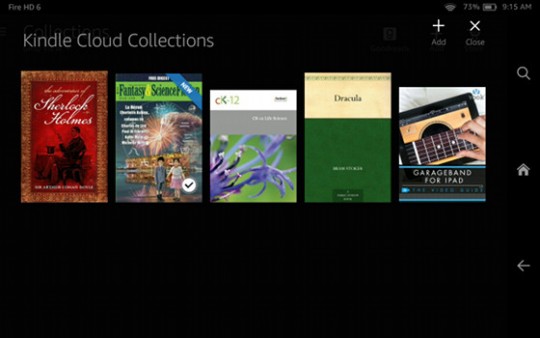
You always come up with the most interesting how to do stuff that I didn’t know about.
Thanks
You’re welcome! Most the time I don’t know what I’m going to write about from one day to the next, but I always try to come up with something new and different.
Great tips!
Do you know if family collections can be synced across kindle devices?
So you can’t do this with the online version?
https://read.amazon.com/
Yeah, ironically the Kindle Cloud Reader doesn’t support cloud collections.
Do the books still show up on Kindle Cloud Reader? I want to “organize” our books as my husband and I have all of our books on one Kindle and on our iPad Kindle Cloud Reader. It is so cluttered that I am looking to Organize. I am trying to learn the “down” sides of using Cloud Collections.
Thanks
on Amazon.com: manage your content and devices. Kindle Collections not showing all collections. most are there but a few are missing the words. the check box is there but not the name on the list
When will Kindle for PC/Mac support Cloud collections?
Its really stupid to have two types of Collections and even more so, that they are not supported through all applications.
Oh and making Kindle for PC, be unusable on older system is even better… I could run Kindle on my linux (while it supported older dotNet), but now I can’t anymore…
But at least now I know that if I would be able to run it, my collections still wouldn’t be there…
I agree with you – it is really stupid. It has been nearly 4 years and still no support for cloud collections on the desktop, or on the web via the so-called “Cloud Reader.” I would really like to know what the thinking behind this is, or if there is any.
Collections that don’t work across devices are pretty frustrating. Especially PC/MAC vs IOS/Droid devices. And how long has it been???? Questions abound from 2012 or so. Response to date – ???
I would like to organise my kindle because I have too many books . 🙂
I would like to have my novels in collections by the authors name (where I have multiple books by the same author) and have them not show up in the normal kindle list. Is it possible to do this?
If I have a book in a collection and archived the book from the main list would it then disappear from my collection or would it not allow me to archive the book?
Thank you for any assistance you can provide.
Last time I used new version of Kindle on my Samsung tablet all went well managing to sync to my Kindle HD (after a frustrating start) I spent a couple hours organising collections and all looked good. HOWEVER today I opened my tablet hoping for a quiet read and no books!! It wanted me to go through the whole process of setting up again – not amused by this. I tried uninstalling and reinstalling as advised by another ‘help site. It didn’t work. Any suggestions gratefully received.
How can I find out what books I have that are not in any collection? I have my library of 1500 plus books organized but when I add up what is downloaded and in the cloud I’m off by about 20 books and I can’t for the life of me figure out how to find the ones that are not categorized. Can you help?
The leftovers might be the included foreign language dictionaries and user guides if you have a Kindle registered.
There is definitely a issue with collections not showing all their contents on the kindle. I think it’s somewhere around the 1000 books capacity. On the amazon website I can see accurately which books are in which collections but on the kindle itself a lot show up as not being in a collection when you view by collections. If you go in and inspect an individual book using Add Collection it will still have them in the collections they should be in. Quite annoying.
Hello, and please excuse me for asking this using your conversation.
I have many Kindle Books granted by IGSL during my studies on Masters there to be used for my referrences.
suddenly as i wanted to refer one book, the whole set of books dissapeared.
I can not open the app any more
can you advise me please?
Contact Amazon support.