The Kobo Glo HD has a number of good things going for it with the high resolution 300 ppi E Ink screen and the evenly distributed frontlight, but one thing it doesn’t have is a memory card slot, which is a problem for people with large ebook libraries.
Luckily there’s a fix. Like other Kobo ereaders, the Glo HD has an internal microSD card that can be cloned and swapped out for a larger card. You can even replace it with a 64GB card.
The Glo HD comes with 4GB of internal storage space, with about 3.2GB of usable space. That’s enough for most people, but not everyone reads the same kind of content—you’d be surprised how fast 3GB can run out.
A number of people have already successfully upgraded the memory card on their Kobo Glo HD’s following the same instructions from earlier Kobos.
The same memory upgrade works with the Kobo Touch, Kobo Mini, Kobo Glo and the Aura HD. It can be done to the Aura H2O as well, but it’s really hard to take apart. The Kobo Aura is the only one entirely exempt from the upgrade.
I haven’t upgraded the memory on my Glo HD but I used the same process on my original Kobo Glo when the internal memory card became corrupt and the device wouldn’t do anything. It does take a bit of technical know-how but it’s surprisingly easy and only takes like 10 minutes.
The worst part is you have to take the back off the Kobo to get to the internal card. This ended up breaking the power switch on my original Glo, which makes it a huge hassle to turn on and off, so this kind of upgrade definitely comes with some risks (but at least the Glo HD doesn’t have a power slider to break).
What You’ll Need
Two free programs:
USB Image Tool (other image cloning software will work too; I think I used either WinImage or Roadkil instead)
MiniTool Partition Wizard Free
A microSD card: SanDisk is the brand that Kobo uses and is a good replacement known to work without causing problems. These SanDisk Ultra cards are popular, and are only $13.99 for 32GB.
Kobo Memory Upgrade Directions
The video below goes through the entire upgrade process from start to finish.
Here’s a basic outline of the steps:
- Power off your Kobo Glo HD.
- Use something thin to pry off the back of the Glo HD and then remove the internal microSD card.
- Insert the Kobo’s memory card into a card reader on your computer and use Image Cloning software to make an exact copy, then remove the Kobo card from your computer and keep it in a safe place until you confirm that the new card works.
- Plug your new microSD card into your computer’s card reader and then use the image software to restore the cloned image onto the new card.
- Then use the MiniTool Partition Wizard software to “extend” the KOBOeReader partition to include the whole card.
- Insert the new card and enjoy the extra storage space.
For detailed written directions check out this guide at MobileRead: Memory Upgrade Mod Guide (With Pictures).
There’s also this newer Magic Memory Upgrade Mod that claims to do everything with just the Kobo itself without needing to use a card reader or disk imaging or partitioning software.

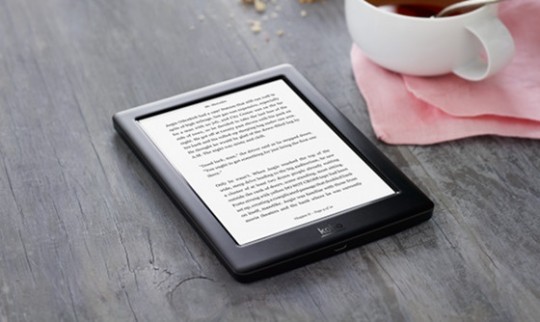
Too bad can’t do this with my original kindle fire! 🙂
That’s why SD and microSD slots are so valuable to have on a mobile device.
This is a great article. Even if Kobo doesn’t have expandable storage it is nice to see that it is easy to upgrade the Kobo’s storage.
I upgraded my Glo HD to a 32GB card using the Magic Memory Mod you linked to. It was very easy and fast. The hardest part of the whole process was taking the back cover off the device. 🙂
Scratch that! I don’t know if it was the Magic Memory Mod causing the problem, but some of my books suddenly started having issues – big spaces between paragraphs. Very strange. Decided to start over again and grabbed an old Windows computer (I use a Mac usually) and did it your way. It took longer, but the results so far are so much better. No more wonky formatting issues! Plus, I was able to keep my reading stats. 🙂
Back again. Just wanted to say that the problems I experiences with formatting/paragraph spacing were from a Kobo bug combined with a patch to the firmware that I did. The Magic Memory Mod didn’t cause the issue. If anyone reading this would like to try the mod, I recommend it – it’s fast and pretty painless. I think there is an option in the Mod so that you can keep your books and reading stats, but I wasn’t able to get that to work. The Mod worked like a factory reset on the new card, but it did work and, as I said, it was fast.
In the end, I prefer using the method described in this article. It takes a little longer than the Magic Memory Mod, but I was able to keep all of my books and reading stats.
@Christina:
With the Magic Memory Upgrade Mod, you can keep your books and reading stats if you make a backup of your files before upgrading, and then restore the backup afterwards.
Backup == all files visible on the KoboEreader drive including all files and directories, especially .kobo/KoboReader.sqlite
On a Kobo which still has external SD card slot you can also use the external alternative for a complete copy incl. all books, but that is not an option for the Glo HD.
Got a Kobo HD lat Christmas and was to nervous to try it out till now. Magic memory mod worked like a breeze and now I have my 64 gb kobo running with all my bookmarks and stats intact. Managed to scratch the back while taking of the cover:S Transferred over me large ebook collection from my tablet with no issues or noticeable lag