One question that often comes up is how to load ebooks onto a new Kindle.
If you had a previous Kindle then you don’t really need to do anything. All of your purchased Kindle ebooks will automatically be available on your new Kindle, complete with all your highlights, bookmarks, last page read, etc.
If you have some non-Amazon ebooks then there are several ways to load them on a Kindle.
Kindles support a few formats in addition to Kindle formats, including PDF, TXT, MOBI and PRC.
Amazon also offers a free conversion service that can convert HTML, DOC, DOCX, JPEG, GIF, PNG, and BMP files to Kindle format.
Here are six different ways to load ebooks on a Kindle:
1. The Cloud – They don’t call it “cloud” anymore but that’s the best way to describe it. All Kindle ebooks that you ever buy get associated to your account so they are available on any Kindle or Kindle app registered to your account, meaning there’s no need to “load” Kindle ebooks onto these devices, just download them from the “all” section.
2. Calibre – Calibre is the most popular third-party ebook software for managing your library and for converting ebooks to other formats. It’s one of the most common ways to send non-Amazon ebooks to a Kindle, and with a plugin you can easily remove the DRM from ePub ebooks to convert them to Kindle format.
3. Send to Kindle Apps – This is the quickest and easiest way to send documents, PDFs, and non-Amazon ebooks to a Kindle. With a send-to-Kindle app you can send files from your computer or Android device, and articles from a web browser. They get delivered wirelessly to your Kindle so you don’t have to mess with using a USB cable to sideload. Works with the following formats: DOC, DOCX, HTML, HTM, RTF, JPEG, MOBI, AZW, GIF, PNG, BMP and PDF.
4. Email – This basically works the same as using the send to Kindle apps above but with email instead. No need to install anything, just send files to your Kindle using email. Works with the same formats listed above. If you add “convert” to the subject line for PDFs they will be converted to Kindle format, which effectively works the same as PDF reflow.
5. Sideload via USB – If you own a Kindle device you have the option to download all your purchased Kindle ebooks directly from your Amazon account using the Manage Your Content and Devices page. You can then sideload them to your Kindle from a computer using a USB cable, a helpful option if you don’t have Wi-Fi. Additionally, you can wirelessly send ebooks to your Kindle from the MYKD page by selecting “deliver to” from the actions menu.
6. Web Browser – Another way to get non-Amazon ebooks onto a Kindle is by using the built-in experimental web browser. It can download MOBI, AZW, PRC, and TXT formats directly to the Kindle from a number of free ebook websites and sites that offer DRM-free Kindle books.

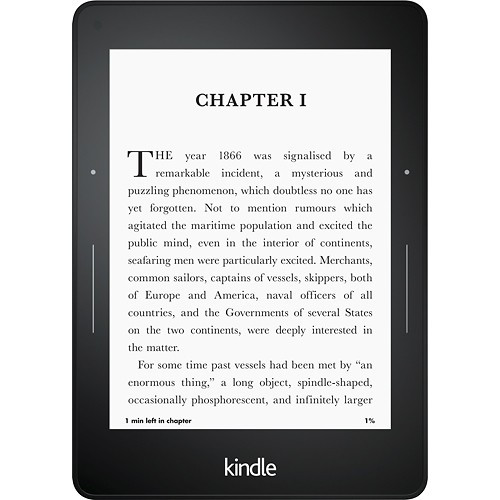
I can’t figure out option 5. I have two eReader Kindle devices on my account but I don’t see a way to download the mobi files. Any ideas?
Select “actions” then “download and transfer via USB”. They download as AZW, not MOBI.
Drag and drop works for me.
I am using Instapaper on iPad. This also has an export to Kindle feature so you can export websites.
You can also download other ereader apps to your kindle fire and read epubs sent via email without having to convert them. I use Aldiko app bought from Amazon(!), I use Pocketbook and an old version of the Nook ereader app bought from a third party. Why an older version? The new one loses all those pretty covers every now and then. The older version doesn’t. Also Overdrive uses epub format. I never have to convert and everything works perfectly.
Sending via email doesn’t work with gmail.
It definitely works with Gmail since that’s all I’ve ever used. You have to make sure the email address is white listed if it’s different than the email used with your Amazon account. See the referenced directions for details.
Sure does, I use it (and it alone) all the time. What problem(s) do you get?
I wanted to note that in Kindle 1.17, I turned off automatic update and amazon forced 1.19 on me automatically by itself (I never opened it) and it opened on its own on my pc.
Anyone else?
Hi
I have a pdf.
I want to sale it on android mobiles.
But the users don’t download or copy it.
They do not get screenshot of it also.
l mean……
How to copy protect a pdf file in android… if i store the pdf file in one mobile he or she can’t copy and paste the pdf to another mobile…
THANKS
I download the mobi throught the experimental browser but it doesn’t appear on the home screen even though the browser says that it is downloaded.
Is there a way of saving these e-books downloaded on the experimental browser in the cloud or do I have to keep them on my kindle?
No. You have to use a send to Kindle app or email to archive sideloaded books.
hi, if i buy kindle, can i use overdrive and read my local library ebook?
Yeah, if you’re in the US.
Hello,
I truly appreciate it if somebody help me, please. I bought the kindle today and would like to bring the ebook from the virtual soft library into my kindle. I did follow option 6 [Web browser] but when I reach the .com it works and then everything disappears. I tried to zoom in and zoom out but doesn’t work. I still struggle to read the nonamazon book in my kindle. Looking for help!
What is this virtual soft library that you refer to?
Oh, it is a platform when I purchased the eBook, I was only able to open it a virtual soft library. I really don’t know if it has another name too. I am still not able to bring in my Kindle device. It is very hard to get support from Amazon at this because they are no one available to talk live, unfortunately.
That kind of thing probably isn’t going to work well with any dedicated ebook reader.
Libby from your library… they’ll send it straight to your Kindle!
then when the borrow period is up it’ll automatically go back.
Hola me puedes ayudar, tengo un kindle y le cargado libros pdf convertidos a azw3 con calibre, pero el peso en MB se ha duplicado y me ocupa bastante memoria, revisados los archivos veo formatos con extensiones apnx, azw3f, azw3r y sdr, la pregunta es si los puedo eliminar estos formatos y no se van a dañar los libros y así puedo bajar el almacenamiento que es lo que me preocupa? y para eliminarlos hay alguna opción que no sea la de ir eliminando libro por libro porque tengo muchos? gracias por tu ayuda.