I’m working on posting reviews for the Android-powered InkBook Prime and InkBook Classic 2, and it turns out the Kindle app works pretty well on them, but it takes some work to get the page buttons setup and it’s entirely not obvious unless you know exactly what to do.
So this article is going to outline the process of setting up the Kindle app with InkBook ereaders.
The first step is to download and install the Kindle app from the onboard InkBook AppStore.
Then launch the app and sign into your Amazon account.
The Kindle app takes awhile to load initially so it requires some patience, and make sure Wi-Fi is turned on or it will just hang.
The app works better from the library view than from the homescreen carousel view. Select one of the library views from the left menu panel, such as “All Items”.
If you open a book you’ll notice that the InkBook’s page buttons don’t work. You can use the touchscreen to swipe pages but the animations are rather awkward on an E Ink screen.
Using the page buttons works better and provides a cleaner look.
To activate the buttons, go to the Kindle app’s homescreen or library view and open the left menu list, scroll down and select Settings.
On the Settings page, you need to check the first box under Application Settings. The text that describes the setting is invisible (one of the problems with Android apps and E Ink), so it’s impossible to know that it enables page turns with volume buttons unless you’re familiar with the app.
With that enabled, you can now launch the InkBook’s setting menu and go to General > Change button functions. From there you can assign whichever buttons you want as volume up and volume down. Volume down is page forward and volume up is page back.
Hit save, the InkBook will restart, and then you can use the page buttons to turn pages with the Kindle app.
Note that when you first open a book the onscreen menu is visible and the buttons won’t work with it open, so you have to make sure to tap the screen to close the menu before using the buttons.
Additionally, you can add the Kindle app to the list of apps on the InkBook’s homescreen by going to Settings > General > Modify applications shortcuts.

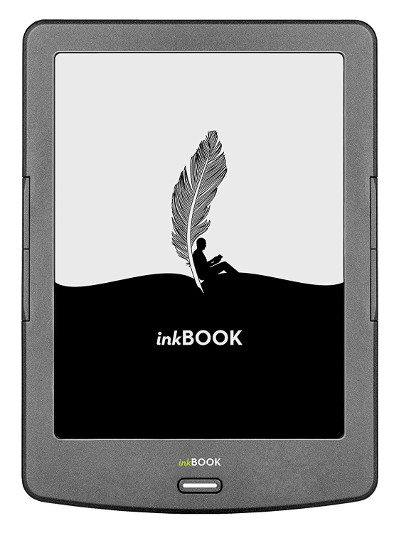
Could you also see if Google Play books works?
No, sorry. That would require having the whole Google account and Play store setup installed to work, but you can just sideload the ePubs since it supports Adobe DRM.
Thanks Nathan, I have the Kindle App running on my Inkbook Prime and it’s working fine. I can’t figure out haw to read in landscape mode, any tricks?
I don’t think it’s possible to get landscape mode to work without a specialized app to force the switch since the Kindle app normally relies on sensors to switch to landscape mode, which the InkBooks don’t have.
Is that an old version of the Kindle app? The book you are using is supposed to have enhanced typesetting.
Yeah, it probably is. It says it’s version 7.4.0.32. I don’t know what the current version is…
Is it possible to disable touch when using Kindle App?
Yeah you can disable touch anytime.
Has anyone managed to root it? I’ve scoured the usual sites with no luck.
I only want root to get the Ivona voices. What voices are you folks using?
Does the inkBook prime support the Chinese language?
Or Chinese character books?
Or custom the additional fonts?
thanks.
Sorry but you’d have to ask the folks with InkBook. I don’t read Chinese or have Chinese books but I would assume it does support them since it’s made by a Chinese company. I don’t think you can add any fonts without rooting though since they are locked in a system folder.
Dear Nathan
I just purchased the inkbook prime and installed the kindle app. When I sign in using my account it doesn’t sync to pull the books I have in the library. Keep saying “couldn’t sync try later”
Any idea how to resolve the matter ?
Hard telling. Maybe it just needs to be restarted.
Can I disable the book title header in the kindle app?
These instructions were perfect… till Inkbook sent out an update that disabled this feature…
Honestly wondering why I spent good money for this!