One of the differences with the new Kindles for 2024, including the new basic Kindle, the 12th gen Paperwhite, and the Kindle Colorsoft is the fact that they now use MTP (Media Transfer Protocol) instead of USB mass storage when connecting them to a computer to transfer content using a USB cable. The Kindle Scribe also uses MTP.
Windows computers work with MTP natively, but Mac computers don’t so some people are having problems getting their Macs to recognize the new 2024 Kindles when connecting them to a computer with a USB cable.
There are a number of 3rd-party MTP applications for Macs, such as OpenMTP, and now Amazon has released their own solution so people can easily connect Kindles to Macs to transfer content the old school way using a USB cable.
The latest Send-to-Kindle app for Mac now supports USB file transfers.
According to Amazon, the new USB Manager feature works with Intel and Mac M1-M3 computers running MacOS 12 and above.
When you want to transfer files, just connect your Kindle to your Mac using a USB cable, then open the Send-to-Kindle for Mac app, and then you can access the USB File Manager feature from the top-left of the screen under Tools > USB File Manager. You can also click the “Open USB File Manager” link on the top right of the Send-to-Kindle window after signing in to your Amazon account.
You can find the full set of directions on how everything works on the Connect, Browse, and Transfer Files page at Amazon, which also includes some troubleshooting steps if you encounter any problems.
You can also use Send-to-Kindle to wirelessly send files to your Kindle, but if you want transfer files using a USB cable from a Mac computer you’ll need to use the Mac app specifically, or some other MTP software.
Send to Kindle supports the following formats: PDF, DOC, DOCX, TXT, RTF, HTM, HTML, PNG, GIF, JPG, JPEG, BMP, and EPUB.

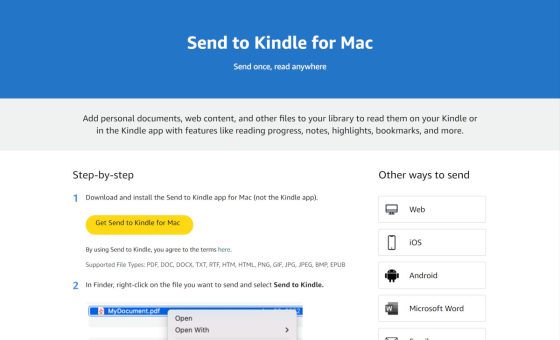
Can you use the Send To Kindle app to add your own custom fonts?
Yeah, I would think so using the USB file transfer method (I don’t have a Mac).
There’s a separate app that is installed, with the new Send to Kindle for Mac, called USB File Manager. I guess it’s the one to use.
No, To add custom fonts you need to transfer the font files directly to the FONT folder of the device using a USB cable. Sendtokindle will sent files to the document folder.
Thanks for the info!
I’m waiting to receive the new Paperwhite today. I don’t use USB transfer, but if I ever get a Scribe, it could be useful.
By the way, I bought an ebook like a month ago on my Paperwhite 11th gen. I had no problem making it available on my new Paperwhite 12th gen. And on Amazon, in my account, on both my PW, I have the button that says Download and Transfer via USB. Maybe I didn’t understand correctly what was the big scandal with the new PW ?
You would be better off using the sendtokindle website to transfer files to a Scribe, especially with PDFs as it will allow you to write to them directly. Transferring them doesn’t allow you to write on PDFs.
Good lord. Well, I’m glad they did provide a native way to connect to Kindles from your Mac…
…but an intel app? In 2024? Amazon, the transition to Apple Silicon started 4 years ago, and was completed by 2022. You should be putting out a universal app with both architectures! It boggles the mind that you didn’t do this at this late date, but that also seems very Amazon’s Kindle stewardship.
I already had hunted down ways to connect to them, but it is very nice that there is a native path that Amazon endorses. But did it have to be obsolete the day it came out?
I am glad they have an official way of allowing side loading given the appalling status of MTP on Mac.
I have a new ARM mac but many others may still be on Intel so maybe that’s why they go this route.
Ultimately I doubt for transferring a few MB every few weeks or months having a native app would make much difference at all. And the Apple translation layer is really good anyway..
“I have a new ARM mac but many others may still be on Intel so maybe that’s why they go this route.”
It’s so easy to make a universal app, it’s just laziness on their part.
“Ultimately I doubt for transferring a few MB every few weeks or months having a native app would make much difference at all. And the Apple translation layer is really good anyway.”
I agree with this, I just wish they’d done it right from the beginning, for when in a few years this translation layer goes away…
You are right and I agree with you, ideally they should have gone for an universal app 🙂
I think it’s promising that at least Amazon acknowledged the challenge on Mac and released an official application.
Hopefully they’ll hear the feedback and release a universal app at some point. In the meantime at least there is a way.