One of the new features that Amazon introduced with the latest software update for the Kindle Voyage, Kindle Paperwhite, and entry-level Kindle is something called Word Wise.
Word Wise is designed to make reading challenging books easier, especially for kids, by displaying short definitions above difficult words while reading. Tapping on a word brings up a window with a short definition, and sometimes alternate meanings and synonyms.
Tapping on the Word Wise symbol on the lower left of the screen brings up a dial that allows you to adjust the amount of hints that appear on the screen while reading. You can also toggle Word Wise on and off by selecting Show or Hide.
As you can see from the screenshot above, with the hint dial set to max it gives a lot of suggestions. Some of them are incredibly simple, like saying a pencil is a tool used to write and draw and a notebook is a book used for writing notes.
Setting the slider to show less hints makes it so only more difficult words show suggestions.
To accommodate for the inline explanations above words, line spacing is maxed out and you cannot adjust it while Word Wise is enabled, the option gets grey out.
Word Wise can be turned on and off in the settings menu under Reading Options. You can also access it directly from the menu list when reading.
When the option is turned on the percentage read meter moves to the bottom left of the screen next to the reading progress indicator and a Word Wise label gets placed there to access the slider bar. Turning off the option in settings makes it so the percentage read goes back to the right corner.
Word Wise is available on select English language titles and works with the Kindle Voyage, Kindle Paperwhite 2, and $79 Kindle.
Currently Amazon lists 3,555 Word Wise enabled ebooks. There are a number of freebies that you can download to test the feature if you want to see Word Wise in action.
Here are a few free classics with Word Wise enabled:

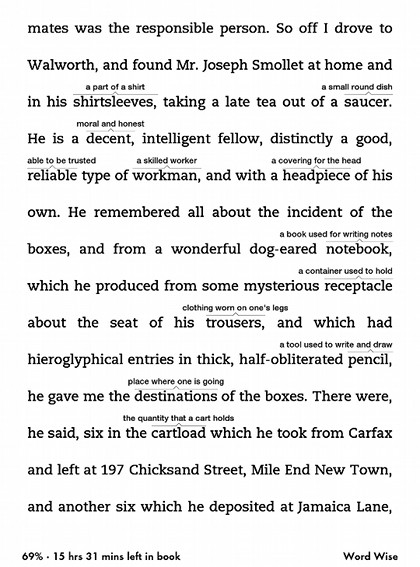
I know it’s an example, but they define “notebook” and “pencil,” but leave out “dogg-eared” and “obliterate.”
So how do they choose what words are defined and what aren’t?
I love the idea of having words defined in text, but the example doesn’t impress me…
And hieroglyphical. This almost seems like a parody.
I tried enabling word wise in my paperwhite3 but didn’t result as mentioned above.Previously,when i tried enabling it,it was fine but now I am having problem showing the hint.What should I do?Please suggest.
Thank you!
It’s probably because it’s only available on some ebooks but not all. It says if Word Wise is enabled on the ebook’s description page.
This is a great idea, and it should be for all, Kindle systems. One should be able to just mouse-over on the PC to get a definition.
I find word wise annoying. I know you can hide it, which I’ve done, but it still pops up when I’m trying to get to the home page. The words that it describes are so basic. E.g. in one book it said she’s in to, and they highlighted it and said “likes”. Any ideas on how I can remove it?
You can turn the feature off from the settings menu under Reading Options > Language and Learning.
Word wise frequently comes up with incorrect definitions.Also if doesn’t bother even to try to help with historical ideas as simple as kirtle or confusing as a Scottish or historical term.Surely those definitely need definitions!!!???