Most people are misinformed on the subject of how dictionaries work on Kindle ebook readers, so I wanted to put together this guide explaining how to change, add, and create custom dictionaries for Kindle devices.
Last week someone left a comment complaining about how Kindles sucked compared to Kobos because Kindles don’t allow you to use your own dictionaries. I knew that wasn’t correct because it’s easy to sideload dictionaries on Kindles as long they are in the proper format.
Plus the Kindle comes with a couple of English dictionaries pre-installed, along with a bunch of free foreign-language dictionaries that you can download from the cloud.
There are also a number of free Kindle dictionaries in MOBI format that you can download online.
If you can’t find the dictionary you’re looking for online or in the Kindle Store, you can even create your own custom Kindle dictionaries from dictionary databases if you want to.
How to Change Default Kindle Dictionary
The Kindle Paperwhite, Kindle Voyage, and $79 Kindle all have the same software features, so changing the dictionary is the same process for all of them.
Go to Settings > Device Options > Language and Dictionaries > Dictionaries to select from your downloaded dictionaries (you can add more to show up here; see sections below).
You can also quickly switch between dictionaries while reading by selecting a word, then tapping the name of the dictionary in the lower right corner of the window.
Included Foreign Language Dictionaries
A lot of people don’t realize that their Kindle comes with a bunch of foreign language dictionaries, at least one for each language it supports.
Since most people only read one language, the dictionaries aren’t downloaded by default. They are located in the “Cloud” section of your Kindle on the homescreen in a folder called “Dictionaries”.
Additionally, you can find all the dictionaries on the Manage Your Content and Devices page at Amazon. Select to show Dictionaries and User Guides.
The current lineup of Kindles come with the following free foreign language dictionaries:
Spanish
Chinese
Russian
Dutch
Japanese
German
Italian
French
Portuguese
There are more that you can get in the Kindle store. Plus there are options to download free online, like these WordNet 3 Easy & Infused Kindle dictionaries.
How to Sideload a Kindle Dictionary
If you downloaded a Kindle dictionary online in MOBI format, or create your own, there are different ways to sideload it on your Kindle:
Option 1 – The Old School Method
1. Plug your Kindle into your computer via USB.
2. Open the Kindle’s documents folder.
3. Place your new dictionaries in the dictionaries folder.
4. Safely eject your Kindle from your computer.
If properly formatted, the dictionary will show up on the dictionary list even if it’s just put in the documents folder instead of the dictionaries folder.
Option 2 – The Super Easy Method
Use one of the Send to Kindle apps or email to send the dictionary to your Kindle wirelessly.
How to Create Custom Kindle Dictionaries
There are ways to create custom Kindle dictionaries for those who aren’t afraid of a little technical work. You can create dictionaries for any language.
Here’s a step-by-step guide on how to create your own Kindle dictionaries for free. The process works with any language.
Fictionary Dictionaries
Some have taken creating custom Kindle dictionaries to a whole new level. Fictionaries take advantage of the Kindle’s built-in dictionary feature to include additional information about details for specific books. They include terms and content specific to the book you are reading. It’s kind of like a more advanced version of the Kindle’s X-Ray feature.
There are Fictionaries for popular fantasy and science fiction epics like George Martin’s A Song of Ice and Fire series and Robert Jordan’s Wheel of Time. There are Fictionaries for classics written by Mark Twain and Jane Austen as well.
Checkout the Fictionary website for more information and free downloads.

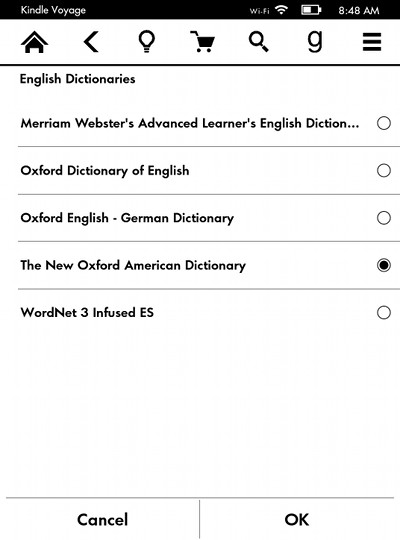
Thanks for the tip. I will contact some of my favorite authors and request additional info added in the fictionary category.
That is such a great idea. Also, will try to get my Goodread friends involve in adding info into the fictionary dictionary.
Hi, I have a kindle keyboard (393rd generation) I am desperately searching for the default German dictionary for kindle. I already bought the Pons German English but I wanted just the German dictionary. I went on my “manage your kindle” page but I only have the 2 English dictionaries and the Pond. Do you know which is the default German dictionary and where I can find (and/or buy) it?
Ok, don’t know how but after posting here and checking back in my kindle page there was the German dictionary. Thank you anyway for the interesting post!
Ok I have been trying to figure it out, but I still haven’t found any default dictionaries aside from English. I installed some others but even though I select them in the settings they are not recognized in the books. I tried going to Manage Your Kindle but there are no dictionaries there, I can only buy the ones from the store.. Please help
Which Kindle are you using?
i am using my new-in-November kindle Paperwhite to read Latin, Middle English and ancient (Tang dynasty poetry) Chinese. I’ve downloaded public domain dictionaries for all, from sources such as Gutenberg. I sent the files to Amazon for conversion to .mobi and when Amazon sent them back wirelessly they went to the “documents’ folder. I have not found a “dictionary” folder on the Paperwhite but I understand that what I read online and forum such as this that even if a properly formatted dictionary is in the “documents” folder, Kindle Paperwhite should recognize it as a dictionary and it should show up in the “language & dictionaries” list under “settings”. None of these does. My question: How can I make, for example, the Lewis & Short Latin dictionary or the J.R Tolkien Middle English dictionary I’ve gotten onto the device in .mobi work as dictionaries for seamless highlighting lookup when reading those language? When I put this question to Amazon Customer Service, it perplexed them and they did not have an answer for it beyond saying that I should buy some Kindle dictionaries from Amazon. Amazon does not have any of these dictionaries in Kindle format. Help! Thank you.
Hi,
I am working on creating and illustrated kids dictionary for little kids. Do you know if kindle will allow me to integrate it into their api so it works on any book?
I strongly doubt it but you can try contacting someone at Amazon to get some input.
go to amazon.com/myk
Manage Your Content and Devices
Your Content
click on the dropdown menu beside show:
select Dictionaries and User guides
there should be a dictionary for every language the kindle supports.
enjoy!
does kindle uses internet connection to search ?
like it has wifi/3G version ca we use to search meaning online.?
Search will work for onboard stuff but obviously you need internet to search the Kindle store, Wikipedia, online, etc.
Hi. I’m using a kindle fire. I’m studying polish so I’d like to install a polish dictionary. Indeed I bought it on the amazon store. I can open it as a kindle book. But if I select it as a dictionary ( I can find in the list of available dictionaries) it doesn’t work. Any useful advice? My kindle is Fire 5th generation. By the way there is no Polish available among system languages. And when I bought the dictionary the description said “the dictionary can replace the standard reader kindle dictionary to allow one click lookup”. So what’s wrong?
Did you managed?
I’m studying polish and I’m desperate for s polish dictionary!
Thank youfv
I accidentally deleted my dictionary and I don’t know have to redownload it.
My Kindle is paperwhite 7th generation and please help me out.
Have you had any success with your polish dictionary? I would like to add Korean dictionary to my kindle.
I know it’s an old post but where did you find Korean dictionary? I can’t find any.
I wiped my Kindle Touch a few weeks ago; deleted all my books from it. It’s running much faster now, but I inadvertently deleted the dictionaries too!
Thanks to your guide I am back up and running. Thank you very much 🙂
I want to install dictionaries, but unfortunately cannot up till now.
When I go to Settings > Device Options > Language and Dictionaries > Dictionary, I get the answer that I have no dictionaries, while I have a folder, containing 26 dictionaries.
The Kindle tells me to go the cloud.
What should I do?
How do I install a dictionary?
Thank you.
What would you consider the most comprehensive English dictionary formatted for Kindle? I’m constantly having to turn to my massive print version.
I have several foreign language dictionaries showing up on my Kindle Paperwhite. If I can’t delete them, how do I at least “hide” them. So far I haven’t found any solution.
You can delete them from the Manage Your Content and Devices page at Amazon.
Hi! You made my day! I was no longer able to access the dictionnary in my old Kindle but your instruction on how to “Manage Your Content and Devices” made it!
Thanks alot!
thanks a lot dude ¡¡¡¡¡ very helpfull ¡¡¡
Hello! Maybe You have a English – Lithuanian dictionary? Thanks!
It seems a matter of specification. I tried to put a portuguese-portuguese dictionary I’ve just purchased. I did exactly as described above. Useless. I tried it with an White Paper model. With my iPad however, the Kindle software behaves differently. It installs a dictionary. But an arbitrary one. Chosen I don’t know upon which criteria. We have no chance to choose! It simply download it when an option to do this is offered and accepted. So I believe that if the dictionary one purchases, does not conform Kindle’s specification, the operation fails.
This is not told to the public!
I am reading German texts and would like to “import” a German to English dictionary onto my Kindle. Is this possible and how? Many thanks in advance.
Absolute lifesaver thank you so much! If you just search for “dictionary” it gives you all the options. The Russian dictionary is very high quality. With vocabulary builder it even keeps a list of the words you’ve looked up. Wish I knew this a few books ago!