For this tutorial I’m going to explain step-by-step how to install the Google Play Store on the new Fire tablets for 2015. This includes the $49 entry-level Fire tablet, and the Fire HD 8 and HD 10 tablets.
Update: See this updated article with an easier way to install Google Play on Fire tablets that doesn’t require using a computer.
I’ve successfully gone through the process of installing the Google Play Store on the $50 Fire and the Fire HD 8, so I know that this trick does indeed work, and it only takes a few minutes to complete.
With the Play Store installed, you have access to a lot more Android apps, and it makes it so you can use Google’s apps (like YouTube, Maps, and Chrome), so it’s more like having a regular Android tablet.
A lot of people encounter problems with installing drivers when using this method. It works automatically on some systems and not on others.
I encountered problems getting past the installing drivers step too, so I will explain how to get that issue fixed if you encounter problems.
Please note that this process just installs the Google Play Store onto Fire tablets; it does not root them. It also gets rid of the screensaver advertisements.
Basically all you have to do is download a zip file, plug your Fire tablet into your computer, run a batch file, and then follow the onscreen directions. The process is super easy thanks to the developers who put this together over at XDA.
Disclaimer: This is tested and working with Fire OS 5.0.1, and needs to be on that version to work properly. Amazon may break this from working in the future, so be forewarned. There’s also always a risk of unforeseen software issues when doing changes like this, so modify your Fire tablet at your own risk!
For more information and updates, refer to the Installing Google Framework/Playstore without Root thread at XDA.
Please note that this tool works with Windows computers only.
Update: Click here for an updated method that’s even easier to install Google Play on Fire tablets that doesn’t require using a computer.
How to Install Google Play on Fire Tablets
Step #1: Download the zip file from RootJunky and extract the zip file on your computer: Amazon-Fire-5th-Gen-Install-Play-Store.zip
Step #2: Prepare Your Fire Tablet for installation.
- Go to Settings > Device Options.
- Tap Serial Number 7-10 times.
- Below the Serial Number a Developer Options entry will appear.
- In Developer Options, turn on Enable ADB.
Step #3: Plug your Fire tablet into your computer with the USB cable and check the box that pops up to confirm the ADB connection to your tablet. At this point it will install drivers. Once that’s finished, open the extracted zip file and double-click the “1-Install-Play-Store.bat” file.
If drivers installed properly, your device will be listed on the startup screen with a serial number. Follow the on-screen instructions to install the Play Store.
If your device isn’t being detected, you have a drivers issue that is preventing your Fire tablet from properly communicating with your computer. Check the next step to fix it.
How to Fix Drivers Issue (Optional)
You can use RootJunky’s Fire Tablet Tool to install ADB drivers (just follow the onscreen steps), or you can download them from Google online, but neither option would work for me.
This is how I had to fix the drivers issue on my Windows 7 computer:
1. Type “Device Manager” in your computer’s search bar and open the Device Manager.
2. Locate your Fire tablet under the Portable Devices or Other Devices section and right-click to choose Update Driver Software.
3. Choose “Browse my computer for driver software”.
4. Select “Let me pick from a list of device drivers on my computer”.
5. Choose Android Phone (or Android Device).
6. Then select Android Composite ADB Interface (or Android ADB Interface) and confirm to proceed.
Now your tablet should be recognized when you run the 1-Install-Play-Store.bat file. You can also use the tool to test if the drivers installed correctly. Below is a video from RootJunky outlining the process.

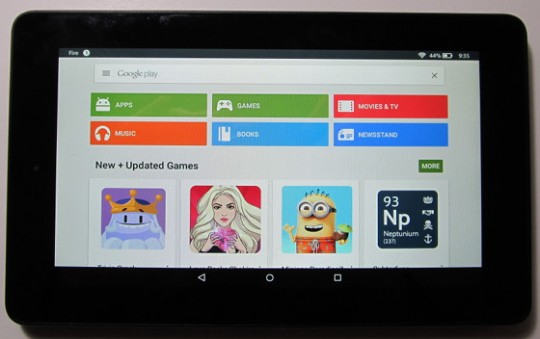
How can I get Google play on my 2014 Fire HDX running Android 4.4?
I don’t know but you could find something at XDA, probably requires more technical work than this though.
Thank-You, worked perfect. I’m having a blast w/my cheap Kindle, I only paid $39.00 for mine and it’s been a lot of fun doing things I have been afraid to do w/ my other more expensive Kindles. I’m 68 years young and love your website, you are my go to guy.
I was able to get on my fire 8with a little work. However can’t get on the fire 7 I have. Can’t get it to recognize device even though drivers are installed and computer recognizes kindle.
I had to do the driver steps outlined above for both the Fire HD 8 and $50 Fire, even after it worked the first time.
I want a memory card with android on it. Do you remember Barns and Noble Nook memory card you could buy. Then when you turned the Nook on you could choose which operating system you want, Nook or Android. Would it work on Fire Tablets with memory slots?
That would be cool. It depends on if it’s locked from loading an OS from the memory card or not. Have to keep an eye on the XDA forums for updates.
Thanks Nathan I will try again
I’ll let you know how I make out
Will I be able to do this with the HD 6 (2014)?
Thanks.
I am still trying to decide between the HD 6 and the new HD 8.
Not yet because it still has older software. Maybe if it gets updated but Amazon may close off this loophole with the next update, so it’s not something you can count on working in the future either way.
Thanks Nathan. Redid the drivers and it worked.
Sweet!
everything worked on my HD8 (5 gen). only issue is when I log into the google account and go to google playstore I get ‘Check your connection try again”
Any solution or help please.
Thank up
Did you reboot after installing? Is it on Fire OS 5.0.1?
This is for the new kindle fire released this month right I really want google play online so I hope following this will make it happen.
Yep, that would be a 2015 Fire tablet, all right. 🙂
Can I Do it with kindle fire hd 7
Not unless it has the Fire OS 5 software update installed.
Any idea if this works for Mac users?
This specific tool is for Windows. You’d have to check XDA to see if there’s a way for Macs. I’ve heard that you can sideload the apps from this package and use ES file explorer to install them, but I tried that in the beginning and it did not work for me.
I have a mac as well and I’m trying to figure out how to do this.
Thanks.
I’ve tried everything, multiple times, & it’s not working. The program turns on, recognizes my device, acts like it’s going to work, but then closes & disappears. Any ideas?
I’m using Windows 7 and have the new, 2015 Kindle.
Thanks in advance!
Sorry but I’m not an expert at troubleshooting these kinds of things. You’d be better off asking the people that helped create it and test it over at XDA.
Thank you! I’ll poke around over there.
I get through steps 1-4 with ease. However, when I get to steps 5 and 6 I cannot locate a device that says anything like “Android Phone” or “Android Device.” I am mostly a Apple guy, I don’t have any Android products other than this $50 fire. Is that causing the problem? Or am I missing something else? Thanks.
My last problem was resolved.
im still having the same problem. how did u resolve it
Everything worked great until I tried to open Play Store app. When I tried to sign on with existing account it says “Can’t establish a reliable connection to the server” Thanks for help.
Problem solved. I reset wireless router.
hey.. mine seems to “hang” after i pressed any key to continue. the screen just goes to the next step but without any wordings, just a cursor. what should i do?
That probably means the drivers aren’t installed so it’s not communicating with the device.
but i’m able to locate the device under device manager and the AutoPlay pops up whenever i connect the tablet to my laptop. any solution i can resolve this?
That has nothing to do with ADB drivers. It’s all laid out in the directions.
thks.. managed to find my way through installing the play store.
dennis i’m having the same problem.what did you do to get it done?
Getting a hang up when installing the driver through the tool. I am able to navigate to the usb_driver folder then from there I click on the android_winusb.inf file then click OK, then it says, “The folder you specified doesn’t contain a compatable software driver for your device. If the folder contains a driver, make sure it is designed to work with windows for x64-based systems.”
That’s where I’m getting caught up. any ideas?
I figured it out.. or at least something that is working. In stead of going to “Portable Devices” under the Device Manager, I found that the Fire is under “Other Devices” if I install the driver from right clicking on that location it works.
I just wanted to post a quick thank you for this tutorial. I was able to complete it! I’m so proud of myself. I love Kindle but love my Samsung tablet also so this lets me have two in one. I had to do the part where I had to update the drivers but once I got there I was able to go through the rest. I am very grateful! Thank you so much. Have a wonderful holiday!!
So, this may be a stupid question, I don’t know. But are you able to use things like CoolReader and run sideloaded ebooks from a micro sd card after installing the play store? This is the main reason I haven’t bought this tablet because it won’t allow me to add my own ebook files. Any help is appreciated, thanks!!
You can do that with or without installing the play store because apps can be sideloaded too.
Really? I was going by a review on amazon that said you couldn’t run ebooks from the SD card but if it can side load apps then that’s awesome! Thank you!
Just Kindle ebooks can’t be saved to the memory card.
So I have the brand new kindle and it’s running Fire OS 5.0.1. But when I try to install the drivers it tells me there was an error and that the file has either been tampered with or is corrupt. Did this happen to anyone else and did you end up fixing it. Some help would be greatly appreciated.
I tried to download the zip file from RootJunky but when I click on the link to the zip file I get an error message that says: “Warning: mysql_connect(): Access denied for user ‘rootjunk_junky’@’localhost’ (using password: YES) in /home/roojunky/public_html/config.php on line 49 Could not connect: Access denied for user ‘rootjunk_junky’@’localhost’ (using password: YES)”
Is the file no longer available for download? Thanks for the help.
i cant get my amazon fire 5th generation 50$ tablet to accept any drivers on windows 7 dell machine. ive tried downloading drivers and it justr keeps saying windows couldnt find a driver that worked even when i browsed and searched for the specific file. please help
i have a fire hd 6 and i’ve done everything and it installed fine, then i reboot the system and everytime i try to enter google store it says “check your connection try again”, any help???
Has the Fire HD 6 gotten the Fire OS 5 update yet?
No. it says 4.5.5 and i check for updates and it says theres no uptades
Well there’s your problem. I didn’t think they’d updated it yet but they started rolling out updates for other Fires this week so it might be getting it soon.
i already got it thanks
Has anyone tried this on Fire OS 5.1.1?
Yeah, there are multiple reports that it still works with the new update.
I have yet to get the non-root method using the script to work with my $50 Kindle Fire
I was unable to get this to work until I used the link to the new drivers. Thank you so much for this article. I was about to give up.
Just got a fire 10. At first it didn’t work but went back an hour later and boom it worked. Did plug tab in after starting 1step. Thanks
Same issue as B-Rad on Nov 12th above, except it doesn’t matter how I locate the device, I can’t get the drivers to load. I always get the “The folder you specified doesn’t contain a compatable software driver for your device. If the folder contains a driver, make sure it is designed to work with windows for x64-based systems.” error and then nothing works.
Got the Fire for Christmas and it updated to the 5.1 OS same day as I first started it. I’m also using a computer with Windows 7. Do I need to trying it from a computer with 10 on it?
Any other ideas? Please help! Thank you.
I’m having this problem as well. The thing is that I have 2 Kindle Fire’s now… One is my father’s and the other is mine.
I got my father his for his birthday and it was one of the first shipped. THIS is the one I’m having a hard time installing Google Play on.
I got mine in mid January 2016 and when I followed the above instructions, it worked perfectly… Well… Not exactly perfectly since I do have Google Play but I can’t get rid of the ads.
I’m thinking that I’m going to have to factory reset mine and send it to him until I figure out how to get it to work on this early version.
When I went to get the zip file from root junkies my norton blocked me from entering the website because of a security risk to me. So I couldn’t even go ask far as trying to install anything because the site is apparently not safe. That’s what my computer is telling me. Bummer because i was really looking forward to installing the play store on my new tablet.
Go and download the separate apks and then manually install them with ES file explorer if the installer doesnt work. May help… may not.
I just did this today. Everything is working fine, but it did not remove the ads.
Thanks for the tips. I got the playstore after I tried this on a second computer, but when I try to log into the playstore it gives me the following error: Couldn’t sign in / There was a problem communicating with Google Servers. Try again later. I rebooted my Fire, but it gives me the same error. Anyone else experience this? Any tips? Any help is much appreciated. Thanks in advance.
From the troubleshooting post at XDA: if play store fails to open reinstall
Google Play (com.android.vending-5.9.12-80391200-minAPI9.apk). If you just wait awhile it should update itself.
Finally got around to doing this. Not particularly difficult to do, just followed the instructions and it worked the first go around on my HD8.
Installed the NBC app and it worked great for catching up on episodes of a show I like. Wouldn’t work properly when the play store installed a Facebook update to my Amazon Facebook app. Deleted Facebook from the HD8 and it’s all good again. Will probably delete all Amazon apps and reinstall from Google Play. Thanks!
Super simple to do; took 10 minutes or less! The work you put into this is worth a gift card or something; send me your address via e-mail and I will send you one 🙂 Thanks again!
You can donate to the person who created the tool. I’m just spreading the word.
Worked like a charm. Now I sit back and hope there’s no hidden surprises 🙂 The drivers were tricky at first but I got it worked out. Thanks for taking the time to make this tutorial. Fire just got a LOT cooler now that I have Google Play !
Went through the process but was stopped because I’m running Windows7 on a 64bit machine. A warning popped up letting me know all hell would break loose if I installed these drivers on my machine.
Have you handled this problem? Is there a work around?
Thank you for your efforts.
I wrote this tutorial based on using a Windows 7 64 bit computer and never encountered any such issue along the way.
I’ve tried this a few times with my desktop c computer (Vista), my laptop (Windows 10) on my kindle fire 4th generation with 5.0.1 software. My fire shows up, but it doesn’t work after following all the instructions carefully. I’ve tried downloading drivers anyway, but haven’t been able to and why would I need it if my Fire is listed. Once I hit the key to install the Play Store, I get a blank screen with a blinking cursor and then nothing. Any ideas?I sure would love to have Google Play.
Able to install Play and Chrome–but can’t access my online library in Play, or my saved radio stations. As far as I can tell, I waited long enough, and everything updated (I got that Play wouldn’t work unless I updated, and I did) but still can’t access my library even though I’m connected and logged in.
It worked with $49 Fire running OS5.1.1, installing from a Windows 10 computer. Initially it didn’t work, so I connected the Fire to USB, opened the Windows Control panel and clicked on the MTP device. Then going through Properties tab and then update device drivers, then browse I somehow stumbled on the option to install adb driver. Then everything installed as desired.
Would this work on a Fire HD 6 with Fire OS 5.1.1, has anyone tried?
Yeah, it should. Lots of people on XDA and YouTube report success, and some don’t so obviously it’s user error to some degree.
I’ve tried to download the 4 apps to put the google play store on my fire tablet but it won’t install the services app and the store app framework installed and manager installed any help to get these other 2 to install ?
I tried sideloading the apps in the beginning but could never get it to work either. Hence the automated method.
Hi Nathan, will it “break” the amazon video app? It happened to me before with a full root and I couldn’t get the video app from amazon back. Please let me know
Thanks,
Jay
The amazon video app has always worked fine for me after adding the Play store.
Yeah! I got the Play Store now! BUT the advertisements are still on the home screen of the Kindle Fire. I thought this was supposed to remove them as well. ???
Hello, I was able to install the app but I keep getting a message after I hit existing account it says “Can’t establish a reliable connection to the server”.. Would you be so kind to help?
Have you tried rebooting?
Yes, many times, but nothing changes.
Will this work on Fire version 6.3.4?
That would make it a first gen Fire so most certainly not.
Is there any way to get it on the first generation Kindle?
Probably, but it might require more technical work like rooting or flashing a custom ROM. I posted some stuff on that a long time ago but it would surely be outdated by now. You could try looking for some updated methods over at XDA forums. That’s a good place for that kind of stuff.
Looks like Amazon caught on – they just did an update to version 5.1.4 and it doesn’t seem to be working for me. I will try again and let you guys know!
It works fine with 5.1.4; that’s the version I did it on in the video.
All of it worked great. But I’m trying to add the app to a child’s profile, but they’re not showing up on the “Add Content” in Household Profiles.
Any help?
Thanks.
Hi.
I just got my grandmother’s tablet, she can’t use it anymore.
Kindle fire HD7 (2012)
In device/about it says version 7.5.1
But in this post you speak about 5.0
Not sure if it will work.
It won’t…
Hey man, thanks!
Nice work! Now my Fire HD 8 connects Play Store.
Hi!
So I have downloaded google play using rootjunkys method and it all went to plan apart from when I try to log in it comes up with “Couldn’t sign in. There was a problem communicating with Google servers. Try again later.’
As above, I tried to click on the three dots and sign in from my browser but it just returns to the same error.
It arrived today and is running on OS 5.3.2.1 – is there anything I can do to help? (in relatively simple terms/step by step instructions if possible).
Can I get the Google Apps with kindle fire OS 4.5.5.3 ???
Not that I know of but you might be able to find something at XDA.
I have a Fire HD 8 (6th Generation) everything worked until I downloaded a game called “Mr Cashman Casino”, when I try to open the game it says Update Needed, so I click the update button in the bottom right hand corner and it does nothing other than the box just continuously apartments appears. Is there anything I can do about this. Thanks
A few years later and this page saves the day again! I was trying to install a Yamaha player piano app onto a Kindle Fire and kept getting that silly no device message. This fix worked perfectly for me and the Kindle is utilizing the app for the customer to hear her piano play! Thanks a mill!