An important but often overlooked feature on Amazon’s line of Fire tablets is the ability to create daily automatic backups so that you can restore your data in case your Fire tablet is ever lost or damaged, or if you need to perform a factory reset for some reason or another.
The backup feature saves all your device’s personal settings, bookmarks from the Silk browser, installed apps, home screen layout, and more to the cloud so that you can easily restore a new device or a factory reset tablet to your preferred state instead of having to start again from scratch.
Once you have backup and restore enabled, you get the option to set your Fire tablet up as a new device or you can choose to restore from a backup.
The backup will automatically run once per day during standby when you aren’t using the device as long as Wi-Fi is enabled.
All of your Amazon purchased content—ebooks, apps, videos, audiobooks—automatically get stored in the cloud anyway and can be redownloaded at anytime regards of backups.
Your photos and personal videos can be setup to automatically get saved to the Amazon Cloud Drive as well. This is separate from the daily backup feature.
Fire tablet owner’s get 5GB of free space so you don’t have to worry about buying a storage plan unless you need more space than that. Plus Fire device owners get unlimited storage space for photos taken from Fire devices.
Enable Backup & Restore
Go to Settings > Device Options > Backup & Restore to turn on and off.
Backup Personal Videos and Photos
Go to Settings > Apps & Games > Amazon Application Settings > Photos. From there you can choose to upload videos or photos or both, and you can choose to have it done only when the device is charging.
Factory Reset Fire Tablets
Sometimes if your Fire tablet is having issues, a factory reset can get things back to working again. Or if you are selling or giving away your Fire tablet you should always factory reset it first to remove all personal information and your Amazon account.
Go to Settings > Device Options > Reset to Factory Defaults.

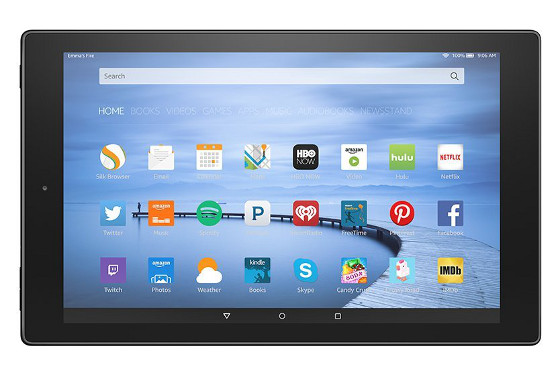
Helpful. Thanks.
My tablet went completely dead and cannot reset or anything. Is there anything I can do
How old is it? My guess is dead battery. I haven’t tried battery replacement on an Amazon product. Battery replacement on the Nook Simple Touch was problematic, as I couldn’t get the top and bottom to realign properly. I am about to replace the battery on a Kobo Aura HD, which I bought used 2 years ago.
Just bought amazon fire 8 tablet and it continues to donsystem updates, restores, then shuts down. Repeat. I haven’t even gotten to use it yet. This has been going on for 30 minutes. What can I do?
When I get to my apps and tap one, it brings me to the appstore so I hit “open” to get to it but when I tap it loads then goes back to the same “open” butten in the appstore. Is there any way to get m stuff back?!?!?!?!
How to backup without wifi? Parental controls is blocking me to turn wifi back on
Hello I lost my sound on my Kindle Fire 8.9 HDX cannot seem to get it back I’ve tried everything on the internet restarted everything I cannot get any volume either in headphones or through the speakers any help would be very well appreciated thank you also did a factory reset no change
Hello, My Amazon tablet turned off and will not charge any more. is there any way i can get the photos and videos off of it? I’m pretty sure i didn’t back it up or anything because it broke unexpectedly but it is under amazon photos on the tablet so can i somehow can into the amazon photos on my tablet and save the videos to PC or phone?
Have you tried plugging it into a computer with a USB cable to get access to the files that way?
my amazon fire phone is broken, so there is any way to restore my cloud backup on other phone and i don’t remember the passwords and stuff
My Amazon Fire won’t let me do anything but go to the settings page. There are no controls to close out of page and I cannot use the pull down tab/bar. I cannot find anything on Amazon sites to help me. I do not want to do a factory reset since I do not have wi Fi at home. I don’t want to lose all my stuff I have on there. Like my books I’ve written . I’ve never back up and restored before so I’m kind of scared I’ll lose everything. Can someone assist me. Thank you.
I need help a game updated and I need to go back please tell me how