A number of folks are disappointed with Amazon for removing the dots in list view that gave a visual representation of each Kindle book’s length on the Kindle Paperwhite, Kindle Voyage, and the basic Kindle Touch.
The latest 5.7.2 software update brought big changes to the Kindle’s user interface, especially the homescreen, and the reading-length dots ended up getting removed altogether.
When will software developers learn that removing features is never going to go over well with users, no matter how minor they may thing the feature is?
I suggest letting Amazon know if you don’t like changes made with Kindle updates via their official support email: kindle-feedback@amazon.com.
Amazon has been getting a lot of negative attention lately for removing the device encryption option from Fire tablets because a very small percentage of people used it, but now they’ve said they’re bringing it back after a bunch of complaints.
So I wouldn’t be surprised to see the dots return if enough people complain about that too.
For those of you that never used the dots, or noticed them, they help when choosing a book to read from your library because you can see how long each book is in relationship to the others. The dots come in handy when you just want to read a shorter book instead of starting a 1000+ page tome that’s going to takes weeks to finish, or vice versa.
Other Ways to View Book Length
There are a couple of less convenient ways to view the length of each Kindle book.
The best workaround is to use the “About This Book” feature. It shows the number of pages in each book and it gives an estimate of approximately how long it typically takes to finish reading the book.
The “About This Book” window pops up whenever you first open a new book.
You can also access it at anytime by opening a book, hitting the menu button, and then tapping the “About This Book” option.
This feature can be turned on and off so if it’s not working for you make sure the option is enabled in settings. Go to Settings > Reading Options > Notes & About This Book.
The main problem with this feature is the length cannot be viewed from the homescreen or library view so you can’t easily compare it with other books without downloading and checking each manually.
There is another way to view book length in a roundabout way from the homescreen and library view without downloading each book. You can long-press on an ebook, or tap the little three dots, and choose to view the Book Description at Amazon, which shows the book length in pages but with no reading time estimate.
Neither option is as convenient as the missing dots but at least there’s still a way to get some idea of how long it will take to finish reading a particular book.

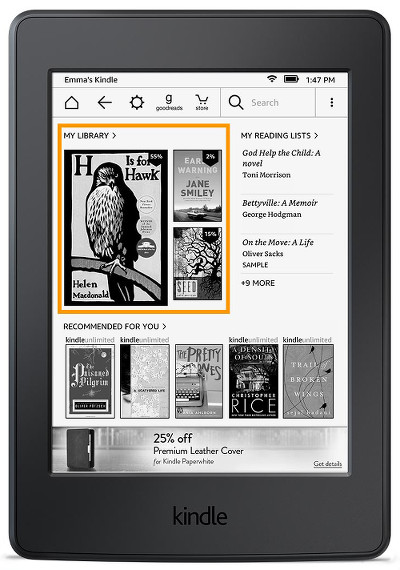
One who misses the dots reporting in…
I don’t want a work around to find out the length of a book. I want the visual representation on the main page of my Kindle.
I’ve discussed my disappointment with the dot removal twice via Kindle Support. The first call I played stupid and asked KIndle Support how I could get the dots back, I didn’t get to choose to get the software updated and wanted to revert. Not an option. The second time I called, I escalated to the next level of support. Can’t be done, they said. I will call again eventually.
I MISS THE DOTS!
I agree with Julie. I used the dots to identify not only book length, but also books I’d abandoned (I have a large kindle library). I really miss this feature, and appreciate your providing the Amazon email address… sending them an email now.
Really tired of Amazon aggressively shoving updates down people’s throats. The only thing they care about is bombarding customers with ads I will find any way possible to do more of it.
Where is the larger eReader i’ve been suggesting for 2 years? Where is the Georgia font I suggested? Where is the audible integration with headphone jack I suggested? Where’s the expansion storage I suggested? Where is the water proof option I suggested? I’ve also suggested them to add more contrast to the bookerly font, hasn’t happened!
I could keep going but Amazon fails to listen to its customers so what’s the point!?!
I just sent feedback to Amazon via the email address you posted. I got a message back telling me how to check my reading progress while reading a given book. Booo! I don’t think support even reads our messages.
I only allow WiFi on my Paperwhite when I’m downloading a new book. I’ve been VERY hesitant to purchase ebooks ever since I heard about this new update, which I fear will automatically download alongside the book. I LOVE the Paperwhite e-ink screen; I don’t want to depend on a tablet for reading books just to use a better reading app.
Thanks for this article. My other half is beside herself with the missing dots.
Seems silly to take them away but I do think they will be back.
Thanks for the email, we shall both be emailing & asking for their return.
In fairness, this is a new product so hopefully (it is Amazon tho), they will be taking a note of the all the initial feedback & make amends.
Fingers Crossed!! – Cheers
Make sure the software is up-to-date because the dots have been back for a long time.