Last month Amazon started sending out emails to customers notifying them that Kindle ereaders need to be updated by March 22nd, 2016 in order to retain access to the Kindle store and other Amazon services.
This only applies to older Kindle models, from the 1st generation Kindle all the way up to the Kindle Paperwhite 1.
If you have one of those Kindle models you have less than 1 week to make sure it is updated.
A list of required software version numbers can be found on this software updates page at Amazon.
If you don’t update your Kindle the wireless features will stop working, so you won’t be able to access the Kindle store, your archived Kindle books from the cloud, or use any of the other features that require a wireless connection.
Amazon says that if your Kindle isn’t up-to-date you will get the following error message: Your Kindle is unable to connect at this time. Please make sure you are within wireless range and try again. If the problem persists, please restart your Kindle from the Menu in Settings and try again.
If you don’t update and you get that message, it’s not a big deal. The March 22nd deadline is for automatic wireless updates only. You can still manually update your Kindle if you miss the deadline. In which case you can find the directions and downloads for your specific device from the Kindle Software updates page.

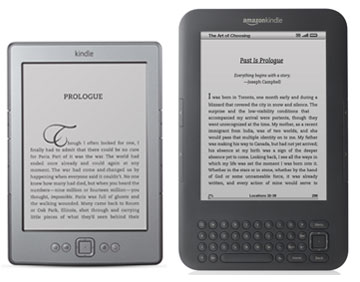
I have a Kindle 2. I hadn’t turned it on in a very long time and when I finally did the cell connection over the Sprint network had stopped functioning. I played around with it for a long spell trying to get it to work again. I found that if you hold the start slider to the on position while holding down the home key at the same time for about 20-40 seconds it will do a total systems reload and the cell connection will start working again.
I left it plugged in and on during the night and the next day I got a notice that said “This letter confirms that you successfully completed the update on this device”
I am really glad they are updating these old ones because I really like this Kindle 2 of mine 🙂
I actually saw a short clip about this issue on the 10 PM news last night. Thanks for letting us know about this back in February — no excuse to not update my 3 Kindles.