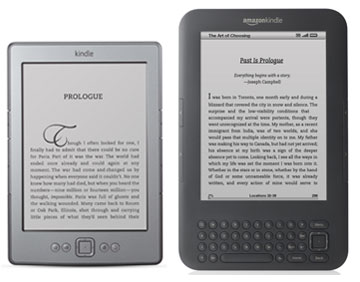If you missed the March 22nd deadline to update your Kindle, you will be unable to connect your Kindle to the internet to access the Kindle store or download your Kindle books from the cloud until you update your Kindle manually.
The deadline for the over-the-air update was March 22nd, 2016. That was just for the automatic update; you can still update manually at anytime to restore your Kindle’s wireless features back to normal.
Amazon has a new help page up with directions on how to update your Kindle manually. It even includes a video tutorial explaining the process.
The critical update is required for all Kindle ereaders (not Fire tablets) from the 1st generation Kindle through the Kindle Paperwhite 1, so that includes all Kindle released before 2013.
If you’re not sure about all this update nonsense, there’s one sure way to tell if your Kindle needs to be manually updated.
The following error message will appear when you try to connect your device wirelessly:
Your Kindle is unable to connect at this time. Please make sure you are within wireless range and try again. If the problem persists, please restart your Kindle from the Menu in Settings and try again.
If you didn’t update your Kindle in time, it’s really easy to manually update. Basically you just have to download a file to your computer and transfer it to your Kindle via USB.
Just make sure to add the update file to the root directory of your Kindle, the main top level of the drive, not in one of the folders, and it’s good to go.
Then you just have to go to settings on your Kindle, hit the menu button and choose the Update your Kindle option.
You can find more detailed step-by-step directions and find the download links for all the various models from this Kindle Software Updates help page at Amazon.