If you added Google Play to your Fire tablet and it suddenly stopped working properly after the Alexa update, here’s a quick fix to get things working again.
Basically all that you need to do is install a couple newer versions of Google apps, namely Google Account Manager and Google Services Framework. Then restart your tablet and that’s it.
This fix applies to 5th and 6th generation Fire tablets after the 5.3.1.1 and 5.3.2 firmware updates.
That includes the entry-level $49 Fire tablet, the Fire HD 10 and both Fire HD 8 models.
The Google Play store and some other apps downloaded from the Play store stopped working after the Alexa update on my $49 Fire tablet. At first it seemed to be okay but then apps wouldn’t update or load properly.
Some folks at XDA mentioned installing the newer versions of Google’s apps and that got things back up and rolling again in just a couple of minutes.
It turns out you only need to install 2 of the apps instead of all 4 if you followed this Fire tablet Google Play install guide, or any similar tutorial where you simply sideloaded the Google Play store and accompanying apps.
If you are new to this and haven’t installed the Play Store app on your Fire tablet before then you need to install all 4 apps from this list at the XDA forums.
The Alexa Fix: Update Google Apps
Install Google Account Manager 5.1-1743759.
Install Google Services Framework 5.1-1743759.
Restart tablet.
Enjoy!
—
This has been confirmed to fix Google Play on 5th and 6th gen Fire tablets after the 5.3.1.1 and 5.3.2 updates, but if for some reason it doesn’t work for you then you can try installing the additional newer versions of Google’s apps from this thread at the XDA forums.
That would also be the best place to ask for troubleshooting tips because I’m not an Android expert by any means.

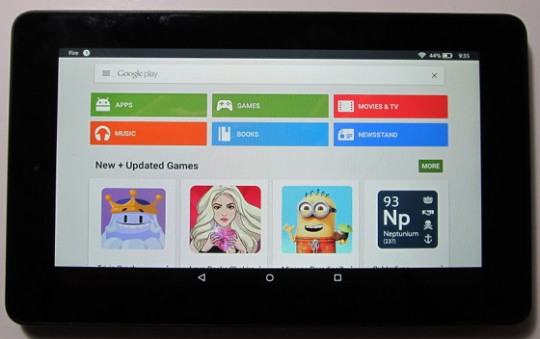
Thank you for posting this article. I didn’t even realize the Play store wasn’t working but the updated files seems to have fixed everything.
Yeah mine broke after the install 5.3.2
Stuff wasn’t updating and I clicked on the Play Store icon and got a blank screen… just didn’t now to make sure.
Google Docs still worked… I use the Google environment a lot and not being able to use it would make the tablet useless to me except for watching movies and sending/getting mail.
Why oh why oh why do these companies make us jump through hoops… B&N tried and they’re almost in the non existence category…
I do like my cheap $49 Fire with the blue plastic child proof case thingy. I have many other tablets, but I find the case for this one easy to grab onto. Hell I could throw it against the wall and it probably wouldn’t break… and if it did I’d buy another $49 Fire 😉
Thank you SO MUCH for sending me this updated information!
Thank you! And so easy
Google Play Store Stopped Working After Alexa 5.3.2 Upgrade on 5thGen 2015 Fire. Per Blog … Downloaded Updated Account Manager and Framework from XDA and Installed In That Order Then Restarted Fire. Took a While for Everything to Get Synced Back Up BUT All Is Well Again.
MANY THANKS to ALL Who Provided the Updated Apps and Instructions – Great Job (As Usual)!
Thank you so much for this fix!
I had to power down my tablet in between down loads, hope that helps.
YES it works!!!
Thank you so much!!
I got no updates and blank screen for google play. This fixed it.
Thank you
Thank you thank you thank you. I bought my Kindle after stumbling across your article. My toddler has one and after following your original instructions I was able to let him watch YouTube. I am a heavy Google user so any tablet that doesn’t support is useless to me. I’m still having trouble updating the toddler’s but at least mine has updated.
well i’m confused right now so when i don’t reset the fire tablet everything works perfectly fine but when i reset the tablet google play store wont load or youtube and the google services?
wow..this really works.
Ive managed to install both google services and google home (current chromecast name).
It shows my device, I open Netflix from it. And then I start to stream a movie.
But when the movie is playing, in the place where the icon to transmit for Chromecast should be, there is nothing.
Any idea what could went wrong?
I tried other solutions and Google Play works–until I turn my Kindle off and back on. So I tried your solutions with your files. Then all I get is a white blank screen after I reboot. Are there other apps or settings that I should check?
I didn’t realize google play wasn’t working, but was having problems with all sorts of other apps I had previously downloaded through it and didn’t know why. When I went to google play to try to address this I just got a blank screen. This fixed everything. Thanks.
It took several tries–mainly because the non-updated would not download, and I had trouble trying to find through the links the most recently updated. It seemed the major element was the updated Google Play Store –once the updated Google Store properly uploaded–it was good as new! THANK YOU.
This worked on my 5th gen 7inch Fire, all my Google play down loaded apps now seem to be working.
I in installed the updated Google apps in the order that you posted them.
Install Google Account Manager 5.1-1743759.
Install Google Services Framework 5.1-1743759.
Restart tablet.
Thanks a lot.
Very Helpful, thanks!
This may appear to be a goofy question. I have the Fire HD 3rd Gen (OS 4.5.5.2). I installed the 4 older version files and Google Play Store has error: RH-01. Google chrome says I need to update Google Play services. Do you think I would be able to use these 2 updated programs listed above?
Sorry, it only works with Fire OS 5.
I can’t even get the file to install. Once it’s downloaded and I am taken to the screen for Google Account Manager asking if I want to install the application, my install button is disabled where the only option is to cancel.
Same problem as Tiffini…
Same problem right here… Could you help with this problem? I can’t find anything like this ANYWHERE online.
If I do say so correctly, it’s the Printing service app update that caused amazon to break like that
Had the same problem after download. I rebooted the tablet and install kicked off successfully.
is there a way to rename the device without registering it? it only shows “My Fire”. I was wondering if its possible to personalize it.
This is a helpful post. Thanks. A couple of questions, does anyone know what version of Google inbox will work with a Kindle Fire tablet after the Alexa update? Mine keeps closing as soon as I open it. Also, the Hulu app, it does the same thing. Any guidance on which APK will work?
The links are down. The APKs are not available.
The .apk links are all dead. Are they anywhere else?
Thanks!, i solved with this steps…
Help – I have the Amazon Fire 8GB – I downloaded the 4 files, and used the ES File Mangr -And I enabled the Apps from Unknown Thing.- The files did download -But when I try to tap on the INSTALL tab, it wont hilite or work. – I have tried from both ES and Silk – When I try to install from ES File manager-it takes me to Amazon and wont install – Anyway around it? 0r has Amazon totally shut the downloads out? – Thanks – Becca
Hi Becca, you need to remove es file manager and install another, it interferes with the install. You can try any, total commander in the amazon store is a good one. Once ES is removed, try again and it should work.
I found if I closed it and reopened in downloads file it would hilite.
Good advice here. Updates can really mess your your applications sometimes so this is helpful.
Thanks! This worked today on a Kindle Fire HD 7 4th generation. Note, I already had Google Play store installed from last year. Really appreciate the links!
I think the only way to remove google services stopped working is to restore device back to faculty settings and it will delete everything but be for you do that you should just copy everything on your device and save it.
I wondered why my Play Store stopped working. Thanks a LOT for the fix!! Dammed Alexa!
I just recently received 2 Kindle HD Fire 8 6th generation tablets and need to install some apps from the Google Play store (robot toy apps only available via Google Play or Apple Store) so I followed the above instructions…
I installed Total Commander and allowed apps to be installed from unknown sources. I then followed the instructions per the XDA forums link and installed each of the 4 apk files in the correct order. I now see Google Pay Store under my apps but when I open it it is just a blank white screen. What did I do wrong?
And yes I did reboot… TWICE
I am able to install the Play Store and basically have everything work just fine, with one exception: it tends to log me out of my Kindle Fire and have me have to sign in regularly. If this were for me as an individual, I’d just accept the situation as a reasonable part of the give and take. But, I’m trying to find a solution for a company whereby we can pre-install YouTube on multiple tablets that we’re using for an educational program.
Does anybody know of a way to maintain the logged-in status of the Kindle while also maintaining the use of the Play Store, et al.?
Never encountered that issue. It must be related to something else. Is it one of those school or business setups or something? As far as I know Fire tablets have to be registered to use and install apps so I don’t know how you’d be able to preload anything, but you might be able to find some workaround on the Fire tablet section at XDA.
I’m on a kindle fire 7. When I try to download it cannot parse the file??
That usually means it’s not running Fire OS 5 so it won’t work.
I’m running 5.6.0 and cannot parse the file either.
Nathan I’m also puzzled as to what version you want us to nab. Your orig instructions already guided me to Acct Mgr 7.1.2 (25). I installed successfully from your instruction summer 2017. Everything worked perfectly till today. The link in this Fix takes us to the same version. Except now the DL won’t parse.
Sorry but I’ve never had any problems like that with this method so I can’t offer any troubleshooting advice.
I think my problem is a bit different then everyone else’s. My problem is that “google play games” seems to force close itself everytime I open it…..and I mean the actual app “google play games” which you can download in the Google play store. I need this app to work in order to sign into some games that I’ve logged YEARS of progress into so if anyone can help me that’d be greatly appreciated.
Does anyone know a fix for the location-based services? I did all installs and am successfully running google play and downloaded my apps. Only issue is that location services will not turn on under setting… wireless… location-based services. When I try to turn it on, it goes grey and I get a pop up that location services are turned off and I will not be able to locate my device if lost.
Thank you.
Still doesn’t work. I am running4.4.5
Worked perfectly for me! Thanks so much.
You all are wonderful! Thank you for showing us how to make our Kindle Fires fully usable, as well as being able to use the apps we’ve already paid for. Outstanding!!!
I just got the new Fire 10 HD and I installed the 4 apk files in order…google play loaded perfectly along with several google apps like hangouts, youtube, and gmail. However, when I access the apps, all the downloaded books in my library disappear! I would re-download books and then access an app from google play and all the books would disappear. I did a factory reset, and loaded google play again with the apps, and the same problem keeps happening. I just did another factory reset and all the books are fine now. I can’t find a solution to this.
Just got the HD Fire 10 tablet running 0.5.5 Bellini. Have successfully downloaded and installed all 4 downloads and the icons for playstore and Google settings are on my screen but, while I can access the settings I cannot open play store at all, nothing happens when I talk the icon. Any ideas?
Thanks
I had the same problem. Lost all my books and the tablet would sync. Lose the sync and sync again. This happened after I installed a launcher. I suspect you are running a launcher as well. Probably Nova. No matter launchers don’t play well with Fire Launchers and don’t play well with Google Play Store running on fire’s as well. I had to restore to factory settings. The first time I chose “Use Backup” and had the same problems because of pieces of the Launcher were still screwing up my tablet.I could not get Nova to cleanly uninstall. It also made my sd card unavailable for use. I highly recommend not using a launcher and Installing Google Play store at the same time. I am satisfied with Amazons fire launcher and the important part is I have a perfectly working PLay Store setup that is stable. Hope this helps. My problem was identical to yours.What a mess.
I have installed the google plastered and signed in with my account. From then onwards it is showing that,, «playstore services is stopped». Please help me.
I’m running fire 5.6.0.0 on 2016 Fire 8HD and installed
G Manager 5.1-1743759
G Framework 5.1-1743759
G Play Services 11.5.09
G Play Store 7.0.25
Everything was working fine until I added my 2nd google account for my work email now Gmail and Inbox keep crashing after launch
Any help would be much appreciated
Thank you
Everything works fine, however , will able to set voice search feature in play search. maybe i am missing something in that
My play store hasnt worked since I have got it and wont let me download anything on it
It was so easy to do thank you all so much!