Last month I post a Sony DPT-RP1 review, but I wanted to do a follow-up review to give a closer look at the note-taking and handwriting features.
The Sony DPT-RP1 is meant to be a paper replacement device, hence the name Digital Paper (which no one seems to call it). It’s designed mainly for reading PDFs and digital note-taking.
I suppose it could be used as a digital sketchpad of sorts too, but I can barely draw stick figures so I’m not a good judge of that.
When it comes to handwritten notes the DPT-RP1 works surprisingly well.
The screen has a texture to it that makes it feel similar to writing on paper.
The stylus that comes with the Sony DPT-RP1 has it’s own built-in battery, and buttons for highlighting and erasing. There are two different types or tips for the stylus, one with a pencil-like feel and one for a pen-like feel.
One downside with the tips is they wear down pretty fast so you have to replace them. The felt pencil-like tips wear out faster than the POM pen tips.
When writing, there are five levels of pen thickness to choose from, and you can choose to use either red or blue ink (the colors show as light and dark on the Digital Paper but the colors are visible when you export the documents to your computer).
The Sony DPT-RP1 comes with some note templates included, like graph paper, legal pad, daily schedule, blank paper, etc. You can also add your own custom note templates.
You can add additional pages to your notes so you’re not restricted to just one page. But there is no option to add text notes with the keyboard, just handwritten directly on a PDF or on a separate notes page.
I focused mostly on the PDF features and hardware for the first video review, so in this one I wanted to give a closer look at the note-taking features and writing speed.

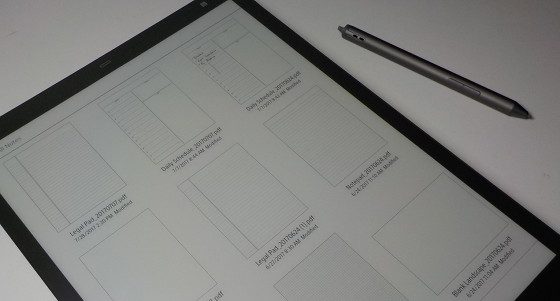
Great video Nathan! I want one! 🙂
How about a musical notation template? Can it be added?
Yeah, any single-page PDF can be set as a template. You can also zoom in and write on the screen to make it easier to draw the notes, as it scales the writing. I meant to show that in this video but missed it while editing. Oh well, I planned to upload a video showing sheet music anyway so I’ll show it in that.
When you highlight on the pdf, is it in yellow once it’s transferred to the computer?
No, it’s sort of a light teal color.
may i ask two questions?
can you highlight without using the stylus and can you connect the device with a keyboard for typing so that we stop the stylus from being worn-out?
thank you.
No on both accounts, at least not with the current software.