Kindle ebook readers are sold all over the world and they support a number of languages for the menus, keyboards and dictionaries.
Here’s the list of languages that Kindles support:
English (U.S. and UK)
German
French (France, Canada)
Italian
Spanish (Spain, Mexico, Argentina, Chile, Colombia)
Portuguese (Brazil)
Japanese
Chinese (Simplified)
Russian
Dutch
You can change the Kindle’s default language at anytime by tapping the three dots in the upper right corner on the menu bar, then select Settings > Language and Dictionaries.
After you change the default language on your Kindle it will restart to load the changes, and the keyboard and dictionary will automatically change for the selected language too.
The extra foreign-language dictionaries are stored in the cloud and will download as soon as your Kindle is connected to Wi-Fi.
The keyboard and dictionary can also change based on the language of the ebook that you’re reading.
See here for more about Kindle dictionaries, how to change them and load custom dictionaries.

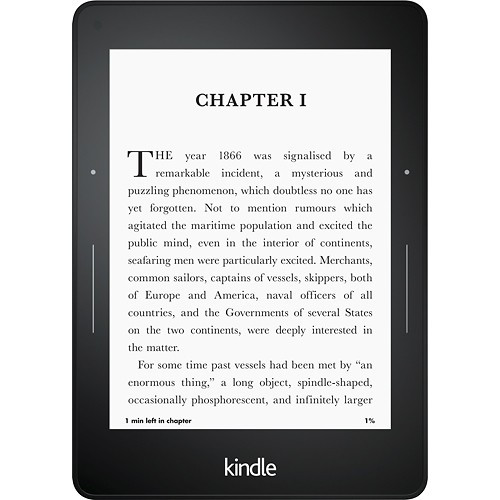
Is it possible on Kindle to have a selection of several keyboard layouts at the same time? For example in a Russian ebook you might want to search Russian words regardless of the system language.
The keyboard and dictionary change based on the language of the ebook that you’re reading.
So they made it a “smart” feature? That’s plain stupid. How does it handle it when languages (English, Russian, Greek, Arabic…) are combined in a single document?
Hi,
i just got my kindle voyage and want to read two books at a time, but just dont know how to get back to main menu to choose another book… i got stocked in the same 🙁
thanks in advance for your comments!
My Kindle is in a different language so I can’t tell where the setting is or menu. How can I get it to return to English?
Me too
I have the same problem. A different language to start so have no idea how to change to English.
Need to change to english
Mine too. It’s in Spanish and the ‘dots’ are not responding. Very frustrating for so much money. What do I do?
I have accidentally bought a book that has been downloaded in French . I thought it was the English version . I have tapped the 3 dots but it doesn’t give me an option to change it. What do I do ? I’ve wasted my money !
Login to your Amazon account and return the book.