Recently I came across a tip mentioned over at MobileRead that I haven’t heard about before on how to disable sleep mode on Kindle ereaders.
Some ebook readers have the option in settings to disable sleep, like Kobo ereaders, but Kindles don’t have that option.
Kindles will automatically go to sleep after about 10 minutes of inactivity whether you want them to or not.
If you want to disable sleep mode on Kindles just type ~ds into the Kindle’s search bar and hit enter.
Doing so will make it so the Kindle will not go to sleep at all. The power button won’t turn it off and neither will using a sleepcover. However, using a sleepcover will still turn the frontlight on and off when opening and closing the cover.
To turn sleep mode back on you have to restart the Kindle by holding the power button down for about 10 seconds and choosing restart.
Sometimes it comes in handy to disable sleep mode. And if you have the frontlight turned off and WiFi turned off, theoretically it shouldn’t be using any battery power with the E Ink screen remaining static (except the Kindle Oasis is the only model that can fully turn off the light).
One thing to note with the Kindle Oasis 2, if you use the disable touchscreen option at the same time you have sleep mode disabled, you won’t be able to turn the touchscreen back on using the normal methods.
To turn the touchscreen back on you have to restart the Kindle Oasis using the method described above. Another way to turn the touchscreen back on is to plug your Kindle into a computer with a USB cable; USB mode will re-enable the touchscreen after disconnecting.
via: MobileRead

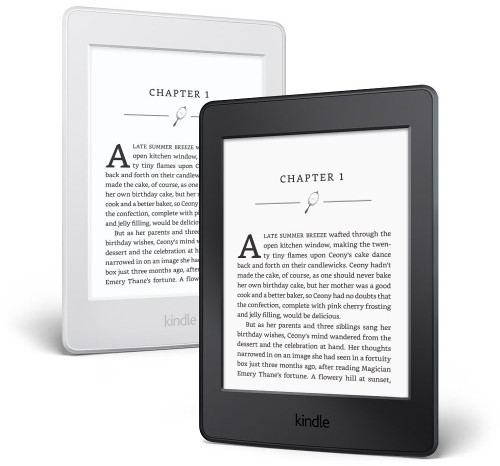
Interesting – it makes me wonder if there might be other undocumented “~” commands?
Hmmm… Sometimes this is the only way I know I’ve fallen asleep while reading. 😉 Still a good tip to know if I’m following recipe or something like that.
Very good idea for editing… I use MS Word on my laptop and like to read my book I’m writing on the Kindle and correct mistakes on the laptop. Most times the Kindle goes to sleep by the time I get back to it after doing a correction.
I need some advice. My old DX Kindle the wireless is turn off and cannot be on again the last few day. Is it advisable that I turn to factory setting to restart? And will I lose all my books?
All your Amazon books are tied to your Amazon account so you won’t lose them. Not unless you sideloaded books via USB.
How do you turn it back on after you have typed ~do ?
On the Paperwhite you can hold down the power button until options are presented. They include turning on the screen.
I did that and it went to regular search online. What then?
Thanks! I use my kindle for notes when I speak. It’s always frustrating if I spend too long on a point and look down and see the screensaver instead of my notes. This is just what I needed!
Same here…what now? Please reply to Cris’ question
Which model are you using?
I have a Fire 8hd 2020. Same as Cris, entered into search bar, and only get search option, no “enter”.
Fire tablets aren’t Kindles. Some people still get that confused since Amazon called them Kindle Fires at first, but they have completely different operating systems and completely different hardware.
~d’s does not work kindle still goes to sleep
My Amazon Kindle has been kept for long time without opening it. Recently I tried to open it for use but it didn’t opened. What can I do so that my device remain useful and start working despite being left for the past three years idle and not used
Charge the battery regularly. Leave it plugged in overnight and it might come back to life. Leaving the battery drained is a sure way to kill a Kindle.