The night mode hack has been one of the more popular mods for Kobo’s ebook readers to read with white text on a black background, as some call inverted text mode.
The older methods to get inverted mode to work kept getting broken with firmware updates, but nowadays there’s a much easier way to use inverted mode on Kobo ereaders.
I saw this mentioned in the old night mode thread at MobileRead so I tried it out with the new Kobo Libra and it indeed works.
Somewhere along the line Kobo’s developers added the option to invert the screen in a hidden developers settings menu, so all you have to do is enable developer settings and then you can easily toggle inverted mode on and off from there.
How to Enable Developer Settings
To view the hidden developer settings menu, all you have to do is type devmodeon into your Kobo device’s search bar.
Then go to Settings > Device information > Developer options > View.
From there you can access a bunch of hidden settings, including inverted mode to get white text on a black background. Simply check the box and back out of the menu and inverted mode will be enabled.
You probably don’t want to mess with the other settings unless you know what you’re doing, but what’s the worse that can happen? Alternately you can turn developer options off by typing devmodeoff in the search bar.

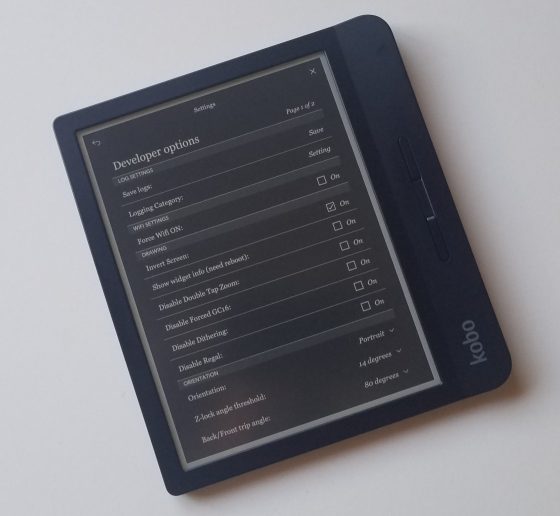
I wonder why Kobo would hide this instead of advertising it as a feature. There are people who don’t buy Kobo’s because it doesn’t have this function that apparently is built in. That makes no sense.
Regardless, thanks for sharing.
Working perfectly in a Kobo Aura H2O 1st-gen
It is a must to try, and use if you prefer to.
Thanks for sharing the tip!
what a shock to learn that my Aura One has been able to invert text all along. It is indeed bizarre that Kobo doesn’t just put this option in the normal user interface. Thanks for the great tip!
Thanks For This! One thing I preferred with my Oasis is an inverted option…What keeps Kobo from making this option easily accessible?? Looks great on my Forma.
Doesnt work on my forma. Typing devmodeon lets me look in the koboshop. Perhaps mine is just too old. Had it for a couple of years now.
Try restarting the Kobo after enabling the checkbox. It worked after that on my Forma.
It’s hilarious that you all want this feature. 😂 The point of night mode is to stop a glaring pixelated screen. The Kobo is EINK!!! There is no glowing screen. You silly silly people.
Try before you troll
Well it’s better to read at night when your kobo is on night mode. Because I try reading at night even the 1% of the brightness, but still it’s a bit confomtrable. Now this is the start of better reading at night. Thank you for this one. Brainy people are so lucky. Try to widen your thoughts. Peace
You’re criticising other peoples personal choice. While you may be correct in the original motivation for night mode, its use is very much up to the individual. I don’t think they’re the silly ones.
Some people have vision issues that absolutely require reverse text mode, and many others find that it greatly reduces reading fatigue and increases concentration. There’s nothing silly about that! 😀
Try before you troll. It’s quite nice first thing in the morning. The eink screen is still white.
This is really handy! Thanks for sharing this tip.
Now how and can you get rid of the bright flash when the screen refreshes when you have the inverted screen activated?
I have the same issue. I found the same issue with a more popular brand and moved to Kobo in hopes that I wouldn’t have to deal with the bright white flash every other time I turn the page.
Working fine on Kobo Aura One.
Does the frontlight automatically turn off before page refreshes?
No.
Tried it out. Great feature, but to anyone, do note that it inverts everything, book covers, and images in pdf files.
I found the “Set Frontlight LED Manually” setting interesting. It gives four sliders …
Red
Green
Blue
White
So you can set the color of the frontlight to anything you want. The range is even from 0 to 255, so you can look up the RGB value of any color and set it to get that color. Rather have the front light be amber instead of orange at night? Set R=255 and G=191.
This is way too bright for me and it overrides the light settings on the standard interface so you have to go back to settings or put the reader in sleep mode to get out of it, but it is interesting to play with.
Of course it will only work on a reader with a comfort light.
You do not need the procedure explained here, it is much more simple. The new Software version 4.17.13694 simplifies everything.
1.- SETTINGS
2.- Device Information
3.- Developer options
4.- View
5.- Drawing: mark Invert Screen ON.
That,s all. You do not have to write anything at all or search.
Wow, thank you for this great tip!
There are many options under the logging category, do you know what they for?
Thnx so much for this info! I’ve been able to switch to night modus and really happy about it!!!
Can’t find any developer mode in Kobo Libra H2O. Wish I could get inverted colors. Help!!
Super slow response, but I just found this article myself.
You have to type “devmodeon” as per this page’s instructions. When I typed it into the search bar it was searching the kobo bookstore and, not surprisingly, I got a msg saying “no results found”.
Buuuuut… when I went into settings and device info, dev mode had magically appeared.
THANK YOU OP!
Invert screen works great…but every time I change from Portrait to Landscape mode in the Developer Options it doesn’t save it. Nothing happens, and when I go back in to check it’s gone right back to Portrait. Has this happened to anyone else? Anyone know how to fix it? If I can get this to work, I can finally stop having to hack my Kobo!
That’s happened to me with the invert function. I cold see developer options, clicked invert screen and it did nothing. I tried opening a book and going back into developer options, but it still showed “invert screen” as checked off, but the screen was not inverted. I got frustrated and turned it off. The next morning, the screen was inverted. So maybe after selecting a selecting thing, you need to turn your kobo off and back on for it to take effect?
Thank you very much for the hint: I was going crazy about that! Works fine on our Kobo Aura, Nia and Clara HD.
Annoying feature of this inverted mode is that it inverts all graphics in the e-books itself.
Quite hard to read the graphs, see the drawings, pictures of paintings, photographs etc.
Would be great if that could be solved
To make it work I had to do all that’s said in the article, AND power-cycle after checking the Invert Screen box. I have a Kobo Forma, it’s a few years old…
Hope this helps,
I can comfirm this works on kobo glo! Im so happy I found this hack. The brightness was hurting my eyes, not anymore.