There used to be a simple hack for Kobo ereaders to enable night mode (white text with a black background), but it doesn’t work anymore with the newer models and newer firmware.
Update: There’s an easier way to use inverted mode now. All you have to do is enable a hidden developers settings menu. See the directions here: How to Use Inverted Text Mode on Kobo eReaders the New Easy Way.
Some people still ask about how to invert the text on Kobos, and while it’s not as convenient as the previous option, there is an easy way to get white text on a black background on Kobo ereaders, including the Kobo Aura One and 2nd gen H2O.
The only problem is there’s no way to toggle the night mode feature on and off so you have to be willing to use night mode all the time.
If you don’t want to do that there is one workaround, but it requires installing and using a separate ebook app called KOReader. It has a setting to invert the text, aka night mode.
But if you’d rather stick with the regular Kobo software (called nickel), here’s what you need to do:
How to Invert Text on Kobo eReaders
1. Connect your Kobo device to your computer with a USB cable and open the Kobo drive to view the files.
2. Locate the .kobo folder and open the Kobo folder found inside of it. Then right-click on the Kobo eReader.conf file and choose to edit it with a basic notepad (Notepad++ is a good option).
3. Scroll down and add this bit of code to the end of the file, making sure it’s written exactly like this on two lines:
[FeatureSettings]
InvertScreen=true
*If [FeatureSettings] already exists just put the InvertScreen=true below it.
4. Once you’re finished modifying and saving the file, make sure to safely eject your Kobo ereader from your computer.
5. Power your Kobo off and restart it for the night mode setting to take effect.
As long as your Kobo is running firmware 4.3.8842 or newer this should work.
It’s the same kind of thing as the Full Screen Mode hack to get rid of Kobo’s header and footer that they place in ebooks. The features are already built into Kobo’s software, and while they aren’t official features, they just have to be enabled to use them.

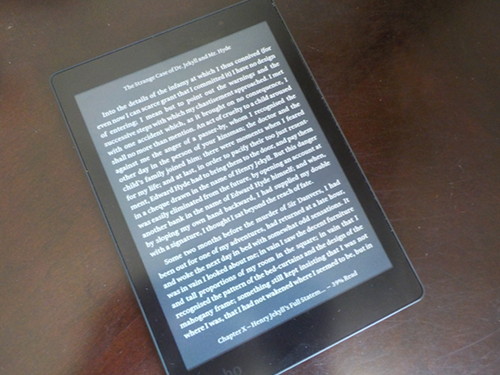
I’d love to know when kobos will be available thru Wal Mart
That makes two of us! 😀
Kobo Nightmode works fine on my Kobo Glo/H2O (old) with latest firmware 4.8.10956.
Works only after restart.
After Standby or turning light on/off the Screen was normal again.
Any Ideas for fix?
Gunter,
For most Kobo devices, it will work better if you use Kobopatch and enable the “Replace adobe page numbers toggle with invert screen” patch. It will stay in “night mode” until the device is rebooted. Then you will have to un-toggle the re-toggle the check box to put it back in “night mode” Here is the link to MibileRead’s Kobo Development corner … https://www.mobileread.com/forums/forumdisplay.php?f=247. There is a lot in there, but look for items starting with “Instructions for patching firmware X”.
thx – finaly it works
help please! and gracias for your video!
i dont find the drives when i plug in the kobo in my mac. and my screen… i change once.. and now is always…horizontal….
How can do_
Please please
Thenk from Argentina