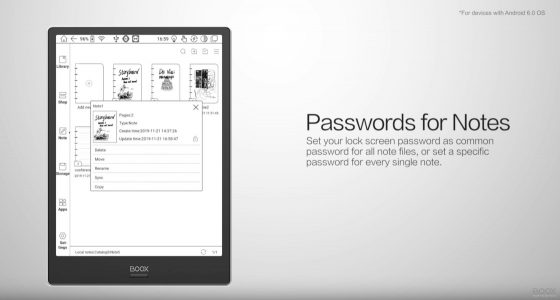Onyx added some new features to their lineup of ereaders with the recent release of the 2.2.1 software update, including the ability to add images to notes and password protect notes.
Onyx uploaded some YouTube videos showing how these new features work (embedded below).
Here’s the gist of the videos in written form:
To add an image to a note file, hit the menu button on the top right from the note menu and select “Insert Picture”.
Then it gives an option to choose an image from the device’s internal storage.
You can rotate and resize images, and move them wherever you’d like on the note page, and write on them and around them.
The password feature allows you to apply the lockscreen password to all note files, and in the case of the Max3 and Note2 you can use your fingerprint as a password, or you can set a specific numeric password to open all note files.
You can enable the password setting by going to Note > Settings > Note password setting. Another way to get there is to long-press a note file from the notes list and tap the little lock icon. From there it will ask to open the applicable setting.