With the latest 4.21.15015 software update for Kobo ereaders, it’s now possible to fix the wasted space at the bottom of pages issue that effects many sideloaded ePub ebooks.
Davidfor, resident Kobo expert over at MobileRead, noted the change for the long-standing windows and orphans issue with the latest update.
Here’s the quote describing the change:
Widows & Orphans in epubs
- Hidden options “readingAdobeWidows” and “readingAdobeOrphans” added to “Reading” section of the config file.
- This overrides the default widows and orphans used in the RMSDK.
- It does not override widows and orphans in the book.
- Basically, add them and set them to 1.
- This is epub only.
Basically, Kobo’s developers have added a hidden setting that users can enable to override the default widows and orphans setting used for ePub ebooks.
I don’t know why the option is hidden and undocumented by Kobo, but it seems to work pretty well with the ebooks that I tested. There’s still a bit of extra space at the bottom of the page, but it’s an improvement over the default. Spacing is more consistent along the bottom. Pictured above is one example.
Previously the only fix required editing the CSS file of each ebook using Calibre to specify or override a book’s widows and orphans setting. With this option converting with Calibre isn’t required, unless an ebook has a predefined large setting. The fix overrides the default setting of the Adobe ePub reader app; it doesn’t override a book’s widows and orphans setting. So this will work with most ePubs to get rid of wasted space at the bottom of the page, but not with all.
Below are the directions for Windows computers (sorry, I don’t know the specific steps with Macs). You’ll need a basic text editing program, such as Notepad++, to edit the Kobo config file.
How to Fix Widows and Orphans in ePubs
- Connect your Kobo ereader to your computer with a USB cable.
- On the Kobo drive, the file that needs to be edited is located at .kobo > Kobo > Kobo eReader.conf.
- Right-click the Kobo eReader.conf file and choose to edit it with a text editor such as Notepad or Notepad++.
- Scroll down to the “Reading” section and add the following two lines of code to the bottom of the Reading section:
readingAdobeOrphans=1
readingAdobeWidows=1 - Save the file, close, then safely eject your Kobo from your computer. That’s it.
Needless to say, be careful when editing your Kobo’s config file, and don’t forget to properly eject the Kobo ereader from your computer when disconnecting to avoid database problems.

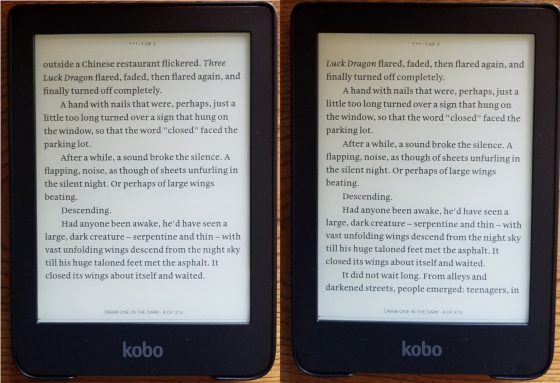
Hmmm, that is interesting. I convert all my epubs to kepubs, first, before loading them on my device, and it does not seem that kepubs have this problem of wasted screen realestate.
Of course that is not the only advantage of kepub on a kobo device because if it was I wouldn’t bother with it anymore.
I can confirm this really works! I followed the instructions and rebooted my Kobo Clara – No more annoying white space on sideloaded epub files – Brilliant! Thanks for sharing.