Now that Amazon supports sending ePub files to Kindle ereaders and Kindle apps by email, some people are reporting errors with the formatting after Amazon converts the ePub to Kindle format.
Naturally, most people assume it’s a problem with Amazon’s conversion service, but according to reports on reddit and MobileRead, it’s actually a problem with the ePub file not specifying the proper character encoding.
With this problem things like apostrophes don’t show up properly or they get substituted with weird characters like ’.
Apparently this happens because the Kindle conversion services defaults to ISO-8859-1 when character encoding isn’t specified in the file. Technically ePubs should be set to UTF-8.
Hopefully at some point Amazon will make it so ePubs default to the proper encoding regardless if the file specifies it or not, but it’s hard telling if that’ll ever happen or not.
In the meantime, the solution is to set the encoding type manually for ePubs that don’t contain this information. You can do so with the “Encode HTML in UTF-8” option using the Modify ePub plugin for Calibre.
I haven’t tested this myself since I don’t use Calibre anymore, but that’s what’s being reported over on reddit and Mobileread so I thought I would share the fix here since some people are encountering the same encoding issue trying to send ePubs to Kindles. Of course you could just use Calibre to convert the ePub to a Kindle format as well, but if you want the book to get added to your Kindle account for syncing and backup you’ll have to use Amazon’s Personal Documents service.
This shouldn’t be a very common problem since most ePubs specify the proper encoding, but it’s something you may come across occasionally. So far the ePubs I’ve sent to my Kindles haven’t had any issues like this.
Update: As noted in the comments below, there’s a handy tool that can help fix issues with ePubs. Additionally, cover images now show up with sent ePubs when using the latest 5.15.1 Kindle software update.

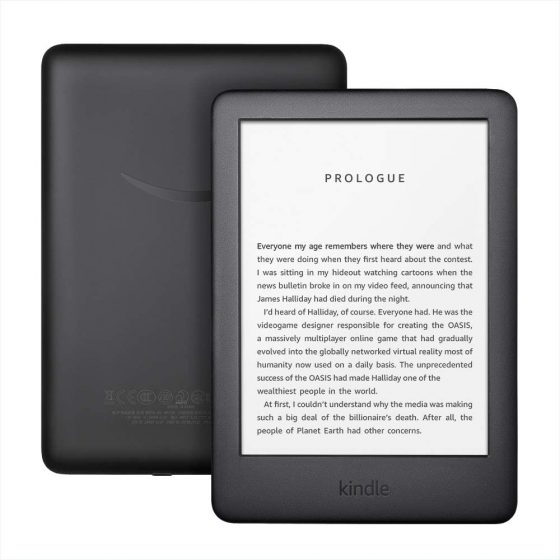
Now I’m curious. Since you don’t use Calibre, do you use some other software to provide similar functionality?
I do not. If I needed to read something that was an ePub or some other non-Kindle format I’d just use a Kobo or an Onyx Boox. It’s a bit different for me since I have a bunch of different devices laying around that I’ve accumulated over the years.
You have the best job ever!!😁
It worked for me.
Thanks for the tip!
EXCELLENT! Thank you so much for this. I use a paper white Kindle to try and keep as true to the book reading experience as I can, despite it mostly being a foolish endeavor. And those markings were really just making the attempt impossible all together.
Cheers.
Thank you so much. I can’t wait to try this as I use send-to-kindle A LOT and since they made this idiotic change 60% or more of my files fail.
Fingers crossed it works though I’ll have to learn the calibre piece first.
Thank you so much, this was driving me crazy! You’re a credit to your species!
Check this out. This tool you can download and start it by using the index file. Its running locally without any further tools.
Great: https://github.com/innocenat/kindle-epub-fix
THANK YOU
It is working for me THANK YOU!
Thank you so much! This works great, I was going crazy with the weird characters
IT’s not working
Thank you very much.
I’ve been despairing over what to do about this problem. I totally appreciate the clarity of this post.
Can someone please explain how to do this, like I’m 5!? Do I have to run these tools on my PC first before sending things to my kindle?
This worked for me:
Using Calibre:
Convert downloaded file from epub save location to azw3
Delete epub in save folder location
Convert from azw3 to epub, new epub file should now be in save folder
Send email to kindle address -> success!
Thank you so much! I use calibre and downloaded the plugin and tried it on a book that had errors when after I emailed it to my kindle. Used the plugin on the book, resent to kindle and it works! It was replacing semicolons and dashes, along with a few other punctuation marks as unreadable symbols.
Thank you so much, this worked! I was getting so frustrated with the weird characters. I also downloaded the Quality Check plugin (https://github.com/kiwidude68/calibre_plugins/wiki/Quality-Check) unfortunately it didn’t fix the missing cover problem. If anyone knows how please let me know!
I did this on from my mac:
1. open calibre > preferences > plugins
2. search for the Modify epub plugin & installed. searched for the Quality Check plugin & installed. Restarted calibre
3. selected a book to edit. On the top where all the other buttons are, there was a new Modify ePub icon to the far right. I clicked on that and it opened a box with a bunch of options.
4. checked Encode HTML in UTF-8 and the book converted
5. upload to kindle and no more special characters!
The latest Kindle update fixes the cover issue on sent ePubs if you redownload them.
Hi, I have the latest version but still no cover 🙁 anything else to be done?
Thanks!
Did you redownload it?
Fun update on this: I have the ’ issue and when I went into the encoding of my .epub on Calibre, the format is already set to UTF-8 so that seems to be only sometimes the issue
Thanks so much for sharing the fix app, it works!