The other day I turned on my Kindle Scribe and tried to exit the book I was currently reading and discovered that that was not possible.
For some reason the button at the top left of the menu bar that lets you go back to the Library view had disappeared. This button can also say Home if you opened the book from the homescreen; either way the back button was missing and tapping the location where it usually sits yielded no results.
I’ve heard of people encountering this bug before with other Kindles, and I knew that a simple restart would likely fix the issue (which can be achieved by holding down the power button for several seconds), but I didn’t want to sit there staring into space waiting for the Kindle to reboot so I thought I would try something else instead.
Then I noticed the icon that opens the window to select the main settings menu was still visible at the top right of the menu bar so I decided to try that, and it worked.
After opening the settings menu and then closing that window, the back button had returned to the top menu bar so I was able to exit the book after that.
I opened some other books to test out and the back button remained every time so opening and exiting the settings menu appears to be a quick and easy fix for this particular issue, and I haven’t encountered the disappearing back button bug a second time, despite not having rebooted the Kindle Scribe since it happened.
Ever since Amazon rolled out the new user interface on Kindles, bugs like this have become more common unfortunately. But at least this particular one is pretty easy to get around just by opening and closing the settings menu.

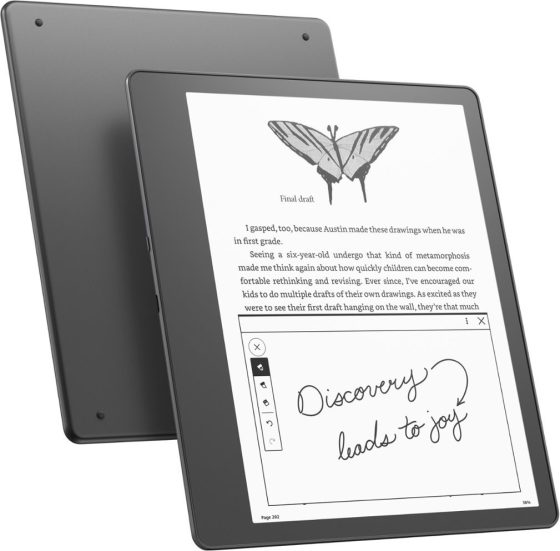
Thank you! That was very annoying and your fix is painless.
Easier way is to hit the cart on the top right then hit the “X” then the library item will reappear on the top left and it will work. no restart needed.