Now that Amazon has widely started rolling out the new homescreen and library view on Kindle ereaders after the latest software update, I put together a quick video showing how the new homescreen and library work.
The homescreen has a new layout with a horizontally scrollable list of books on top and recommendations listed below, which isn’t much different than before, but now there’s a word cloud to choose genres for recommended content (I still don’t understand why they don’t add the same genre sorting option for purchased content).
It’s worth noting that you rarely ever have to look at the new homescreen if you don’t want to; you can just keep it on the library tab instead and for the most part it will stay there. There is no way to disable the homescreen anymore like you could on older software, but that changed happened several months ago when they first started changing the user interface.
The new library view has some new sorting and filtering options, and collections now have their own separate Collections View. The weird thing about that is it only supports cover view and not list view, but you can still view your collections in list view if you change the collection view option in settings (see here for more information about how collections work after the latest Kindle update).
The new list view now shows covers, and there’s no longer an option for list view without covers, and now less items are shown on screen at one time. Cover view is still an option as well, and now covers are a little larger. It still shows 6 titles on screen at once like before.
The biggest change to Library view is there’s just one long vertical list now, instead of pages that you scroll through from left to right, so entering page numbers or letters to jump to a different part of the library is no longer an option. You have to use arrows or the scroll bar to navigate the library list instead, and if you hold down on the arrows it will scan through the list (usually, sometimes pressing and holding doesn’t register).
Like It or Hate It?
In the twelve years I’ve been running this website, I’ve never seen so many complaints about a new software update before, not even close. Every day more people leave comments saying how much they hate the new interface.
There are a lot of complaints related to how there is no list view anymore without covers, and how the fonts are smaller and harder to read now, and some people that setup a bunch of collections are having a hard time adapting to a new system that works differently than before.
There’s also a number of complaints about some books not opening or disappearing after the update. I haven’t experienced that problem, but if an ebook won’t download your best bet would be to remove it and then re-download it, which may require using the Manage Your Content page at Amazon.
People are always asking if they can downgrade to the older software to go back to how things were before, but unless your Kindle was jailbroken before the update happened, there is no way to go back once your Kindle updates to the new layout, so either keep your Kindle in airplane mode indefinitely moving forward if you don’t want to update, or just learn to adapt to the new user interface—it’s really not that much different than before.
The biggest thing is you have to get used to using the filter options to sort your content by different types, and sorting to view only downloaded content helps make the list more manageable.
Personally, I like the new list view but I think scrolling through one long list of hundreds or thousands of books with no point of reference is just about useless.
Frankly, I’m more annoyed by the removal of the back button a couple of updates ago than the changes they made to the home and library view with this update, but I don’t use collections and never cared for the old list view so it just goes to show we all have different opinions when it comes to this kind of stuff.

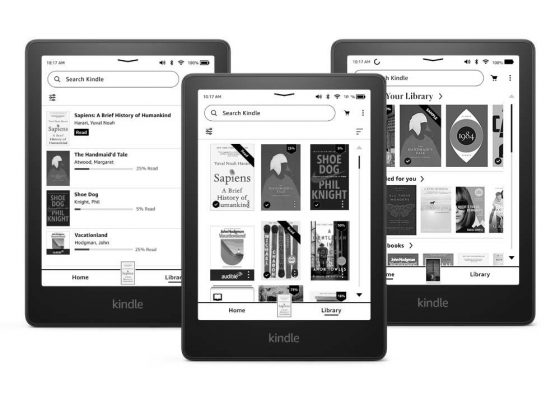
Have they fixed the problem of side-loaded books losing their covers, yet?
Now I’m going to go hug my PW2.
Hi Tea,
A couple of years ago, when the problem of disappearing covers on side loaded books first appeared, I discovered that there’s an easy way to stop it happening. All you need to do is make sure that your Kindle in in Airplane mode when you are loading books. Then once you’ve detached the Kindle from your computer and the books are fully loaded, do a restart. Once the Kindle has finished the restart you can safely go online and the book covers will stay in place.
Without going into too much boring detail, I discovered that when you side load books, an image of each book cover is created in the Kindle’s thumbnail folder. Also created in the thumbnail folder, is a 0Kb partial file for each book cover and these tiny partial files seem to be the things that interact with Amazon’s servers and cause the covers to change/disappear. When you do a restart these little partial files are automatically deleted by the Kindle and the covers stay in place and remain intact.
Hope this info is of help? – Al
I saw the folder and thought, “What a waste of space”. I will keep a copy of your instructions and try it out soon.
Thank you so much!
Why do you need to look at a book cover?
I think it takes up unnecessary space.
Thanks for this run through, I hadn’t had to use the filter views since the update as I just started reading a book so I found it useful.
*TEA I only side load books via email always converted to mobi, almost all have covers displayed. I don’t know if that makes a difference it’s the only way I’ve done it via Android tablet.
Am I mistaken, but isn’t this layout similar to that on the Kindle app that’s been running on Android and iOs tablets for years?
Yes, that’s also ghastly and unusable.
This is off topic, but I’ve noticed a location number is given in the lower left of my new Kindle not a page number. Is there any way I can have the page number displayed? Thanks.
Touch the lower lett screen where you now see location number, touch it once or twice .. you will see info change from location numer to plage number
I’ve found that if I open another version of the ebook in question on a Kondle Fire it the in the app on my Windows laptop, the page number always appears – and then when it syncs again and I go back to the original version, the page numbers then automatically appear. Something on the sync back from the other version makes it happen. Who knows why.
I’m having multiple issues. 1. When I download books on my Kindle Paperwhite Signature Edition, they disappear. Then I have to try to download the books again. It takes 2-3 tries before a book actually downloads. 2. Multiple copies of the same book shows when group series is on. I may download book 1 in a book series, but the group series folder will show 2 copies of Book 1 or 2 copies of Book 2, and so forth. 3. Book covers will not download sometimes. These are not side loaded books. I usually don’t have a problem with side loaded books on my Kindle Paperwhite SE showing book covers. It is the Amazon Kindle app on my S22 Ultra that has problems showing book covers for side loaded books. On my Paperwhite SE, I have to delete the book and re-download it. Then, the book covers will show. 4. The Kindle Paperwhite Signature Edition slows down tremendously. It moves so slow at times, I cannot open a book to read. The only way to remedy the problem is to restart the device. Let me say this. I had none of these problems before this Homescreen update. It is almost as if the Amazon update is using so many memory resources that the device cannot handle simple tasks. These devices needed more RAM in my opinion. Also, I wish Amazon let us filter for books that are still in the cloud, in case we want to download all purchased books to the device. Lastly, I wish we had the page numbers for the Library screen again.
I had this same problem. I returned that Kindle Paperwhite Signature and got a new one. It is somewhat better. I found my Kindles (I have 2) stopped being reliable after the last 2 updates.
They became very slow, started freezing, had to be restarted frequently.
I keep an excel spreadsheet of ALL my books because I found the Amazon “content’ page to be incorrect more often than not, sometimes listing the same book 2 or 3 times, often not listing a book I knew I had purchased at all, so I was able to download ALL of my books – it took two days because they had to be done individually or the Kindle would freeze, now it’s done. There are several, much more valuable updates developers could work on instead of the trash they put in the last updates – what they did just made the Kindle bulky and difficult to use – i.e. a slide to turn table of contents page – – what’s with that?? Who in their right mind would think that’s easy to use. Book covers? Why? Being able to “swipe” down for features you hardly ever use? How about page numbers? How about more RAM, How about faster response time?
I have had problems with books that I purchased disappearing from my amazon “content” list as well. In 2020 I realized that books were missing, and when I went through the list – one by one – there were 145 books missing. I pulled up copies of the invoices (the invoices were still there on their system) to prove to them that I’d bought them. When I called their support line I was put through to someone fairly quickly who was able to deal with it. I emailed a list to her of all the books, along with their invoice #s and (after asking me multiple times “Are you sure you didn’t just delete them yourself?” — NO!!) she promised to restore all 145 books to my account. I hung up and the next day all 145 books were back in my content list.
I vowed to myself that I would keep better track of my books, but let it slide over time … until last August (2022) when I again noticed books missing, this time only 12 books, but what a mess! Not only the books, but in a couple of cases my purchase invoice for the books was no longer in their system. (However, I did have copies of those books on one of my devices – DRM’d by amazon for those devices, so obviously purchased from them if “proof of purchase” was needed.)
Getting help was much harder. There was no way to send them an email with all the information (titles, authors, THEIR INVOICE #s!, etc.) about the missing books, everything is done by phone now, it seems. I repeated everything to multiple people, trying to make them understand that the books were MISSING. Not that I didn’t know how to download them. Not that I was having problem with one of my devices. But that these books were completely MISSING from amazon’s own list of what they said I had purchased from them.
Finally got through to someone who was supposed to be a higher-tier of support. I spent close to 2 hours on the phone with him. He was polite, but spent the first hour trying to convince me that if I would just sync all my devices and update them properly, everything would be OK.
Then he spent quite a while connecting remotely to my fire tablet so that he could show me how to get at my books … still not understanding that the books were NO LONGER IN MY ACCOUNT!! (Do I seem upset about this still? Yes, I am!)
Finally he spent another long while on my “Content” page, searching for every book that I said was missing – somehow completely surprised that none of them were showing up.
Then we had to go through more time while he convinced himself that they weren’t in the list of books available through the read.amazon.com site.
Finally (finally!) convinced that all of the books that I said were missing were actually MISSING! he suggested that we bring the books up (one by one) from the “store” pages and just click on “buy”. He actually thought that it would probably see that I owned the books and not charge me. (He must have been a new employee.) Needless to say, that didn’t happen, but he did issue credits for the books that he re-purchased for me.
BUT – of the 12 books that were missing, he was able to replace only 9. Three of the books were now “unavailable”. One was a fluff book that I’d gotten free and didn’t care about. The other two were books that I wanted replaced – and just lost entirely. He said they couldn’t be replaced because “the publishers don’t want those books/editions offered digitally any more”.
But here’s my problem with that: Amazon sold those books to me. Amazon told me that I could leave them in their cloud. Amazon said that I didn’t need to have them on a device all the time, because those books would be available for me to download whenever I needed them – from my account. So I would have said that it’s Amazon’s responsibility to back up their systems so that when they lose books from people’s account they are able to replace them. This doesn’t have anything to do with the publisher – it isn’t a “new purchase”. It’s the fulfillment of the covenant that Amazon makes when it sells me a book and tells me that it will be in their cloud when I want to download it.
Please tell me how a company this huge stays in business without keeping backup copies of the books that it sells and promises to make available to buyers? It’s a pretty low bar for customer support. And to simply wash their hands of the problem was inexcusable.
This has got to be a class action suit waiting to happen. I was irritated the first time (in 2020), but they responded in a professional manner and expedited a FULL replacement of what they’d lost. After what happened last August I no longer trust Amazon at all. I have downloaded copies of all my books to several devices, side-loading the two newest devices so that I have copies of the files on a PC that is backed up.
The worst part is that almost all the books I get from amazon are DRM-protected. I don’t have a problem with publishers protecting their copyrights, but the DRM protection is DEVICE-SPECIFIC. Which means that when a device dies, those files can’t be simply moved to a new device. Everything has to be re-downloaded to the new device, with whatever magic key amazon has developed to unlock that book for that specific device.
I know there are people with much bigger libraries than mine, but I have over 1,000 books, and downloading them (over and over again) is getting tiresome. Not to mention that we are now required to keep every invoice for every book, since they don’t seem to backup their accounting data either.
But ultimately the most significant problem is their shoddy support for the “Free cloud storage for all Amazon content” that they advertise with every one of their Kindle readers.
And this small font on the list view…hate it
View by collections filter is great and solves my major irritation with this UI.
Absolutely hate it. I’m a big guy with big fingers and over five thousand books on my kindle (dont ask! and dont judge!)]. The scroll thing is a nightmare for me.
And I agree – when the Revolution finally happens and they’re lining up people against the wall to be shot, whoever’s idea it was to get rid of the Back button needs to be in that first group (along with Chuck Lorre)
Agree. I really mise the back button
I’m with you. The “scroll thing” is ridiculous – I think some fool developer needed to keep their job, The last update was pure garbage. Unfortunately, Amazon doesn’t care, they have a captive audience, do you want to give up those books that you have,can you transfer to another e reader, of course not and they know that .Just try getting Amazon Kindle help – – – it doesn’t exist. And try to find somewhere to comment on how much you dislike the updates, they removed my comment from the facebook page twice (and it wasn’t nasty).
The update has clearly been done by people who don’t use a kindle.
Covers view in collections is incredibly stupid – I can no longer see the title or author on half my books! I like crime novels, they have dark covers, reds and blacks, dark text… without the colour all I see now is an amorphous blob of blackness that may or may not be hiding some text.
I have sorted my books into collections so that I can browse the kind of books I want to read next and pick one that appeals at that time. Now I have to guess what books I have and search for the titles or authors. Fine for my favourite authors, but that quirky book I bought a couple of months back – I have no chance of remembering what it was called or who it was by.
I got to bed last night with half an hour reading time and a new book to choose. I spent the whole half hour trying to work out if there was a way I could see the books in my collection!
And scrolling? No paging back and forth… can someone explain how that is an ‘improvement’?
Absolute blocks, what a pile of carp!
I’m joining the haters on this one.
To the point that I’m thinking of ditching my kindle and going back to only reading real books.
The lack of list view is a nightmare! I have nearly 1000 books sorted into 6 collections and it now takes me an age to find anything.
It looks messy and some of the book titles are quite hard to read thanks to the cover designs.
Wish Kindle would do another update and give us an option to use our old settings!
How do I get ANY kind of list view on my Oasis now? I only have largish cover photos and can’t seem to change that to get something similar to what you show in your video.
Basically the last update has ruined kindle for ordinary non – techy users who want a simple point and click system , probably predominately older users . I now have numerous books I can’t find and will be forced now to go old school only ie buy real books & put them on shelves. Ah well it was good ( fairly) while it lasted.
I have just upgraded to a new Kindle (PaperWhite without ads) for the first time since 2014 and I ***HATE*** it. I can’t see everything conveniently in lists, I have to see the money-grubbing Home page every time I start, I can’t use my Collections properly, and despite having a bigger screen the rows on the few places where I can use lists are so wide that I can see fewer entries than I could previously on my old screen. Hate it hate it hate it.
I absolutely hate the new format. I spent so much time trying to find the books that I have ordered but not read. I agree that whoever designed this does not use a kindle. Can anyone tell me how to remove read book without permanently deleting them from my kindle. I have added “unread books” filter. The support people have not been any help. Now when I hit “remove from device” I still have the picture of the book cover cluttering everything up. So frustrated
You need to use the “downloaded” filter from the top left menu so you only see what’s downloaded, and then when you “remove download” from the device it won’t show.
Thank you, thank you, thank you! This was bugging me too.
I also hate the new format – I sorted my books as a list with collections first, then others, and could find everything easily, whether to read or delete, now I get confused and angry. My next ebook reader will probably not be a Kindle. Is there any way we can gang up on Amazon, and demand the option to choose between the old and new systems?
I was Googling “I don’t want book covers on my Kindle Paperwhite” and ended up here. This is not an upgrade; it’s garbage. I can’t read most of the covers; bring back the option to have lists!!! By the time I find the book I was looking for, I’m too aggravated to relax and read. I agree that whoever designed this is absolutely NOT a Kindle user. The frustration is real. I’ve been a Kindle user for over ten years, but now I’m contemplating other options. Dead tree books are looking pretty good right now.
I hate it so much i now just use my ipad to read Kindle books
Did you get a solution to the disappearing books? My 92-year old mother is having that problem now, and talking her through the possible “solutions” is brutal.
The main objection I have to the most recent update is that book covers remain visible on the kindle even when I select “remove from kindle”.
Apparently the only way to remove the covers is to totally delete books (meaning you would have to buy again should you wish to go back to a book).
Now my kindle list is bulging with covers with “read ” on them – what is the point of that?
You can use the “Downloaded” filter if you don’t want to see covers for books that aren’t downloaded.
That doesn’t sole the issue I was talking about.
Once a book is downloaded on the kindle, selecting “remove from kindle” does remove the book, but the cover image remains. If you select that image, you are given the option to download the book again.
The only way to remove the cover image is to totally delete the book from your account – as if you have never bought it – so you would need to purchase again if you wanted to re-visit the book
I HATE HATE HATE the vertical scrolling. It is useless and I have so many books like how am I to find them or search for them now?? I want my pages back.
Seriously thinking about getting a different eReader now. This update is garbage and makes it so hard to use it when you have a lot of books.