I came across a post on reddit yesterday with directions on how to set custom images on the screen when Kobo ereaders are turned off or sleeping, and it’s really easy to set up.
Apparently the newer software on Kobos has an option to use custom screensavers but the feature is not being advertised. This is the first time I’ve heard about it, but I tested it on the Kobo Sage and it indeed works.
I’m not sure what firmware version is needed, but it works with the latest version (4.37.21586) that was released earlier this month. Since most Kobos run the same software it should work on all of them.
Having the book cover for the book you’re currently reading display on the off screen is a nice feature, but some people like using their own custom images. Here’s how you setup custom screensavers on Kobo ereaders:
How to Setup Custom Screensavers
- Connect your Kobo ereader to your computer using a USB cable.
- On the Kobo drive, open the .kobo folder and then create a new folder inside of it called screensaver.
- Put whatever images you want inside the screensaver folder.
- When finished, remember to properly Eject the Kobo device from your computer.
- On your Kobo ereader, go to Settings > Energy saving and privacy > and check the box to turn on “Show book covers full screen” (I know, that doesn’t make sense but it works).
Regarding image formats, I assume it’ll work with any image format that Kobo supports (JPEG, GIF, PNG), but I only tested JPEGs. If you want to fit the image to the screen, you can lookup the resolution for your Kobo model on Kobo’s website (for example, the Kobo Clara’s screen is 1448 x 1072).
If you add more than one image to the folder it will randomly select one of the images to show on the off screen.

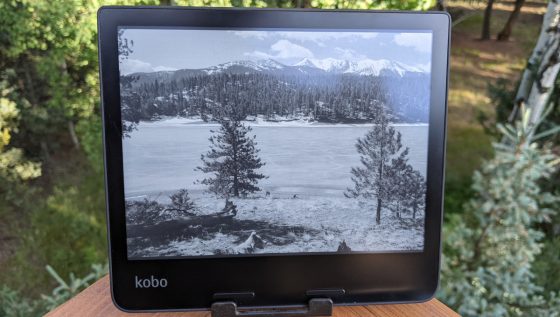
Thank you for the tip. It works and I love it.