Onyx sometimes uploads tutorial videos to their YouTube channel showing how some of the various features work on Boox eNotes and ereaders.
They recently added a video showing how screensavers work on Boox tablets. They have a lot more options available than other E Ink devices, including the option to show custom images, or memos and notes, there’s a clock too, and you can set different things to show up when powered off or when the device is in standby mode (sleeping).
Apparently the “calander” style screensaver is only available on the new V3.5 firmware, and it’s limited to certain models.
One of my favorite screensaver settings with Boox devices is the Transparent option. It shows whatever was last on the screen, so you can have a note page open or leave a book or PDF on a certain page and it will display that indefinitely without using any power. I think all E Ink devices should have a setting like that given the fact that E Ink doesn’t use power when showing a static image.
The term “screensaver” doesn’t really make sense on an E Ink device, but nonetheless it’s nice to be able to control what is displayed on the screen when in standby mode or when a device is turned off.
The video below shows how the screensaver app works on Boox devices, using both their “Tab” interface and the regular Boox interface like on the Note Air2.
Speaking of which, the Note Air2 Plus is currently no longer available to purchase anywhere, not even on Onyx’s own website, so it looks the black and white version of the Note Air3 will be getting released very soon…

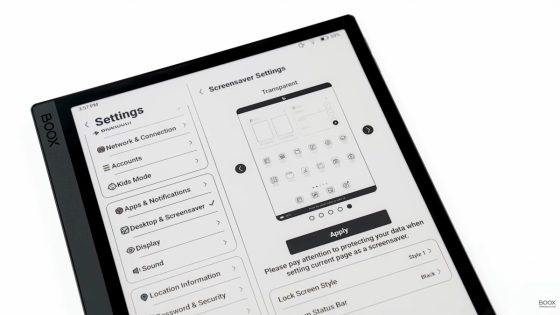
Nathan, your email link is not working, 404s me! I ran into a serios problem when deleting books from books from the “Content & Devices” page on my PC. You can contact me at the address you have for me.
Sorry but I’m not a customer service agent and I don’t have the slightest idea what you’re talking about. If you’re having a problem with the Content and Devices page you’ll have to contact Amazon support.