Ever since Amazon changed around the settings menu on 10th and 11th generation Kindles with the last 5.16.6 software update, there’s been some confusion over the Display Cover setting that shows the cover of the book that you’re currently reading on the screen while your Kindle is turned off.
I’ve seen some comments here and there of people thinking the setting has been removed from Kindles since the last update, but Amazon just moved the setting to turn covers on and off to a different section of the settings menu.
The option to show book covers on the lock screen is now located under the “Screen and brightness” section of the main settings menu. Go to Settings > Screen and brightness > Show covers on lock screen.
The Display Cover setting used to be located under the “Device Options” section, and it still is on Kindles running older software (before 5.16.6). Go to Settings > Device Options > Display Cover on earlier firmware versions.
They also changed the wording regarding the setting. On the older software the setting is called “Display Cover”. On the newer software it’s more specific, saying “Show covers on lock screen”. Also, lock screen is now two words instead of one (something only I would notice).
The settings menus on Kindles have been confusing people for years with all the different levels and sub-sections so this isn’t anything new. At least it seems like they’re trying to simplify things a bit now, but it’s going to take some getting used to when they keep changing things around.
My Kindle Scribe auto-updated to the latest software recently and the settings menu looks completely different on it now too, different from the settings menu on the Paperwhite and entry-level Kindle. It has two columns, with the main settings on the left and the sub-menus on the right.

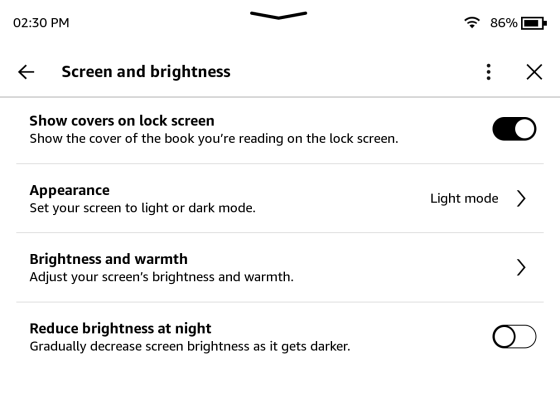
Most updates in the last couple of years haven’t improved anything, finally they release one that I has actually improved the experience.
Sometimes the most important firmware updates are the ones that fix hidden bugs that the average user doesn’t even notice the difference. And a lot of times the firmware updates that make visible changes that people do praise causes other bugs that other people cry about.
This is just the wisdom of an old retired IT Professional.