I noticed a post at MobileRead about getting ePub ebooks on a Kindle without conversion.
The post is somewhat misguided because it’s not really ePub that the Kindle is supporting and conversion is exactly what’s happening, but in a roundabout way it reveals a new quicker method to send DRM-free ePub ebooks to a Kindle device or Kindle app.
Basically all you have to do is change the extension of a DRM-free ePub book from .epub to .png.
Then Amazon will automatically convert it to Kindle format when using a send-to-Kindle app or email.
Amazon has been converting formats for customers to send to Kindles for years, but they have never supported ePub conversion directly.
Supported formats for conversion include TXT, RTF, PRC, MOBI, PDF, HTML, DOC, DOCX, JPEG, GIF, PNG, and BMP.
So normally you would first have to convert the ePub ebook using Calibre into a format compatible with the send-to-Kindle app before sending it.
But now you can bypass the extra step and just change the extension to .png and have Amazon convert it in a matter of seconds.
I tested this with a couple of books and the conversion came out very well, just as good as converting ePub to MOBI. Of course you can still use Calibre to achieve the same results, and it’s capable of a lot more customizations (like embedding a custom font type), but using the send-to-Kindle service has it’s own advantages too, like backing up the book on your Amazon account.
For me it makes it more convenient this way. All you have to do is change the extension then right-click and select send-to-Kindle. It’s super quick and easy and only takes a few seconds to complete. No need to convert before sending.

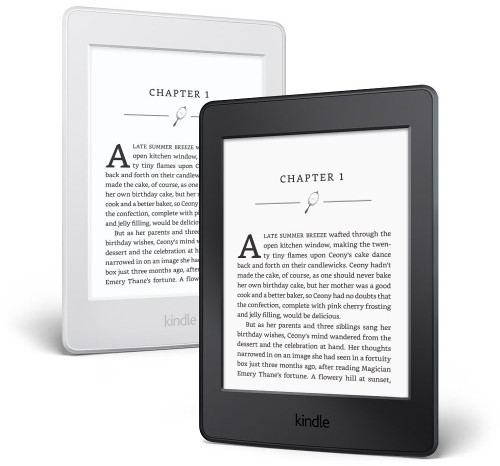
Nice, and thanks! I use my Kindle to proofread on, thanks to the backup on Amazon for my correction notes. This tip will make it much easier to send my books through email to my Kindle.
I tried it it works great
Thanks
Nice! Thanks for sharing!
Thanks! Gonna give it a try.
I just tried it and it didn’t work. I got an email that there was a problem with it. Any ideas?
The file was “last, first – title.png”, without the quotes, of course.
Barry
I was going to suggest trying a simpler title without the comma but then I noticed one of the books I sent has a comma so I guess that’s not so unusual in ebooks (I never encounter file names with commas anywhere else). Perhaps the conversion service just doesn’t like something with the formatting of the book.
I tried it again, removing the comma, and it worked.
I usually use Calibre to convert epub to mobi to send to Amazon for reading on my Kindle and when I do that such features as ragged right edge, etc, work. Or I think they do. I probably would have noticed if they didn’t. Actually I just checked my current book, which is a former epub converted by Calibre, and everything works.
On the one sent as a PNG file I had to have both left and right justification. It wouldn’t let me turn that off. It said the book didn’t support ragged right edge, or words to that effect.
In the past this wouldn’t have mattered to me but I’ve been experimenting with reading with wide margins and narrow text and I’m finding I like it better and that makes for clumsy spacing with right justification. Not a serious problem but I think I’ll keep using Calibre.
Anyway it is working and that’s nice to know.
Barry
The enhanced typesetting features like left alignment are only available on KFX format books, which isn’t an option for sideloaded content, not unless you convert it with Calibre using the KFX conversion plugin.
I need steps guys. I have an ePub where do I rename it I’m on my iPad I press da arrow box to either add it to my iBooks or emale it to my oasis. I use to be able to put convert in the subject for my fire to convert it but wit my oasis that’s not happening. Can anyone help plez & thx.
It works perfectly. I renamed the file into simpler name. Thank you for this awesome information
Is there anyway to export notes from a side-loaded book on Kindle either through this method or any other?
I’m talking directly through the Paperwhite without going through the my.clippings route on the Kindle documents folder. Thanks
As far as I know the my.clippings route is the only option for sideloaded books. There’s no email export option for sideloaded documents and they don’t show up on the Kindle Highlights page.
I found a way. First of all you can side-load an epub using the method described in this post, that way it will load up on the Kindle cloud reader and sync across devices. From there on you can use a Paperwhite and save notes and highlights which will sync up to a Kindle app, either iphone or Android.
You cannot email highlights and notes from an e-reader like a Paperwhite or Oasis but you CAN email highlights and notes through a Kindle app. First you have to open up a specific book on the app and there will be a Notebook icon on the top which upon opening will have all of the annotations made for that specific book, there will then be an option to either save as flashcards or send through email which provides an .html file (not a PDF file as does sending it directly though an e-reader).
Side-loaded notes and highlights does not appear on kindle.amazon online for example but it DOES appear on a Kindle app.
What I do is highlight and annotate a book using my Voyage and which then syncs up everything to my Kindle iOS app which I am then able to open the app and email all the annotations.
Nice tip. I didn’t know the apps had that option for sideloaded books. I just checked and Fire tablets can export notebooks for sideloaded content by email too. I wonder why they haven’t added that option to Kindles.
Not sure either, hopefully they’ll implement that option for Kindle e-readers soon .
Another thing is that you can adjust book settings such as adding a publisher font and left align a specific book through calibre and once converted take that file and change to .png as mentioned above use the send to Kindle app and The Kindle will load of the same book settings as converted through calibre.
For example all sideloaded books sent through the send to kindle app will not have any justification options since it is a .doc file but this way you can have left justification and a publisher font once converted through calibre.
Thanks.
I have a manuscript in docx and I would like to turn it into an ebook. Is Calibre available to use on a Chromebook? Or do I have to install it on a PC?
Windows, Mac, Linux.
https://calibre-ebook.com/download
Nice post. Thanks for sharing. If anyone is looking for a quick way to convert existing ebooks online between formats, including ePUB there are some websites like https://convert-ebook.com to do this. No software installation is needed. All done via webbrowser, even on your smartphone
I converted an epub using this method, (renaming the extension then sending it to Kindle as well as my Kindle app on my phone via email) and the doc showed up on both. The problem is that the file does not work on the Kindle, but I can read through the doc on my phone without issue. Am I missing something?
I tried it with two Epub books and it worked fine with the following exceptions noted. The cover artwork did not show up in the Kindle grid view. It is in the file but you need to open the file and back page from the opening page to see it. Also the title on one of the two books was in very large type, spread over multiple pages. I did put the “convert” in the email subject line per Amazon instructions, not in the original thread on MobileRead. Files sent to my Kindle Voyage.
How do you change file extension from .epub to .png?
It depends on what OS you’re using. With Windows it’s so easy I don’t know how to explain it other than saying change the file extension from .epub to .png. At any rate a Google search can probably explain the process better than I can.
Thanks a lot.
It is really useful
Did not work for me.
The book doesn’t download to Kindle with Front Cover; while, using conversion to mobi does provide Front Cover. Any way to fix this?
It works but it downloads without Front Cover. Whereas conversion to mobi provides front cover. Anyway to fix this?
There is no fix for the cover issue. It only works with Mobi format but then you don’t get the newer features.
Definitely works and thanks for sharing!
When using Kindle app for example Prince2 study material, the Google Play Books outshines considerably. PDF reads way better on the Play Books. The conversion works, but when zooming, only the text zooms and not pictures, not to mention the layout that’s all over the place.
Also tested this with the book: “Alex’s adventures in numberland” but that seems even worse. I thought when you have the Kindle app and also Kindle on your computer, it would sync. But probably only with officially bought through Amazon.
This conversion made me steer away from Kindle. Will uninstall. Thanks for the input though. Really appreciate it!
Wow! Thanks! So easy!
Thank you very much.
works well, thanks for the tip
This did not work for me – because it did not give me the option to Send to Kindle. Also did not let me open with Kindle.
What operating system is everyone using for this? I’m using a PC. I did download a Kindle app for my pc laptop.
You need to install the send to Kindle app to get the send to option.
Works like a charm. I loved Calibre but it was always a hassle.
Thank you!
Can this be done with a library book? Just discovered one book in the middle of a series is epub. Normally I borrow the book through Overdrive then it says read with Kindle and I load to my paperwhite through Amazon. Any suggestions appreciated.
Library ebooks have DRM so it won’t work.