Onyx has uploaded a YouTube video that demonstrates the built-in Notes App that comes with their eNote devices like the Note Air, the Tab Ultra, and the Tab X.
It’s actually a really well put together video that’s nearly 10 minutes long, and it shows a lot of the features that are available with the included Notes App. It’s surprising how much they’ve added to the app since it first came out several years ago.
Onyx’s Notes App has so many features that it can be hard to know what some of the features are and what some of the icons mean without reading the manual or watching the video below. I’ve been using the app off and on for years and I still don’t know how to use all the features.
If you’re thinking about getting an Onyx eNote, like the Note Air3 C that’s shown in the video, it’s a good idea to watch the video first so you know what to expect. Or if you have another eNote like the Kindle Scribe you can see all the features Onyx offers that Amazon does not (there’s a huge difference between the Kindle Scribe’s note app and Onyx’s).
If you have an older Boox device, like the Note2 or one of the smaller Nova devices, you might want to check if there’s a software update available for it to get all the latest features that are included with the Boox Notes App. I was surprised to find they had released an update for the Note2 earlier this year, even though it’s over 4 years old now, and they released the same 3.5 update for a lot of the other older models as well.
It’s worthing mentioning Onyx’s Notes App is only available on their devices that support stylus input; it’s not available on their smaller devices like the Boox Page and Poke5.

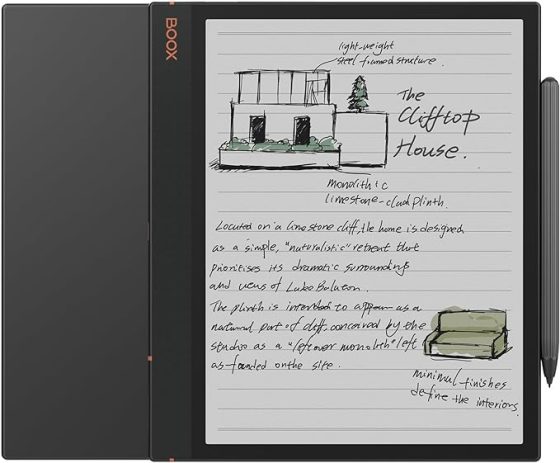
My issue is getting the stylus/pen to work on the Boox Tab mini C using a non-boox notes app. I’m really struggling with Boox. After all of the raves, I bought one and so far am not happy.
Third-party note apps are going have more lag and issues because they aren’t designed for E Ink screens.