OverDrive and their partner libraries have seen an enormous growth in e-book downloads since the start of the New Year. In addition to the downloads, OverDrive and its affiliating college, school, and public libraries have had an extreme increase in questions from first-timers and upgraded “old-hands”.
First-time users always have questions about how to get started and what to do next; while returning users frequently have questions once they have upgraded. Chances are, there will always be questions. Fortunately, OverDrive has come up with the remedy!
All “Virtual Branch” websites now include a My Help beta. This link will connect you to an easy and interactive help window that will provide the user with start up information and assistance regarding their specific chosen device.
The user can utilize OverDrive My Help by clicking on the icon residing in their library’s “Virtual Branch” homepage. The icon looks like the one at the top of this post.
Once the user clicks on this icon, the OverDrive My Help wizard opens. Step 1: The interactive window asks the user: “What do you want to do?”
- Listen to audiobooks?
- Read ebooks?
- Watch videos?
- Listen to music?
Each option contains an icon that leads you to the next window.
Step 2: Answer the question: “What do you have?” Users can identify the device that they primarily use. This includes:
- Windows PC
- Mac
- iPhone
- iPad
- Android
- Nook
- Sony Reader
Step 3: Click on “View My Help”. This opens a new window containing a wealth of helpful information including:
- Required Software
- Supported Formats
- Instructions for the browse
- Checkout and download processes
- FAQ’s
One of the best innovations to come out of OverDrive’s My Help process is that each icon contains the specifics for that brands library. This means that, for example, if your present library only offers ebooks and audiobooks, then there will only be those two icons to choose from in the “What do you want to do?” window. This interactive question/answer set-up should alleviate a lot of the stress for first-time users and any other questioners alike.
The My Help beta icon should be appearing on your library’s “Virtual Branch” homepage by today, March 1, 2011.
Source: OverDrive

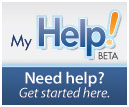
your program stinks, your instructions suck and maybe you did this on purpose…..terrible
Strange comment, Johnny. If you’re going to rant about something at least let people in on what the heck you’re talking about.