It turns out that rooting the Kobo Vox is super-easy and takes all of about 3 minutes to complete, with half of that time waiting for it to reboot.
After rooting, installing the Android Market is fairly simple on the Kobo Vox as well. You just have to download a Google apps package and the free ES File Explorer app to move some of the Google apps to the system apps folder. Then add a Google account and the Android Market is good to go.
I followed the directions that are posted at MobileRead. But I did a couple of things differently as you’ll find from my directions below and I also put together a video tutorial showing the entire process from start to finish.
Follow these directions at your own risk. I’m not responsible if you break your Kobo Vox. And rooting usually voids the warranty so consider yourself forewarned.
Video: Rooting the Kobo Vox and Installing the Android Market
How to Root the Kobo Vox
This step is ridiculously simple; I wish rooting was always this easy.
1. First, make sure to enable third party application installs by going to Settings > Applications > and then check the box for Unknown sources.
2. Enable USB debugging by going to Settings > Applications > Development > and then check the box for USB Debugging.
3. Use the Kobo Vox’s web browser to download this GingerBreak 1.2 App (or sideload it if you are so inclined).
4. Once the app is finished downloading, open the notifications bar or go to the downloads folder and tap the GingerBreak app to install it.
5. After installing, click Open and then all you have to do is tap the big “Root” button. Don’t mind the SD card warning. GingerBreak will automatically root your Kobo Vox and then it will restart.
You know that rooting was successful if there’s a SuperUser app in the app drawer.
How to Install Android Market on Kobo Vox
1. Use the Kobo Vox’s web browser to download this Google Apps package (or sideload it if you want). It is version gapps-gb-20110828-signed.zip. I had trouble getting the download to work with the Vox’s browser in the video but I think that was because I’d already downloaded it earlier. If you have trouble just use a different browser or sideload it.
2. Download and install the ES File Explorer app. It’s free and can be had from pretty much any appstore. The link above directs to 1Mobile for the apk download with a web browser.
3. Open ES File Explorer. Hit the menu button to open the Settings menu. Scroll down and check the box for “Root Explorer“. You’ll have to confirm a couple of times as well as click “Allow” to grant ES File Explorer Superuser access. Then make sure to check the box for “Mount File System“.
4. Hit the back button to go back to folder view and then locate the folder where you placed the Google Apps pack download. If you used the Vox’s web browser it is located in the “download” folder. Once you’ve located the Google apps zip file, long-press it and then choose to Extract and then hit OK.
5. Now open the Google apps folder, then system, then app. You need to move some, but not all, of the app files within. Hit the “Select” button atop the ES File Explorer’s menu bar and then select only the following apps:
GenieWidget.apk
GoogleBackupTransport.apk
GoogleCalendarSyncAdapter.apk
GoogleContactsSyncAdapter.apk
GoogleFeedback.apk
GooglePartnerSetup.apk
GoogleServicesFramework.apk
MarketUpdater.apk
MediaUploader.apk
NetworkLocation.apk
OneTimeInitializer.apk
Vending.apk
With the twelve apps above selected, tap the Copy button on the menu bar. Now you need to navigate to the proper folder to paste them.
6. Hit the “Favorites” button on the menu and then select the device with the / below it. Open the system folder, then app, and now you can hit the paste button to move all the files to the system/app folder. It will take it a little while before it says the move is complete.
7. After that’s finished, hit the menu button again and open the settings menu for ES File Explorer. Uncheck the box for “Mount File System”.
8. Power off the Kobo Vox and restart.
9. After reboot, open the Settings menu, Accounts & sync, and then add a Google account. Once it logs in, you are good to go. Now you can launch the Android Market located in the app drawer to download Android apps from Google.
10. Enjoy!
How to Fix a Bricked Kobo Vox
If somehow your Kobo Vox is having major problems, try a factory reset by going to Settings > Privacy. If that doesn’t work, you can almost always fix the Kobo Vox no matter how screwed up it gets by interrupting the boot loop to force it to restore to factory by doing the following:
From a powered off state, turn the Kobo Vox on and as the Kobo logo appears, hold down the power button and volume + button until it shuts back off. Keep doing this several times. Don’t let it finish booting. Eventually it will automatically prompt to restore to factory settings. This is a full system restore, meaning the Kobo Vox will revert to its original firmware and you’ll likely have to update it again.

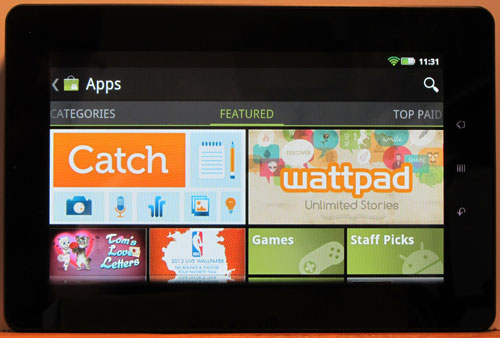
I LOVE YOU! THANKS SO MUCH! I couldn’t download the google app package from the vox browser, so i downloaded and used the dolphin HD browser, which also seems to be a cooler browser anyway. Thank a million!
Hello Nathan,
Have you ever noticed that when you put your ear up to the speaker on the Vox, there is a constant, faint hissing noise. To my mind this seems like an awful waste of battery power.
Comments appreciated.
That’s weird, I’d never noticed that before. I sounds like air. I’ve had other tablets, the Pandigital Planet for instance, that make a barely audible high-pitched screeching noise when turned on. At least it’s not annoying like that.
A few weeks ago I did a rooting procedure which apparently worked ok. (I do have the “Superuser” App.
I tried to follow your instructions to add Android Marketplace but only got as far as your Para 3. I opened the File explorer and hit the menu button (presumably you mean the middle button of the 3 “off-screen” buttons?) and selected “settings”. The list had a heading of “Display settings” and only had 6 items (starting with “Theme Settings” and ending with “Sort By”. So there was no “Root Explorer”. Please advise.
Sounds like you’re in the wrong settings menu. You have to hit settings inside the ES File Explorer app.
Thanks Nathan. I found that I was on the wrong menu. To get the correct menu I had to change the presentation of the ES display; then I found the “Root Explorer”. The remaining steps I found hard to follow but by trail and error finally managed it.
I was able to root the Kobo Vox using your process but i failed to install the Google Apps package. The download is failing systematically. Some people are saying to switch browser, but in order to install firefox or Dolphin HD, they require to go to the Google android market !!!!
Would appreciate your help here. My son (6 year old) wants to play with the Google apps on the Kobo Vox and he is very disappointed:(
Thanks a lot
You can get those web browsers from the Getjar appstore that comes with the Kobo.
Hi Nathan,
I was just wondering, how long does it typically take to run GingerBreak? It has been “running exploit” for over an hour now and no joy.
It’s not supposed to take very long at all. Kobo issued an update for the Vox last week that probably makes this guide useless. I hate firmware updates!
You can try using OogleVox instead.
Hi Nathan,
Thanks for the help, unfortunately, the new rooting instructions require that I install a bunch of other programs and make some modifications that make me quite nervous.
Is there a way to rollback the firmware update?
Thanks
I don’t know of any way to revert back because it always insists upon applying the latest update when first setting it up for Wi-Fi.
Hi,
After the VOX got the startup update and was set up it worked ok. Few days later it was back to the connect to wifi and check for update message. And all the apps were gone. So everything had to be reset up and installed. is this a common misery? Whats the point of trying to get the market (or play store) on it if in a few days it will go back to factory settings by itself!
hello if done every step and i have the marke but every time i turn on my kobo box i said the android and do but nothing happens
Hi Nathan,
I am having a bit of trouble with the gingerbreak rooting, It takes far to long. I waited for like 9 hours but nothing still happens. So what do you think i would do? Please help me.
Kobo broke this rooting process with the last firmware update :(.
Do you have any other methods i could use?
Yeah, there’s a thread about it on MobileRead. Let us know if it works if you try it.
What am i spose to do after that
Hey I NEED help. Every time i select to root my Kobo it looks like it is working, but keeps going with no ign of process. I am really conused why this is not working? Please could some one, any one help?
Read the earlier comments and you will find your answer…
!!!!!!PLEASE NOTE!!!!!
Since the last firmware update, it is no longer possible to use “GingerBreak”..
Just for those who keep saying why is it not working lo
Also “OogleVox” is only useful if you have rooted already so dont waste your time with that
i really need help. since Friday june 15 my kobo will not turn on. i’ve tried the hard reset and got nothing. She says software update restarting, but after that just a black screen. oh with the bottom icons lite up. does anyone know what to do? i really don’t want to pay out of my pocket to ship it back to them.
I actually can not see Mount File System check box, is this due to the fact I have an Arc?
Yeah it’s different for every individual tablet, and I don’t think this even works on the Vox anymore since they updated the software.