After doing the video review for the Kindle Paperwhite 2, I decided to put together a quick comparison review showing the differences between the original Paperwhite and the new Paperwhite. Both are almost identical down to the last detail, but there are some differences, most notably the frontlight and the screen.
As mentioned in the Kindle Paperwhite 2 review, the frontlight is much better and more evenly lit than the first gen model. It makes a huge difference in person, but doesn’t really show up very well in videos and pictures.
Nevertheless, here’s a picture comparing the two frontlights, with the new Paperwhite on the left:
Aside from the frontlight improvement, there are three hardware changes that separate the Kindle Paperwhite 2 from the original:
- 25% faster processor, up from 800MHz to 1GHz.
- 19% tighter touchscreen grid for increased touchscreen performance.
- New screen tech, E Ink Carta instead of E Ink Pearl.
These are all minor upgrades, IMO. The new Paperwhite feels a little faster when interacting with menus and opening web pages and such, but it’s not a huge difference. The touchscreen responsiveness feels the same, which is good, and there’s very little difference between E Ink Carta and E Ink Pearl (I’ll be posting a separate article comparing the new screen tech).
From a software standpoint there are a few differences. The new Paperwhite comes with some extra features. It wouldn’t be surprising to see these get added to the original via firmware update, but for now these are the software features the new Paperwhite has that the original does not.
- Kindle Page Flip – This opens a window that lets you quickly scan through pages and jump from chapter to chapter without leaving the page.
- Smart Lookup – This is just basically a new window that includes tabs for Wikipedia, X-Ray, and the dictionary all in one place, and if you highlight a name it will open X-Ray automatically instead of the dictionary like before.
- Vocabulary Builder – A new feature that adds every word you lookup in the dictionary to a vocabulary builder list where you can review flashcards and view the definitions.
- New Bookmarks – Now whenever you tap the upper right corner of the page to add a bookmark, it will show a list of your previous bookmarks, and tapping on them will open a window on the page where you can see the page where they were added.
- Footnotes Window – There’s now in-line footnotes that open a window to display the footnote instead of jumping to another page.
There are two features listed for the new model that haven’t been added yet, Goodreads integration and Kindle FreeTime. Cloud Collections is another feature that Amazon advertises for Kindles that hasn’t been added just yet. I’ll post separate reviews of those features once they get added.
If you have the first generation Paperwhite and are wondering if you should upgrade to the new Paperwhite or not, I think it just depends on if you are happy with the frontlight or not. If you are happy with how the screen and frontlight look on the original Paperwhite then there really isn’t enough reason to upgrade.

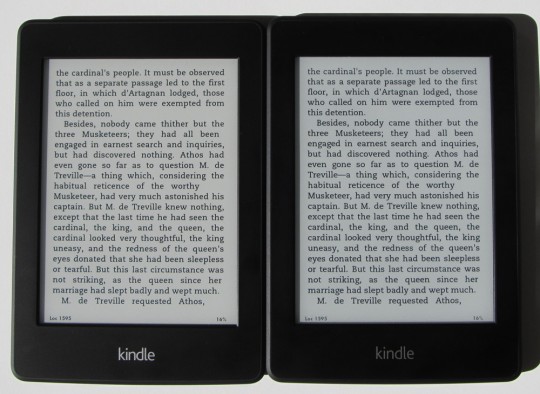
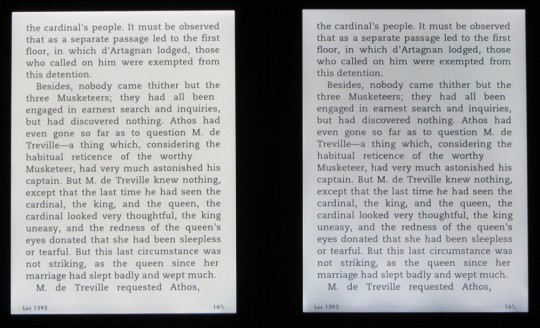
Making them identical like that frustrates me. How do I know when I’m in a Staples whether I’m pawing an old model or the latest? It’s not like there’s any guarantee the latest model has been put out for demos.
In your first photo, it looks like the Kindle logo is lighter on the new one? Is that so or just a trick of the light?
One sure way to tell is the new one says “Amazon” on the back whereas the old one says “Kindle”. The logo on the front is indeed a little bolder on the new one, but the lighting in the picture is making it stand out more than usual.
I will definitely stick with my 1st Gen Paperwhite. I like it as it is and don’t need the clearer screen. I do hope the new functionality is carried into the old version, but won’t upgrade if it doesn’t. If it ain’t broke, don’t fix it.