Review Date: May 2015 – Review unit purchased from Chapters.Indigo
Overview
The Kobo Glo HD is only the second ebook reader behind the Kindle Voyage to use E Ink’s highest resolution 300 ppi screen, which helps makes text look clearer and sharper than older displays.
The Glo HD is a second generation model that replaces the original Kobo Glo that was released toward the end of 2012. It adds a higher resolution screen, double the storage space, and the memory card slot has been removed.
The Glo HD is officially available in Canada, the United States, Australia, UK, Italy, Netherlands, Germany, Spain, and New Zealand.
Quick Review
Pros
- The 300 ppi E Ink Carta screen doesn’t disappoint—text is very sharp and clear.
- The frontlight has a nice white tone and is evenly lit, and there’s a good range of brightness settings.
- The Glo HD is lightweight and comfortable to hold.
- The front casing doesn’t show fingerprints, unlike other Kobo ereaders.
Cons
- No microSD card slot like other Kobos.
- Limited onboard ebook shopping experience—can’t read reviews and book descriptions are cut off and only show the first couple sentences, and having to browse books by very specific sub-genres is irritating.
- Sideloaded books sometimes need to be setup with Calibre to look good, as some layout settings like line spacing, justification, and margins often don’t work with sideloaded books.
- No retail presence in the US, and can’t easily return or exchange if there’s a problem.
Verdict
The Kobo Glo HD is a solid ebook reader for the price. It has the same screen as the Kindle Voyage at a price that’s $70 less. That’s pretty hard to complain about. Kobo did a good job balancing the price and hardware. The design isn’t nearly as sleek as the Voyage, and there’s no page turn sensors, but the combination of the high quality screen and nice frontlight make the Glo HD one of the top options for a 6-inch ebook reader.
Kobo Glo HD Video Review
Hardware and Design
The best feature of the Glo HD is the high resolution screen. It’s a 6-inch screen with a resolution of 1448 x 1072, which equates to 300 pixels per inch. I posted a separate screen comparison review with a 1080p video, so I won’t rehash everything here. In short, text is extra crisp and clear and pleasant to read.
A high resolution screen wouldn’t be much without a good frontlight. Luckily the Glo HD scores well in that regard too, and I like how the light can be easily adjusted by sliding a finger along the left edge of the screen. The light has a nice white tone, with maybe just a hint of blue, and it’s evenly distributed across the screen, aside from a few subtle shadowy areas toward the bottom, which is typical of most frontlit ebook readers.
The Kobo Glo HD looks a lot like the original Kobo Glo. The overall dimensions are nearly identical, give or take a millimeter, and the weight only differs by 5 grams.
They removed the dedicated light button and moved the power button to the center of the top edge. It’s now a button instead of a slider, which is good because the slider was known to break on the original Glo.
The Glo HD’s back is coated in a soft stippled material that feels nice. The right and left edges are angled slightly. The front is smooth plastic and it doesn’t have the soft coating so it doesn’t show fingerprints or smudges like other Kobo ereaders.
The casing material is more toward the budget end compared to the Kobo Aura and Aura H2O, but it still looks good and feels solid. The overall design of the Kobo Aura is more appealing—it’s more in line with the Kindle Voyage in that respect—but the screen and frontlight on the Glo HD are superior.
Like most of Kobo’s ereaders, the Glo HD has an infrared touchscreen that supports two-point touch for pinch-zooming. It also has the same 1GHz processor so there’s no performance increase over other current models.
The main hardware difference from previous models is there is no microSD card slot, just 4GB of internal storage. Technically advanced users can take the back off the Glo HD and clone the internal card onto a larger card and repartition the extra space to get more storage.
Software
Kobo’s ebook readers all basically run the same exact software, so there really isn’t much to add that I haven’t already said before in past reviews of Kobo’s devices.
Kobo frequently updates their software to change minor things but nothing major has changed since I reviewed the Kobo Aura H2O last October.
Kobo’s software isn’t as user-friendly and easy to use as Kindle software and there are more bugs and random problems, but Kobo software is more capable, versatile, and open to more customizations.
Lots of patches and custom mods can be installed on Kobo ereaders, thanks to the development community at MobileRead, even alternate reading apps like Cool Reader and KOReader. One of my favorite mods is the option to use full screen mode to remove the header and footer that take up a bunch of space by default. I can’t understand why Kobo still hasn’t added that feature officially when so many people complain about it.
Kobo’s ereaders use a different kind of homescreen layout than other devices. Instead of listing just books, the homescreen shows tiles for all recent activity, including things like categories from the Kobo ebookstore, the web browser, and recommended titles in addition to recently-opened books. It also shows things like how many notes and highlights have been added to a book, along with estimated reading times and percentages.
There’s also the more typical library view that displays a list of ebooks. There are different sections for books, previews, collections, and articles from Pocket. The library list offers cover view and list view, the latter shows more information, including percentage read, size and format. Sorting options include by recent, title, author, file size, and file type. Additionally, you can break it down further with the option to sort by all, reading, unread, and finished.
I find the shopping experience to be a bit awkward on the Glo HD. For instance, you can’t view books from a genre without selecting a specific sub-genre. Select Mysteries and Suspense and then you have to choose from eleven different sub-genres to see a list of books. Some sections are broken even further so you have to select yet another sub-genre within a sub-genre. Then sometimes there’s only one and it still makes you select it.
One of the advantages with Kobo’s ereaders is they offer more font and layout settings than most ereaders. You can adjust the boldness of the text with Kobo’s preloaded fonts, plus you can sideload your own fonts. There are several margin and line-spacing settings, with 48 different font sizes.
Kobo Glo HD Reading Features
Notes and Highlights: Hold down on a word and drag to bring up the option to highlight and add text notes using the onscreen keyboard. There’s an annotations list to view them. There’s no option for export, but they can be shared on Facebook. Highlighting across multiple pages is hit or miss.
Bookmarks: When reading, tapping the upper right hand corner adds and removes bookmarks. They can be viewed, shared, and edited from the annotations list.
Font Choices: The Glo HD includes 10 fonts and 48 font sizes. Font weight can be adjusted to embolden text. You can also sideload your own TTF and OFT fonts by placing them in a "fonts" folder on the Kobo drive, but you can’t adjust weight with sideloaded fonts. Pre-installed font choices include: Amasis, Avenir Next, Caecilia, Georgia, Gill Sans, Kobo Nickel, Malabar, Gothic, Ryumin, and OpenDyslexic.
Text Adjustment: All Kobo ereaders offer line spacing and margin adjustment for ebooks. There’s also the option to choose full justification, left justification, and you can turn justification off. These don’t always work with sideloaded books, however.
Dictionary: Holding down on a word opens a dictionary window. From there you can choose different dictionaries and translation dictionaries. 19 different dictionaries are available in the settings menu.
Search: From the library and homescreen you can search Kobo’s bookstore and your Library by title, author or keyword. You can run searches within ebooks for specific terms and easily navigate around the book using search, which is limited to 100 results. You can also highlight a word or phrase while reading and then choose to search Wikipedia or Google and a window will popup to open the browser.
Navigation: There’s table of contents for navigating through an ebook, along with a page dial to jump by pages and chapters.
Reading Stats: Kobo ereaders offer reading stats that provide information about how long it will take to finish an ebook and chapter based on your reading speed. It shows book progress, chapter progress, average minutes per reading session, average pages per minute, total hours reading, and the percentage of total library read. There’s an indicator while reading that shows upcoming chapter length too. Works only with Kobo ePubs.
Reading Awards: There’s a section for reading awards. You can earn various badges for accomplishing certain tasks and goals. Works only with Kobo ePubs.
Beyond the Book: This used to show additional information about the author and key terms in Kobo books, with references from Wikipedia, but now it only displays related titles.
Pocket Integration: Kobo ereaders work with Pocket, a service that can send web articles that you’ve tagged online to your Kobo device. Plus the articles get reformatted to display better on mobile devices.
Sharing: You can share highlighted sections and notes on Facebook.
Landscape Mode: Kobo ereaders offer landscape mode for PDFs and comics but not for ebooks.
Language Support: The following languages are available in the settings menu: English, French, Canadian French, Japanese, German, Dutch, Italian, Spanish, Portuguese, Brazilian Portuguese.
Partial Page Refresh: In the settings menu you can set E Ink page refresh from 1 to 6 pages.
Page Turns: In the settings menu there are different tap zones that you can set to page forward, back, and open settings.
Beta Features: From the settings menu there’s a beta features section, but it only includes a basic web browser on the Glo HD. With other Kobo devices there’s also a sketch pad and some games.
Additional Kobo Glo HD Reviews
- Kobo Glo HD PDF Review (Video)
- Kobo Glo HD vs Kobo Aura H2O Comparison Review (Video)
- Kindle Voyage vs Kobo Glo HD Comparison Review (+Video)
- Kobo Glo HD 300 ppi Screen Comparison Review (1080p Video)
- Tips for Buying Kobo eReaders in the United States
Kobo Glo HD Specs
- 6-inch Carta E Ink HD screen.
- 1448 x 1072 resolution, 300 ppi.
- Adjustable frontlight.
- 1GHz processor.
- 4GB storage space.
- Neonode zForce infrared touchscreen.
- Wi-Fi 802.11 b/g/n.
- Micro USB port.
- Languages: English, French, German, Spanish, Dutch, Japanese, Italian, and Portuguese.
- Supported formats: EPUB, EPUB3, PDF, and MOBI (barely), TXT, HTML, XHTML, and RTF, CBZ and CBR, Adobe DRM.
- TypeGenius: 11 fonts, 48 sizes, exclusive weight and sharpness settings.
- Battery: Up to 2 months (1 month is more realistic).
- Weight: 180 grams.
- Dimensions: 157 x 115 x 9.2 mm.
- Price: $129

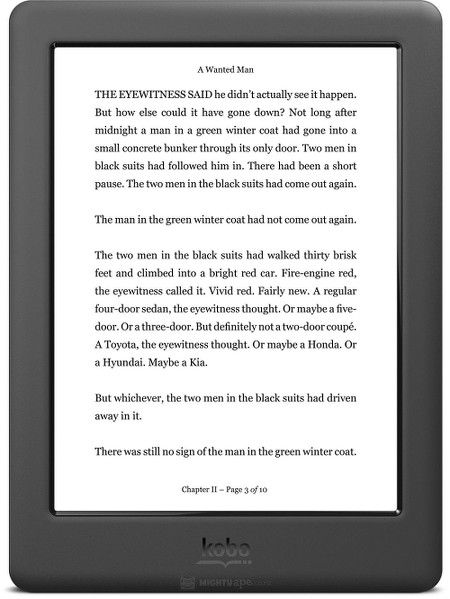
This is my first Kobo reader. I’ve used 3 Kindle models, 2 Sony models and a Nook Glowlight.
The Kobo compares very favorably with all my previous readers. The screen and light are just amazing! Font adjustments make for really easy reading. The screen doesn’t get as fingerprinted as my KPW1 and the back is a pleasant texture.
The only thing that drives me nuts is that the pinch to change font size doesn’t work on any books, not from Kobo and not from any other sources.
Sometimes tapping to turn pages doesn’t work and I have to swipe a few times, then tapping works again.
Highlighting was horrendous until I found out via this article that tap/drag is the process to use, not tap/hold.
My reader was $106US with no adds!
It’s pretty much taken the place of my KPW1 with it’s good front light and my Nook Glowlight with it’s crappy front light and easier to hold shape.
My learning curve was pretty steep since there was no user guide (only a quick start guide) and the Concierge phone number is difficult to find, I had to factory reset my reader to find it on one of the setup pages. So thank goodness you decided to review the Glo HD after all!
What a great little reader! I highly recommend it if you need an epub reader.
Hi! Have a number of Kobo ebooks the most recent Koboglo HD, but I cant sem to work out how to organise collection and find books without wasting my time looking manually for a book I am also having trouble changing pages and often open book and instead of the next page list and have start all over again. Is there a place I should be clicking
Regards Margaret
I have a Kobo Aura HD. Here is what you do on that device. I believe Kobo has the same software for all its devices, so what works for the Aura HD should work for the Glo HD.
Press “Library” on lower left of home screen
Press “My collections.”
There will be a gray colored area at the top Press on lines at far right of the gray area.
Press on “New Collection.”
At “Create new collection” type in the name you choose.
Press “Next.”
You see “Add books to collection.”
When you want to add a book to the collection, press on the “+” on the right.
To SAVE your collection, press “create” at bottom right.
how do I enable a black background with white letters for the night reading mode?
Kobo night mode.