Last year Amazon added text-to-speech support to their Kindle for PC application for Windows computers.
Kindle for PC is free to download and use, so if you have a Windows computer and need a text-to-speech program you don’t have to buy a separate device to read Kindle books aloud.
Not all Kindle books support TTS but a lot of them do.
It says on the product page if an ebook supports TTS or not under the “Product details” section.
Kindle for PC’s text-to-speech feature also works with non-Amazon content. I tested a few MOBI and PRC files and TTS worked fine.
PDFs can be imported into Kindle for PC as well and text-to-speech works with them too.
One annoying thing about Kindle for PC is the fact that it doesn’t support personal documents that you’ve added to your Amazon account, but it will open supported files from your computer.
Here’s a basic summary on how to use TTS with Kindle for PC:
Text-to-Speech Keyboard Shortcuts
To use TTS with Kindle for PC you have to turn it on in the Tools menu, or press “Ctrl,T” on your keyboard.
Toggle Text-to-Speech: Ctrl, T
Pause or resume reading: Space bar (while in a book)
Read the previous sentence: Ctrl, Shift, Up arrow
Skip forward one sentence: Ctrl, Shift, Down arrow
Increase speech rate: Shift, +
Decrease speech rate: Shift, –
Toggle continuous reading: Ctrl, Shift, C

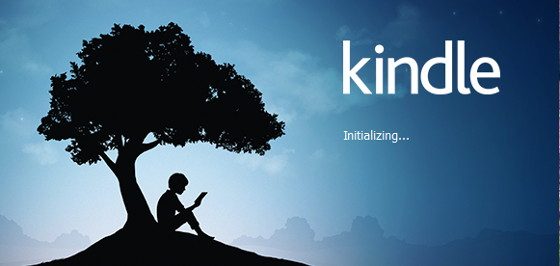
For what it’s worth, some Kindle Fire tablets support that text-to-speech feature. My 7 inch HD and 6 inch Fire 6 both have a setting for text-to-speech on a ‘more settings’ menu tab, and once that is selected, books that support text to speech will show a ‘play’ button at the bottom of the page.
Your article is very informative and helpful for me thanks .
I’m not sure if this is possible, but i’d quite like to have Kindle reading to me in the background whilst I’m doing something else on my PC. Unfortunately when I tab away from the kindle ap it stops reading. Is there any way to have it keep going. (sounds simple but I don’t seem to be able to find how to do it!)
This post just exposed me to the wonderful sounding Kindle for PC with Text-to-Speech.
About losing access when you tab away… try opening an entirely new window to continue browsing. It will leave the speech playing and you won’t have to navigate away to a new tab in the same browser.
Couldn’t hurt to try!
Sorry…. but it is not working… It is not about using another tab in a browser. It is about using even another software in the PC while kindle speech is playing. Need to keep it running in the background.
I use a screen recorder such as Camtasia (while I sleep) to record a whole book. I then convert it to MP4 format and put it on my mobile devices as necessary, and can play it in the background. Best part is it allows me to easily jump around. Just make sure your screen recording captures the position in the book, so you know where you are up to at any point.
Does someone know how to do shift plus, if there is no numlk on the Notebook kayboard? it is Maybe not the best shortcut…
Text-to Speech is working but too slow and the ‘SHIFT +’ doesn’t work. Initially the speed was a bit high and I tried the SHIFT-. After this command I lost the control of this function. I uninstall the ‘Kindle for PC’ app and install it again but the problem was not solved. Do you have any hint?
No sound! The Text to Speech function appears to be active in the Kindle Text to Speech menu. When Start Text to Speech is selected there is no sound. I tried a PDF file with the same result. Any suggestions?
On my Kindle Fire, I can chose different voices for reading my ebooks. Is there any option for choosing a different voice in the PC app??
Tried CTRL,SHIFT,C to get the test to speech feature to read continuously. It tells me I am in single page reading mode and therefore stops at the end of a page. How do you get out of single page mode?
Thanks. My window kindle works but the sound at the start of the sentence is very low and after the 2-3 second sound is very clear?
How to make sound loud/audible for start of the sentence?
Thanks, Ajit J
As someone mentioned earlier, the PC Kindle app Text-to-Speech feature stops reading as soon the the Kindle window loses focus. Even if you use tools to keep the Kindle window on top, it still loses focus and stops reading the instant you try to use another app. I believe this annoying behavior (blocking you from using the PC for any other purpose while the reader is in use) is by design to ensure this feature doesn’t interfere with Amazon Audible sales. I understand capitalism. I’m willing to buy an Audible version of books when available. The problem is, Text-to-Speech is crippled in this way even when there’s no Audible version available.
The best text-to-speech software is “Text Speaker”. This app reads aloud your files in human sounding voices. You can choose from different male and female voices to listen to your text. Give it a try.
seems cant use english voices on kindle to pc since my windows 10 is pt-br. shame on microsoft. installed english package, choose zira as default voice and still listening maria ( and maria cant read english ebooks, sounds complete garbage )
Same here.
There is a fix to this.
Control panel>Voice recognition>Change text to voice configuration
(Not exact since my Windows is in spanish)
Select there a voice in English
You should try the “Text Speaker” app. It has so many natural sounding voices to chose from in multiple languages. I use it for my french class, most often I create mp3 files of my notes so I can listen to it on the go and practice my french pronunciation. It can even extract text from scanned pages and websites and read them out loud. Great product.https://www.deskshare.com/text-to-speech-software.aspx
Works great on my surface pro 7. thanks for the tips. All your instructions work. Only thing is I can’t change the voice though that is fine for now 😁
My Kindle “Text to speech” for PC ONLY reads on the speakers. I don’t want to bother other people in the room. How do I set the computer for Kindle to send its text to speech to my Bluetooth EARBUDS? I have been battling with this for years, ever since I bought my first kindle book. More than a week ago, I opened a ticket with Amazon Customer Service and have not heard from Amazon. Thanks, Robb. [Author of The Chronicles of Assignments: PRINCIPALITIES – A Novel and Adventure in Spiritual Warfare by RW Touchton. See it on Barnes & Noble, Amazon or your favorite bookstore site.]
Threes years later amazon kindle still hasn’t fixed the text to speech running in the background while you work in a different software or web browser. Screen recording and converting to an mp3 is a bit much especially when your a student who wants to type notes while they listen to the text book being read. Its pretty ridiculous.
I agree! I also need the ability to speed the speech up. I haven’t seen that as an option yet.