The 10.3-inch Onyx Boox Note, along with the larger 13.3-inch Boox Max2, are among the top devices on the market when it comes to reading PDFs and writing handwritten notes.
Onyx’s ereaders have always been among the best PDF ereaders thanks to their advanced software, and now they’ve taken things to another level.
The upgraded hardware and newer software combine for the smoothest PDF reading experience yet on E Ink.
With the quad-core processor and increase in RAM, the Note is noticeably faster and more responsiveness than previous Onyx models.
Even when testing a large 90MB image-heavy PDF the Note doesn’t bog down at all, and it has no problem loading 9-page view and turning pages swiftly.
Since the Note runs Android 6.0, it can install various PDF apps from Google Play, but I don’t see why you’d want to because the Boox’s Neo Reader 2 app is optimized for E Ink and it offers a wide range of features.
One downside is the fact the Note lacks a memory card slot, but it has 32GB of storage space and you can transfer documents the traditional way via USB, with cloud apps, or wirelessly.
The Note has a library with different sorting and filtering options, or you can just use regular folders to organize your PDFs and use a file manager app.
PDF Features
Zooming Options – The Neo Reader app offers several zooming and cropping options to fit a PDF to the screen. There’s crop to width, crop to page, you can zoom in and out in increments, there’s pinch-zooming and a handy manual selection tool to set the crop region exactly how you want it. The zoom level remains when turning pages, and cropping is retained when exiting and re-opening PDFs.
Navigation – There are various navigation settings to customize how the app pages forward and in what order parts of the screen are shown. For example, with two column PDFs you can set the navigation settings to follow the columns from top to bottom and left to right, and with manga you can set it to go from right to left.
Notes and Highlights – You can attach text notes to highlights or enter writing mode to write notes directly on the screen using the stylus. They added a new sidenote feature as well that switches to landscape mode and shows the PDF on one side and a blank notes page on the other. You can press and hold to add highlights with either the pen or a finger. All notes and highlights can be exported.
Multiple Documents – With Neo Reader you can have up to four documents open at the same time. Tabs show at the top of the screen to switch between documents, and you can choose to go full screen as well.
Contrast Adjustment – The app includes a contrast adjustment tool to make text appear bolder and darker. It works well and really helps make the text stand out more, especially how some PDFs have light text.
Text-to-speech – TTS works with PDFs but the only downside is the speaker is so quiet that you’re most likely going to need to use Bluetooth headphones or speakers unless you’re in a completely silent room.
Reflow – The Neo Reader app offers PDF reflow, which works best for basic text-based PDFs. This makes a PDF appear more like an ebook and gives it adjustable font sizes and layout settings.
Dictionary – Onyx uses StarDict for the dictionary, with different languages ready to install, and you can download more online. Holding a word opens the menu showing a definition or you can search the dictionary manually.
Misc – The Onyx Boox Note also offers search, table of contents (up to 3 list levels), you can set page refresh frequency, add bookmarks, use hyperlinks, rotate the screen in all four directions, jump to pages, go forward and back, it can automatically turn pages, and view 4 or 9 pages at once.

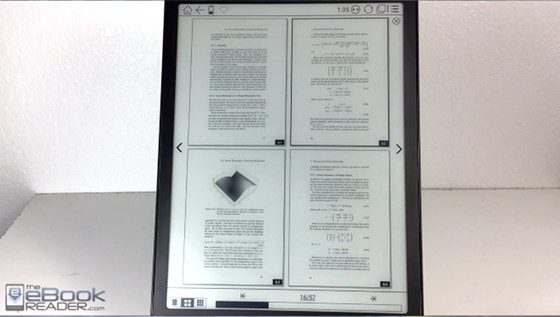
Its saves the nightlights and notes directly in PDF file, so can I reopen the file in my computer and see the nightlights? The reader open and save directly from Dropbox?
Sorry, I forgot to show the export menu. What it does is it copies the original file and creates a separate PDF file with the handwritten notes how you had them, and you can choose to show annotations and highlights too if you want, or you can export them as a txt file without the PDF. You can export the full document or just the pages with notes, and you can choose what color you want the stylus strokes to be.
Is it possible to use a third party cloud service, e.g. Dropbox, keep your pdfs there, so that pdfs annotated on the Note can be easily opened on another device? Or do you have to manually export each individual file every time you edit it on the Note?
I don’t know how it works exactly. You can’t change the location of exported files but if you open a PDF from Dropbox it will automatically change the export location to the Dropbox folder. However, I just tried testing it and it’s not updating to Dropbox. But I have files there from before that were updated so I don’t know. Either way you have to export every time you edit or the file isn’t going to be updated; it doesn’t automatically re-export the file whenever you make a new change.
Hello,
thank you for that review.
Is the user interface in english only?
What I’m wondering is if one can also add same language dictionaries. To work with that device I need especially a german-german dictionary. With Kindle that wasn’t a problem at all. Is it possible also on the Onyx Boox Note? I consider to convert my dictionary from azw to epub and put it on the Boox Note and work with it. Would that be possible?
It supports many languages, like 15. It uses StarDict but the list of dictionaries is in Chinese so I don’t know which are included outside of English. You can probably find more info online; I’m not familiar with StarDict.
Very nice and detailed review of the PDF capabilities of onyx note and can you please also review the Internet browsing capabilities along with the built-in Browser as well as any downloadable ones if they are good.
Thanks
Mukesh
The built-in browser actually works pretty well. It’s been tweaked for E Ink so it goes into partial refresh mode when scrolling to make it smoother. Plus it adds a full screen option and on-screen page buttons to page the screen up and down. Other browsers aren’t going to be any better on E Ink.
It’s running on Android 6.0. Does it allow for full use of the OS (e.g. Play store, other apps, etc.)?
It comes with the Play store to install apps, but it’s not typical Android 6.0. They’ve customized it for E Ink and removed some of the superfluous stuff that drains the battery and doesn’t apply to an ereader.
Thank you for your review. How is handwriting with third party, productivity apps, like OneNote, Evernote, and Nebo? Videos from a couple months ago showed problems. I’m hoping they’ve ironed these out. Also, does it have a mic for dictation/Android speech-to-text?
Stylus support for 3rd party note apps is unlikely to improve since Onyx has no control over those apps, and it would be next to impossible to get a company like Microsoft to care enough to help. It does have a mic and the sound recorder app works, but I never use speech-to-text so I don’t know about that.
The Onyx Neo Reader works very well, but has an important handicap to me,
Is not possible to share the text you select with 3er app, like translators, keep notes …
In other hand you can’t export notes and highlight like Moon Reader do f.e
Thank you for your reviews and informations, you’re in my opinion the number one in eink world information
I think the first to sale ereaders wins, and This week Onix boox Note 10,3″ you find at Amazon, and Aliexpress, Only: 549 USD; with case cover: 590 usd, ereader + screen film: 559 usd; Ereader + case cover + screen film mate or antiglare: 600 USD.
Boyue likebook note: not yet for sale.
Can double column PDF’s be comfortably read on this 10.3 inch screen?
To me 2 column PDFs are perfectly readable on a 10-inch screen. Some people think it’s too small and would rather have the 13.3-inch model but I’ve never encountered a PDF that wasn’t easily readable on a 10″ screen, especially with all the cropping options.
Happy from this device. But only one question: why can I not remove it safely from my PC Windows 10? The PC recognizes the reader, but there is no option to éject it, or to remove it safely from the task bar, as usual for other ebook readers or USB disks.
Is there any proposition to solve this?
Thanks a lot for the review, it was guiding me in my choice for a new ereader.
That’s just how Android 6.0 works using MTP. No need to eject anymore.
Hi,
Can you please write some notes (the more the better), and export it to pdf, and upload the exported pdf? It would be great to see how the pdf looks like compared to how the writings look like on the Onyx screen. That would be very helpful.
The writing on the exported PDF looks exactly the same as it does on the Note, except when exported you can choose different colors for the writing, or keep the original color.
Can you turn the note mode on PDF in full screen permanently? Or do you have to enable it after every page turn? Or be forced to have the on screen menu during it?
Hi and thanks for the review,
I’m having trouble exporting annotated PDFs on my Note Plus, in this case with handwritten “scribbles”.
When I try to export, I just get the error message “Export fail” after a bit of loading.
The firmware is updated (2.0).
Might it have something to do with writing too close to the page margin?
Nord, I have a similar problem, keep getting the “Export fail”. Did you find a way to solve this?