With the release of the new Onyx Boox Nova Pro and Note Pro, I’ve been using the two devices a lot lately so I thought I’d put together a list of tips and tricks for getting started.
These type of Android ebook readers take a lot more time to setup and optimize than a basic ereader like a Kindle or Nook. Some things aren’t very obvious, especially if it’s your first Android ereader.
With the new models getting released, Onyx updated the software on their ereaders to version 2.1.1.
Some of these tips are specific to the features available in the new software.
Feel free to post some additional tips in the comments section if you want to share them.
Onyx Boox Tips
Enable Google Play Store – I posted about this earlier but they’ve since removed the video tutorial. Basically just go to Settings > Application > Enable Google Play > Tap GSF ID and sign in > Reboot.
Sideload Apps – If you don’t want to bother with Google Play, you can easily sideload Android apps and use alternate appstores like APKPure. Go to Settings > Application > and check the box for Unknown sources to sideload apps.
Power Off Settings – I’ve seen people complaining about how Onyx devices turn off automatically after 15 minutes of inactivity, but you can change the power off timeout in settings. The first thing I always do is set it to never; the impact on battery life is minuscule. Go to Settings > Power > Power off Timeout.
Navigation Ball – The new software added a navigation ball that is really handy. You can move it to any part of the screen and set it up to use 5 different shortcuts, like taking screenshots, accessing the frontlight, etc. It makes it much easier to optimize apps because you can see how the settings are changing things while using the app.
Optimize Apps – Using the Navigation Ball is the easiest way to optimize 3rd party apps, and you can also long-press an app icon from the app drawer to bring up the option to optimize it. Boosting the contrast can help a lot with reading apps to make the text bolder.
Share Notes – There’s a sharing option when using the Note app that lets you easily share your notes with other devices using a QR code. Just use your phone or tablet to scan the code and the option to view the note magically appears.
Wi-Fi Transfer – There are a number of ways to wirelessly transfer documents to Onyx devices. One option is to use the included Transfer app. All you have to do is enter a url into a web browser and then you can use the browser to upload files to the device as long as it’s connected to the same Wi-Fi network. Additionally, you can use a QR scanner from your phone or tablet to quickly upload files.
Add Templates – You can add additional templates to the Note app by placing PDF files in the noteTemplate folder on the root directory.
Set Default Template – There’s a small checkbox at the bottom of the templates page that lets you set a default template.
Screensaver – You can change the sleep screen image by using the Screensaver app. Or you can use your own images simply by long-pressing a PNG image using the file manager.
Add Fonts – You can sideload fonts to use with the default Neo Reader app by placing the font files within a “Fonts” folder on the root directory.
Power Saver Mode – Tap the top menu bar to open quick settings, where you can turn Power Save Mode on and off. With power saver on 3rd party apps will be blocked from running in the background.
Lockscreen – For security you can set it up so that you have to enter a password to use the device. Go to Setting then tap the arrow at the top right to open the About Device page > Screen Lock Pin Code.
Turn Frontlight On/Off – It’s not entirely obvious, but you can hold down the back button to turn the frontlight on and off.
Download Manual – Go to Settings page and tap picture of the device at the top to download the user manual.
—
On a related note (pardon the pun), I just posted a video review for the new Onyx Boox Note Pro. I’ll get the written review posted early next week.

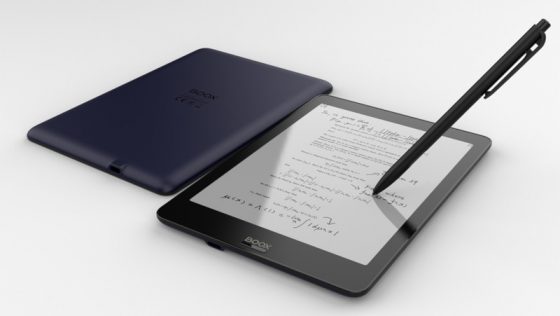
Good tips, I just got the Note Pro so not all of this is obvious. You seem a little apprehensive about the play store, any reason why one should avoid it and use a different store?
After using Android ereaders for several years now, I’ve learned that using 3rd party Android apps on E Ink devices is mostly a waste of time because they aren’t designed for E Ink screens so they inevitably don’t work very well, and often lead to faster battery drain.
Plus there aren’t any paid apps that I want to use on an E Ink device so that pretty much makes the Google Play store redundant when you can easily sideload apps without having to go through the trouble of activating Google apps and signing in. Then every time Onyx updates the software you have go through the process again, and you can’t trust app updates not to break something. It’s more hassle than it’s worth if you just want to use free apps.
Thanks. BTW, do you know how to quickly scroll to the top of a webpage or app? This is driving me nuts, on iOS you just double tap the top of the screen.
I don’t know why Android doesn’t have a shortcut for that. I often use it on the iPad.
I disagree. One of the reasons I got the note, is to be able to use an android app called Flym. It works great in the Note 2
I use several other reading apps on my note 2 and they work fine. Kindle, Really and a few more
Is the v2.1.1 software stable and bug-free?
Stable, yes. No software is free of bugs. Neo Reader has some new ones now, like pinch-zooming not working properly.
I have this same problem too. I read scientific papers in PDF format, and cant properly zoom into figures and small font legends.
Update the firmware. It works better now, although the parameters are still set wider than normal but it helps if you use two hands.
I discovered that with the latest version of the software (2019-04-23_15-59_2.1.1_853b9d3) that one of the choices for the navigation ball is “Full Refresh”. (It is on the second page of choices, so perhaps it has always been there and I missed it before.) This can be very helpful when using third party android apps. When ghosting builds up, just use the Navigation Ball to force a full refresh.
I’ve received my Onyx Note.
After testing with Dropbox, Google Drive, and OneDrive, I’ve found OneDrive performs very well. After I open the file on Onedrive then I open the file with neoreader. I can see that once my handwriting notes are saved, I can immediately see the notes on my MacBook. Also, the reader recorded the file location and I can reopen the file easily. With this technique, I can have my notes and files backup and synced conveniently.
can you please explain how do you installed the onedrive and how do you sync?
Thank You!!!
You find OneDrive in the built in app store
Hi! Thank you for this suggestion. I have OneDRive installed but the neoreader notes are never saved to onedrive. I can see them when I open the file with neoreader but not with other apps. Do you have a solution for this ?
Thank you!
Have you setup OneNote Sync in the Account Management section in settings?
Just checking, but, other than the Onyx Max 2, are there other Onyx ereaders that can be used as an external monitor?
There are other slower options but it’s the only one with an HDMI port.
I’ve got a nova pro. I don’t see any navigation ball. Do I need to do anything to activate? Also I got a 404 error when I tried to get the manual. Otherwise the tips are very helpful, like turning the backlight on and off and template file. Thank you.
You have to launch the Navigation Ball app and toggle the switch to have it always on display.
You can customize each of its buttons.
It’s quite handy.
I can’t get he firmware 2.1.1 to download from the boox.com/downloads page for the Note Pro. When I click on the item as listed “BOOX Note Pro V2.1.1(20190423)” it just jumps to the main download page.
Is there another place to get the file?
Follow up to previous post:
I just found this comment on the boox.com site which looks like it was posted on May 5
Dear user, we recently updated the firmware to version 2.1.1, which may cause bugs during use. This update has been temporarily suspended and we are currently developing a fix for these issues. The fix will be announced on our official website and social media once it is available. Apologies for any inconvenience caused and appreciate your understanding.
Thank you for this heads up, Terry! I’ve spent hours trying to find a working download link, thinking that thr Onyx website is broken.
All we have to do now is wait. Hopefully for a better firmware.
Emanuel, you can change the language to Chinese and then update. You can change the language after the update
I’ve been trying to use the kindle app from the play store, but its so slow, and I’m running 2.1.1 anyone else having issues?
In using the version from Onyx’s app store and it works well enough.
Can we revert the default screensaver on onyx boox? Can we access the folder location for the default screensaver picture?
Hi Nathan,
Your posts on the Note Pro have pushed me over the edge to upgrade from the Kindle DX. Slightly smaller, slightly larger screen. Paradise.
Would you please share, either here on in a blog post, what you have found to be the most convenient way to organize the library?
Wondering whether (i) to use “Storage” and stick with the directory structure, which is easy to sync with the PC. But since metadata doesn’t show up that would force me to improve my naming conventions; (ii) use “Library” and add “Folders” in an attempt to mirror what I have on the PC, but since the two are not synched, that sounds like a lot of work.
I’m sure I’m missing important things about the benefits of (i) vs (ii) vs a hybrid approach. Would be grateful to hear your insights.
The thing is I’ve never been much for library organization on any device. It’s too much work. I mostly just use a combination of the recent list, search, and occasionally folders if I want to keep a collection of files together.
just sync your folders from pc (nextcloud comes to mind if you run your server, syncthing if you do not). it will retain the oc structure
Has anybody tested O’Reilly app on a Onyx Note Pro (or nova) ?
It would be the main reason to buy one…
I have been using a Note for a couple of days for note taking. I am constantly clicking the Back button as it is positioned just where your arm lies and the button stands proud.
Any tips on disabling or working around this?
Hi, may i know if i can either copy&paste a page to a different note? or cut&paste a page? Thanks
Yeah, you can copy and paste using the selection tool. You just have to make sure to add another page to the notes before using it because there’s no way to add a page once you make a selection and copy.
Hi, I have the Nova Pro and I like it. However, I haven’t found any way to zoom while drawing/writing a note. Also, I would love to be able to create layers in the drawings. Do you know if any of these features are there somewhere, or if it’s possible to make feature requests to the developers somewhere?
Can the contrast in App Monitor be changed (increased) on Onyx Boox Pro2, when using it as second monitor via HDMI?
I don’t have that model. Are there any optimize settings when long-pressing the app icon?
I have the nova pro 7.8. I installed the Kindle application and it doesn’t work very well when turning pages or reading what should I do?
I regret buying this ereader.
There is a way to pass the Kindle books to the erader as native.
They suggest long-pressing the Kindle app and choosing optimize and then setting Animation Timeout to 300. It’s been working fine without having to do that for me but I haven’t been using the Kindle app much lately since the new Oasis came along.
I discovered that on the Nova Pro if you install a different ebook app (I use Moon + Reader Pro) you can get certain book formats to open by default in the new app by following this procedure.
1) Install the new reader app.
2) Use the storage icon and navigate to a book in say .epub format.
3) Long press on the file and select “Open With”
4) Select the reading software you want to open EPUBs from the list.
5) Check the “Set as the default program” check box.
From this point on, when you select an EPUB file from the “Library” view, it will open in the reading software you selected.
I have set Moon + Reader Pro to open .epub, .mobi, and .azw3 files while leaving .PDFs to be opened in the stock New Reader.
Hi I just got my Note Pro today and have difficulty to sign in to Kindle, can anyone help?
I just get the sign in page re-appearing after every time tapping on the sign in button.
And the Back button is not working to bring me back to the main interface on this sign in page, all I have to do was to press power button to restart the device again.
(but the funny thing is that there is no problem signing in with my Amazon.cn ID)
did you find a solution ? I have the same problem
I have the exact same problem as Alex above. cannot sign in the kindle.
Any idea how does the onyx nova pro perform if we use it note app such as Microsoft one notes? 😅 Since i write a lot of notes using this app.
As mentioned in the review, you can use some 3rd party note apps, such as OneNote, for syncing and such, but they aren’t designed to work with E Ink screens so there’s a lot of lag when writing.
Is there any way of using email, onenote, word for Android, in any useful way on the ONYX BOOX devices?
I use the email app to check my email on my Boox Nova Pro. I even used the android gmail app for a while but went back to the simpler email app. It works well for emails that as basically text only. Emails that contain a lot of pictures can be problematic, but those are mostly spam anyway (at least to me). I use my Nova Pro for reading email as well as deleting things I am not interested in. I use a computer for replies. Both OneNote and Word are available in the “App Store” provided with the device, so I would assume they have some reasonable level of functionality though I have never tried them myself.
How to enable screen rotation in nova pro 3.0 e-reader
Hello,
I have a similar issue and here is how I fixed it.
My situation: My kindle account is registered in US and all my books are bought from the US amazon kindle store. I have access to Kindle through my phone and Lenovo tablet in the US, but I can’t login to the Kindle app on my Boox note air. The language of the operating system of my Boox is set to Chinese.
The fix:
I changed the language of the OS of Boox from Chinese to English (US), and I think this automatically changes the region of my Kindle app on Boox to the US, which is where is Kindle is registered. Now I can login! So, depends on which country your kindle account is registered, you need to set your language of your Boox OS to that country’s language.
Thanks for the information. I’ve just started to use my Onyx Boox Nova Pro. However there’s no sound when I attempt to use text speech feature or play music. What might be the problem? Do you have any suggestions?
It doesn’t have speakers. You have to use Bluetooth headphones or speakers.
Hello,
I’m trying to change the title of a document please. Not the file name, the title.
Can someone steer me in the right direction please.
You don’t say what kind of document. If you mean a note in the native (built-in) notes app, there’s a pencil icon just to the right of the current title. Clicking that will bring up a dialog box in which you can type a new title.
That will also specify the file name of the note if you haven’t yet saved it. If you’ve already saved it with a file name, you have to use a file explorer to change the file name, AFAIK.
Hey guys,
Any tip on how to make the reader NOT read header and footer on PDF docs? It is driving me nuts to hear the document numbers read on every page (using text to voice).