Amazon recently changed how cover art works with sideloaded content on Kindle devices and it has caused an issue that makes book covers disappear.
Basically if the book doesn’t have a valid ASIN that corresponds with Amazon’s server then the cover image will get overwritten with a generic thumbnail image.
Some workarounds were discovered, like using Calibre to manually enter the proper ASIN for each ebook, but now there’s an easier fix.
If you’re having problems with cover art disappearing on sideloaded books on your Kindle, then you need to update to the latest version of Calibre.
With version 4.17 they added a fix for the disappearing cover thumbnails issue.
Basically all you need to do is plug your Kindle into your computer after the cover images have disappeared and Calibre will fix the problem automatically—you don’t need to resend the books.
You can still use the old option of having Calibre convert your books to MOBI and then sending them to your Kindle via email to get covers to work as well, but the older format has more limitations.

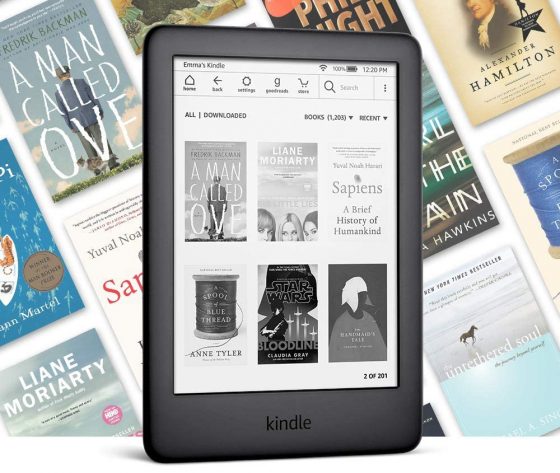
The other (simplest) way is to remove a folder “amazon-cover-bug” which Amazon creates in the root of Kindle. The issue seems to be not related to ASIN – I tried to upload books with and without valid ASIN, created in Calibre 4.17 (downloaded yesterday). Probably something is wrong with the file metadata.
BTW, the other converter I’m using (fb2c) creates valid azw3 books.
Amazon does not create the “amazon-cover-bug” folder, Calibre 4.17 creates this folder when you first send books to your device.
1) Update to Calibre 4.17. Connect your Kindle to Calibre as usual and send your books to the device.
2) Eject your Kindle, then wait for the covers to disappear.
3) Then, re-connect your Kindle to Calibre.
4) Then eject your Kindle again.
5) The covers with appear on your books.
The “amazon-cover-bug” folder contains the book covers that Calibre sends when you first send your book to the Kindle and these are used to replace those generic covers that Amazon has started using.
If you have books already on your device that you sent previously to updating to Calibre 4.17 and they don’t have book covers, you will need to send those books again to your device. Then follow the same procedure.
It works very well!
Thank you for explanation!
I was not aware about “amazon-cover-bug” feature. I tried to google it but found nothing.
Maybe I read documentation not very carefully..
Hice el procedimiento que explicas 3 veces seguidas y no hay caso, las portadas aparecen un suspiro y vuelven a desaparecer, no es la solución, al menos para mí.
convierte el libro a formato mobi y despues envialo por mail a tu kindle.
I love you all! it worked! <3
Thank You so much – spent 5-6 hours to understand that it is a bug that let the covers disappear wen copy converted AZW´s to the Kindle Paperwhite – and to find your lovely description to work around it.
Works great, simple to use!!!
Perfect!
THX!!!!!!!!!
Thank you! it works for mine too. Glad you posted it.
worked on my voyage latest software thanks a lot!
It works perfectly. Thank you!!
This worked beautifully—thank you so much for your detailed instructions!
Cheers and stay safe!
Thank you so much. This worked great.
Indeed, I had to delete my non-amazon e-books form my kindle, and re-download them to the kindle form Calibre. Then I just had to disconnect the Kindle and reconnect it to Calibre, and the covers reappear automatically..
Simple, but it took me quite a while to find the information about this.
Thanku so much for this tip. It worked like magic!
This is not working for me. What might I be doing wrong?!
When I plug in the Kindle and download books from Calibre, the covers appear and upon ejecting from Calibre (using the option in Calibre), they disappear. I disconnect the Kindle from my laptop, then plug it back in, connect to Calibre, and then eject again. The covers still do not appear.
Please help!
The same for me!
Same here! So frustrated. Just bought a new Oasis. Books are transferring with covers for a split second and then they are gone.
It worked for me. Thank you so much!
Thank you very much friend! 🙂
Thanks v.much, muchísimas gracias, grazie, danke sehr….
Works!!! Thank you!!!
thanks!!
doesnt work for me
worked perfectly, thanks
This works like charm. Thank you !
THANK YOU SO MUCH
Hi: I have a fanfiction collection which I downloaded and convert to Mobi via Calibre. Until recently, it was ok for me to send the books -one by one- from my PC to my Kindle via a USB cable. I was able to see the book covers I made for each of my novels. The thing is, for no apparent reason, this is no longer working. The covers of those I already exported can be seen, but not the covers of the newly export fanfictions. I’m not someone who knows much about technology, and I haven’t been able to find an answer to this problem. Could you please give me some guidance? Thanks!
[Excuse my poor English grammar, I’m non-native]
This worked for me. Thank you!
Calibre 5.5 (64bit)
Kindle Paperwhite 3
FW: Kindle 5.12.4
This was the Fix. Thank you Lynn
You’re wrong.
It works for about 2 seconds before the book covers once again disappear.
I dot understand. please. make it simpler. I am 81 and not very savy.
Hello 🙂
Just follow the following steps:
1) Update to Calibre 4.17. Connect your Kindle to Calibre as usual and send your books to the device.
2) Eject your Kindle, then wait for the covers to disappear.
3) Then, re-connect your Kindle to Calibre.
4) Then eject your Kindle again.
5) The covers with appear on your books.
If you have books already on your device that you sent previously to updating to Calibre 4.17 and they don’t have book covers, you will need to send those books again to your device. Then follow the same procedure.
Thanks Lynn! It works! you’re the best
You are a genius lady, simple explanation, perfectly executed. Blessings to you.
could someone please explain how i send the books to myself. im really confused 🙂
Hi Lynn,
I have tried this many times and does not appear to work. The covers will appear again for a few seconds before disappearing. I’ve confirmed the amazon-cover-bug folder is on the kindle and holds the required files.
Any other suggestions? This is so frustrating!
Thank you very much for the succinct and extremely useful information! I’ve been trying to fix this for ages!
I hope this will work with Calibre 5.42.0
No what is the cover bug?
I just opened my book and hit top, chose “go to” and went to the cover of the book, then back to my location. When I closed the kindle and reopened it the cover art was restored (no more random pictures of pencils, etc.). The covers have remained, no more disappearing. Hope this helps someone.
Thanks so much. It worked!
Thanks !
This issue is very useful 😉
Thanks! Just filed a bug report with Calibre will go delete it!
I have trouble just getting the kindle ebook covers to show up.
it takes forever.
Why?
No problem with other ebooks they show up but the kindle is a slow dinosaur.
Amazon ought to put in faster chips and get the ebooks to upload the covers in a more timely manner rather than days.
This is also an issue with books purchased from Amazon directly. I don’t have any sideloaded books they have all been downloaded from the Amazon store yet quite a few are missing covers. Have you heard of this before and know of any fixes?
I have not encountered that issue before.
I’m having the same issues now. Never use Calibre or has my kindle ever been connected to a computer. All my books have been downloaded via Amazon. I no longer see my covers on both the home page or the library page. What the hack happened?
Upgraded, but the covers are still disappearing after adding to Kindle.
Me too… Super frustrating.
When you first add them, they will disappear. After you add them, you have to disconnect your kindle from calibre, then reconnect. Calibre will then restore the covers.
Hmm, I did it a few times and they didn’t reappear. I even tried restarting my Kindle and then reconnecting, still nothing.
I fixed all my missing covers by simply deleting the affected books from my Kindle. (It only deletes it from the reader but keeps all your notes etc. intact on the Amazon server side.) Then just reinstall the book again and this time the book cover will stay.
Also note that’s the latest software update added a “permanently delete“ option to the drop-down list. Make sure you are only deleting your book from “your device” and not totally deleting the book from your account. both options are Now available.
It’s not working for me, the covers still dissapear 🙁
Can someone help me please?
Try what Kevin said. They will still disappear initially, they you have to reconnect.
“Basically all you need to do is plug your Kindle into your computer after the cover images have disappeared and Calibre will fix the problem automatically—you don’t need to resend the books.”
This isn’t working for me. I updated to the latest version of Calibre, plugged in my Kindle and then after ejecting found that none of the covers then automatically appeared, it’s still the generic thumbnail. This is driving me crazy, since I have a lot of sideloaded books. Is it possible I do have to resend all the books? (I’m hoping no, since that will throw me into a pit of despair.)
I tried doing that (removing and readding, then connecting/disconnecting/connecting) and it still didn’t work. Wonder if it’s specific devices? Seems to be hit or miss among those commenting here.
I just saw this Note on the Calibre FAQ page:
“Note
If the workaround is not working for you make sure your Kindle firmware is at least version 5.12.5, released in April 2020.”
Hope this helps!
My firmware is up to date, but none of the fixes listed here are working for me.
I’ve had three Paperwhites. Just got a 32GB one to hold my 700 book collection. 95% of the book covers are generic thumbnails. I am a collector of books. I want to see my collection COVERS. This has been an issue for 5 years with Amazon. What is the problem? The cover is inside the book if you open it and go to cover. But the library display is generic. this is not rocket science. Amazon fix this. I don’t have time to manually delete and re-add every title, and that doesn’t always work anyway.
If the books were sent on a previous version of Calibre, then yes, you lost your covers. And I know how it feels =/
I fixed this problem by (in Calibre) going to edit metadata adding the ISBN from the paperback or hardcover version not the kindle version.
SOLUTION FOR KINDLE BOOK COVERS PROBLEM
Open Calibre and go to “Device”
Select “Update Cached Metadata On Device”
Close Calibre and watch your covers reappear
You’re Welcome. 🙂
This is the only solution that worked for me. Thanks a lot!
THANK YOU SO MUCH!!!!
Thank you so much , it finally helped.
Thank you so much. Worked for me too. This issue drove me mad for months. I need to have the covers. My Calibre was up-to-date but still had this problem. Your suggestion worked instantly. Thanks a lot again.
Finally!!! This worked….Thank you!!!
What worked for me – and the only thing that worked – is indeed to re-send the books with the missing cover via Calibre to my Kindle. It’s not that much of a pain, as you can sort the view to all books on your device and then just go through the list and hit ‘send to device’. No need to delete the books first. I have quite a lot of books on my Kindle and it only took me like a minute or two… Thanks to everyone who helped!
I just tried that, and initially, the covers were there! And then, as I scrolled through my Kindle to make sure everything was working, one by one, the covers disappeared again. This is the weirdest bug. I have no idea how to fix it now.
I don’t usually comment on articles, but this worked like a charm I just had to thank you! At first I thought there was something wrong with the original epub that I was converting from but this did the trick.
OMG. This worked perfectly… Everything is back to normal now. I was so depressed during the last couple of weeks with this. Thank you very much..
I have tried all the suggestions in this forum.
The problem still persists as the image appears for a moment in the kindle and then disappears.
Then activate airplane mode and send the book from calibre. The cover of the book was kept (I was happy) but as soon as I deactivated the airplane mode, it was lost again.
Please help!!!
I’m using the Calibre 4.19 version, the covers were not appearing.
The solution was simply sending the ebooks via Calibre, go to the main folder of the Kindle, delete the folder “amazon-cover-bug” and unplug the microusb cable. Ejecting safely or via Calibre still not working,
Hi – I’m not sure if anyone is still checking this, but I seem to be experiencing a similar issue. I have a relatively old Kindle Paperwhite using 5.12.2 – the most up-to-date version of the software that the device allows. I’ve not updated it recently nor has an update happened in proximity to this issue popping up. I’m using Calibre 4.19.
I manually added six new books to my Calibre library. They already have cover/metadata attached, and beyond that in the course of troubleshooting, I used Calibre to update that cover metadata as well.
I’ve tried two methods of sending these books to the device: first, via the e-mail conversion option in Calibre; and second, via direct transfer / micro-USB.
In the first case, once the MOBI files processed via the e-mail conversion process and downloaded to the Docs section of my Kindle, only one of the six books had a cover. I removed those and tried the direct transfer (with a USB cord) option – and zero of the six covers managed to transfer.
I’ve deleted the amazon-cover-bug folder from my Kindle, but unfortunately that’s made no difference. I’ve also selected the option to manually “update cached metadata on device” via Calibre, and that unfortunately hasn’t worked either.
Within the Kindle itself – if I click on one of the titles in question – the cover is there if you navigate to the cover page of the books. But it doesn’t appear in thumbnail view.
Any other suggestions? Am I missing something? This seems to have cropped up out of no where as I’ve neither updated Calibre nor Kindle software lately… I can’t figure it out.
Hey David!
I was having the same issue and the only solution was instead of clicking on Eject this Device in Calibre, I just unplug the USB cord after the books were transfered.
I’m not sure if it damage its software or something, but it worked fine all the times I had to put or edit a book on Calibre,
Maybe with Calibre version 4.20 it will hopefully be fixed.
By the way, I’ve just noticed that putting on Airplane Mode and transfering the ebooks via Calibre works out, it keeps the cover. But after putting it off, the cover disappears. It is some Amazon servers sync sh*t.
It all started when I connected my Kindle Paperwhite to the internet. It must have auto connected to Amazon’s services or something and messed up my covers (because of reasons).
My solution was:
– install Calibre 4.19
– select all the books in Calibre
– click the Send to Device button
– click Eject this Device
– plug it back in (while Calibre is still running in the background)
It took about 22 minutes to (re)send 92 books. I’m never taking it out of airplane mode again. Thanks, Amazon! (you piece of…)
What worked for me when nothing else did (newest Calibre 4.20, newest Kindle firmware):
-unplugging&plugging in mostly worked but some covers still wouldn’t go through
for the persistent books that will not transfer covers:
the issue seems to be with Calibre auto-selecting a cover that is too small a format for your Kindle
1. select the book in your Calibre library and right click, Edit Metadata
2. click on the gear icon next to “Download Metadata” toward the middle bottom
3. check the box in the left menu under metadata sources for Google Images (or more others too if you want) select apply in the lower right
4. back to the edit metadata window: under Change Cover select Download Cover
5. you’ll see a few cover options come up, take your pick but make sure the pixel size is on the bigger side
6. confirm your new cover image is taking up the whole space in the window (and doesn’t look tiny)
7. click the check box at the bottom “OK”
8. transfer the book to your Kindle and the new cover should appear and look great, if not right away try the unplug and plug back in method
9. stay in airplane mode to ensure it doesn’t get messed up, it’s possible the internet interferes with covers
You don’t have to resend your books..
Send the books you want in Calibre to the Kindle
Click the Eject button in Calibre and leave calibre open
Unplug and plug back in the cable (with Calibre still open)
Once calibre loads and shows what books are on the device, click the eject button again and unplug the device.
Covers should now be on there.. I just moved 100+ books just now to verify and it worked this way.. ALL covers are there..
No matter how many times I eject, unplug and plug back my Kindle from Calibre… Covers on Kindle are still missing
Maybe you are missing one step.
After the first “ejection” you have to wait till all covers have disapeared (it can take some time if you have transfered a lot of books)
When that is done you can re-connect and eject again.
Hey my kindle is working, here is how :
plug, transfer ebook to kindle
eject, there is cover but I use airplane, BUT when airplane off, yes cover will be gone
then plug again. do nothing
eject again, aaand The covers with appear on your books. with wifi on, cover still here and no problem.
Hope this working for you
Thankyou (I’m sorry english isn’t my first language)
What can I do? I cannot upgrade my Calibre, because my Macbook is too old.
I don’t know what to do to fix the covers issue.
Your help is welcomed!
Hello everyone, in my case I just had to disable “automatic book updates” on my Amazon account (manage your content and devices > preferences). I hope it helps.
I think this worked! Waiting to see if they revert back.
Thank you so much ! This works very well
I think have stumbled on an easy fix for this very annoying “disappearing book covers” issue. Up until now I’ve been using the method someone posted back in June, on the mobileread forum. This involved loading the books to your Kindle, then going into the system files and saving copies of the cover thumbnails of the newly uploaded books to a folder your computer. You then eject the Kindle from the computer and switch off Airplane Mode, The Kindle connects to Amazon and the covers disappear. You then reconnect the Kindle to your computer and replace the crap Amazon thumbnails with the good thumbnails you saved earlier. This method totally works, but is very time consuming and laborious.
So here’s the good news. The other night I had loaded some books on to my Kindle Paperwhite. When I ejected the Kindle from my computer, for some reason or other, it decided to stick on the sleep screen, so I held in the power button to restart it. Once it was up and running again I switched off Airplane Mode and expected to see the book covers disappear as the Kindle connected to Amazon’s servers …… only they didn’t!
I’ve done this a few times now, i.e. I’ve connected the Kindle to my computer, loaded some books on to it then detached it from the computer. I then restarted the Kindle using the Restart option in the Settings menu. Once the Kindle’s restarted, I switch off Airplane Mode and let the Kindle connect with Amazon … and the book covers remain intact. It really is that simple ….. you just need to restart your Kindle after you’ve finished uploading your books!
Just an extra bit of info. I always wait until all the newly uploaded books have finished indexing before I restart the Kindle.
Thanks! It works with one of them, but if I tried to do it massively it doesn’t work. This is all documents I converted in Calibre into Mobi and I make a cover for them. They use to work well until it didn’t. Your tip is the first success I have in months.
I put the aeroplane mode of and most covers that I have been able to transfer today disappeared. It’s so frustrating.
You’re a life saver, I was getting so frustrated by the covers disappearing. Thank you !
I have tried every piece of advice on this page in an attempt to get the covers for my wife’s library on her new
PW4, nothing works.
We have never ever turned on airplane mode, as my wife only bought the PW4 today.
This issue is so frustrating it is not even a joke anymore. (anger icon)
Ok. Just upgraded to brand new paperwhite. Having the cover issue and have tried all of the work around suggested. Nada. Very discouraging. Been working on this for hours. Anything else?
Just purchased the kindle 10th gen beginning of August and have this problem even with books purchased and loaded directly from the Kindle store. It makes me want my old paperwhite back! I reloaded all the titles from calibre, which worked until I turned off airplane mode. It just seems crazy that I would have to do this for books purchased directly from Amazon!
I always sent books to my kindle by mail, but got notified that mobi won’t be supported anymore soon. To get the cover with an epub I have to send the book with calibre using USB, but the book won’t appear at all on my kindle while I can see it should be there. If I do this through email I can see the book but then without a cover. Do you have any idea how I can fix this? Since through email the epub is visible is some setting in calibre the issue?
I have the same problem. Send books via email, generic cover appears on Home Screen , but book cover of the book I’m reading appears on sleep screen
this worked thanks man!!!
And it still works, even for a Calibre 64 bit 5.3
Thanks!
Nothing I do works for SOME books, and I cannot find anything in common to explain it. I tried everything mentioned above, even using the SW for kindle to send saved books from calibre to the Kindle. Making me crazy as I am quite anal about having something as simple as a cover show up on a device I paid $275.00 for.
Hi guys, I could manage to have some covers fixed and others not, so I realized that all books I’ve uploaded to my Kindle PaperWhite 2nd gen that had an amazon ID (ASIN, amazon…) on it, had the cover NOT updated. Also, inside “amazon-cove-bug’ folder, the books with tha amazon ID had a shorter name that included the ASIN ID.
So, I’ve deleted all those books with amazon IDs from the device, erased the amazon ID, and uploaded again, than, disconnected, connected again in Calibre, disconnected and all was ok. So:
Ultimate Tutorial:
1) Update to Calibre 4.17 or newer.
2) REMOVE ALL AMAZON IDs IN ID LABEL (ASIN, amazon, etc). If you are not sure, remove all IDs, then later you add again.
3)Connect your Kindle to Calibre as usual and send your books to the device.
4) Eject your Kindle, then wait for the covers to disappear. In my case, after I ejected, I could see the book with the cover for a second then id disappeared.
5) Then, re-connect your Kindle to Calibre. After that I’ve also selected the option to “Update Cached Metadata On Device”
6) Eject your Kindle again. Then you can add again ISBN, ASIN and any other Ids you want. The thumbnail with a valid name is already created in bug folder and it won’t change anymore.
7) The covers with appear on your books.
THANK YOU SO MUCH!!!
Hi, is there a way to fix book covers without using Calibre? I don’t trust putting it on my chromebook.
Thank you in advance if anyone can help me
I have an old version of Calibre and the only thing that worked for me using MAC OS was resending the books to my Kindle via my Kindle mail address and it worked great!
Good luck!
I have an older Macbook and can’t upgrade to the Calibre version that fixes this issue. So instead, I use this fix from Reddit (https://i.redd.it/2kwgyjejpgz41.png) to sideload the cover art. It calls for copying and pasting the book’s ASIN into book’s metadata in Calibre. A bit cumbersome but now my Oasis is showing book covers again.
I still use Windows 7 (personal preference) and can’t update calibre past the 3.48 version. I wish this tip could’ve worked for me as well but it didn’t :/ I guess i’ll just have to settle for the coverless sideloaded e-books.
Works for me, thanks man.
Thank you very much. Works perfectly.
Too bad it only works if you connect via USB, if you email books to your Kindle … it doesn’t work
Another fix I found is to convert the ebook from AWZ3 to mobi and to only send mobi to the device. It seems that AWZ3 is the problematic format.
Hii a question, the books that I send from calibre to my kindle device, what happens to the annotation i made, when I remove the download of the said book from my kindle device? Do the annotations stay? Can I re-download it?, if i can will the annotations be there? Can check those annotations if I go to kindle aap on my phone?
Thank you so much! It works like a charm 🙂
I was just typing the exact same comment. So I agree :-)!
It still works. Thank you so much! You made my day. Works with Kindle Paperwhite Signature Edition and Calibre 5.34.0
Just sent my books via Calibre in azw3. Disconected, Covers disapeared, re-connected to Calibre et voila: all covers came back.
This is how I tried and the covers still show so far. I’m using PPW 6, Win 7 and no Caliber. Airplane mode is on while doing this. The key is to find the thumpnail code assigned by the system and replacing with the right cover image.
1, I add the ebook via usb. No cover shows, of course.
2. Attach the Kindle to PC/laptop. Open the thumpnail folder in Kindle to find the thumpnail assigned to that new ebook. The name will be thumpnail_xxxlong code somethingxx
3. Find the book cover image that you want to use, and copy the image into that thumpnail folder. Rename it to that namecode from 2. after deleting the original thumpnail cover.
[You may rename or delete the original thumpnail first–just make sure you note down the name code before that.]
4. Unattach Kindle. Cover will show now.
Tips in case you don’t know–like me in the beginning :
– To open the thumpnail folder in Kindle:
Attaching PPW with PC and type ‘system’ on the navigation bar at Kindle root to open the Thumpnail folder. If you sort the order by Date Modified, the newly added ebook will be on top.
– Don’t worry if you mismatch the image and the book. As long as the original thumpnail-code is there, you can change the image by renaming.
Hope this helps.
I have a lot of side-loaded content on Kindle. It was annoying to find their covers suddenly disappear.
Here’s how I solved it:
1. Udate Calibre to 5.42
2. Update Kindle Oasis Firmware to 5.14.2.
3.I’ve also selected the option to “Update Cached Metadata On Device”
4. Restart Kindle and voilà, the covers reappear.
Hope it helps!
can somebody please make a video tutorial? i have been plugging and unplugging my kindle but to no avail 🙁
For me sending the File using the Send to Kindle Website Fixed it!
https://www.amazon.com/gp/sendtokindle
I have purchased my first Kindle (ads-free Paperwhite 11 signature). Uploaded a lot of content using send to Kindle email adress or in few cases the Kindle app on my phone. Don’t have any pc.
In the beginning the cover art was visible in the gallery as thumbnail and even on the lock screen. Suddenly I just have standard, random screensavers. The thumbnails are still there. My kindle has the latest update since the beginning, I did not restart the device, did not alter anything in my settings. I was never in Airplane mode,
Why did it happen suddenly? Any workaround without using PC?
This is a new bug that showed up a few days ago. My Kindle Paperwhite is doing the same thing.
Let’s hope Kindle guys fix this issue. Kind of bothering… :-/