Amazon has now officially started rolling out a new feature for Kindle e-readers that gives users the option to show book covers on the lock screen when the Kindle is turned off and sleeping.
The book cover feature first started to appear on Kindles in India and Mexico last week, and now it looks like it’s pretty much available everywhere, although some Kindles will still need some more time for the feature to appear.
The new book cover feature isn’t going to be available on early Kindles, but it is available on all Kindle dating back to the Kindle Voyage, which includes the Kindle Paperwhite 3 and 4, all versions of the Kindle Oasis, and the 8th and 10th generation entry-level Kindles. To figure out which model you have see Amazon’s Identify Your Kindle page.
Additionally, you must have an ad-free Kindle to get the option to set book covers on the lock screen.
If you have an ad-supported Kindle you can unsubscribe from ads by going to the Manage Your Devices page at Amazon. Just select your Kindle and then click the Remove Offers button in the details section. But be warned, this costs $20.
Another option is to contact Amazon customer support and ask to have the ads removed. They will often remove the ads for free, though not always. They might have different rules now on doing so. Either way it’s worth a try if you want to save $20.
How to Turn on Book Cover Images
To enable showing the cover of the book you’re currently reading on the lock screen of your Kindle, go to Settings > Device Options > Show Cover.
Amazon says covers of most books, magazines, comics, and manga are supported.
If the option does not appear for you yet, make sure your Kindle’s software is updated. The latest software version is 5.13.5, but this feature will reportedly show up with 5.13.4 as well.
If the option still doesn’t appear, make sure Wi-Fi is connected so your device can sync. You can also try restarting your Kindle from the Device Options menu. If none of that works just leave your Kindle on for a while and try to be patient; the feature should magically appear at at some point.
Here’s the Kindle Book Covers help page at Amazon for more information.

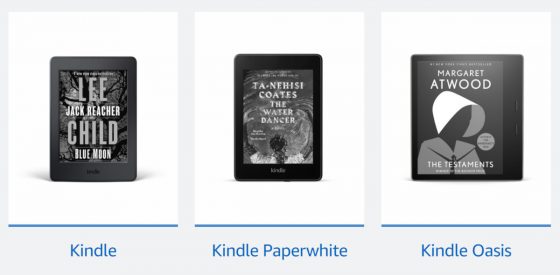
Showed up last night on my girlfriend’s 8th gen Oasis after a restart, but not on my 9th gen Oasis after a couple restarts today & last night, so definitely seems like Amazon is still in the process of rolling this out. Excited for this feature though – better late than never!
Still not an option for mine. Although not that it will make much of a difference since I use a cover and wouldn´t really enjoy it since I would only get a glance at it for a second or so. Maybe it will come up with the next update. I have the 5.13.5 firmware version.
This is just how they do things now. It takes a while for new features to show up because they roll things out slowly. But now that Amazon has a page up about it we know a widespread roll out has officially started, and a lot more reports have started to turn up.
I haven’t looked again since Nathan mentioned it the 1st time, but I tend to agree with you… I have a cover and my Kindle comes with ads. I don’t think it’s worth the $20 or the hassle of asking Amazon to give me a pass on that, just to see the cover of my book – in black and white. My original Kindle had cellular, and the sleep screen was random author pictures. I found that more interesting.
Update: I finally ended up contacting Amazon about the Special Offers because I kept seeing the same 3 and they were books I had already read or purchased. Amazon graciously turned off Special Offers with out me really asking; I just noted what I mentioned above. Meanwhile, my account shows Special Offers are off, my Paperwhite is latest gen and fully updated, I restarted it twice, I turned on wifi for several days enough to run the battery down, and I still don’t have the option to Show Cover. And I’m still seeing book ads. (I am getting a little more variety now…) Any suggestions would be welcomed.
What firmware version is installed?
5.13.6
Well, in order to get the book covers on lockscreen, I had to factory reset my Paperwhite. I tried every other hint on here 3-4 times at least, to no avail. So I handwrote out the 153 titles that I had downloaded, and bit the bullet. I’m still in the process of “re-downloading”…
I couldn’t find it on my Kindle Voyage, though it had the latest software installed since some time.
I forced it by changing the language to English (UK) (it was Dutch).
Then it appeared in the option, afterwards I switched back to Dutch, and the option remained 🙂
Available in Australia now. My friend’s kindle 10th generation got the book-cover feature.
Hmm not showing up on my 7th Gen paper white here in Aus 🙁 I’d love this feature, the current covers aren’t very nice. I wouldn’t mind getting a new Kindle, but it seems Amazon has stopped making them in White (apart from the base model) so I’ll stick with this white, paper white. Hope It gets the Cover feature soon!
Update to the latest software 5.13.5
Restart the device.
It might show up.
I have a kindle Oasis and haven’t got the feature yet but my friend has the base model and already got the feature.
We will get it in few days. Just keep your wifi on.
I get this, but only with books I bought from Amazon, the others books didn’t appears the cover. When i had the kobo appears every book from kobo or not.
According to posts on reddit it does work on sideloaded books added with Calibre.
I have a Paperwhite 4,and instead of allowing to show the cover it showed a “Next In Series” ad.I guess it’s the cost for not paying Amazon $20 to remove ads.
(Firmware 5.13.5, in Vietnam)
hi fellow vietnamese, lên customer service của amazon ấy, nhờ họ bỏ ads cho.
Kindle 10th Gen (basic), 5.13.5
I turned the WiFi on, restarted the device and synced. This functionality is now available. I don’t know if the three things I did were all necessary, but it worked.
Portugal
I don’t know about side loaded books but it works great with my overdrive library books.
I have a paperwhite.
I side-load all my reading material and keep wi-fi off. This must be why my Kindle Basic 10 doesn’t have it. But is there a way, short of jailbreaking, to bring back some of those older screen lock pictures? It was one of the delights of my old 4th gen device. Is there a directory into where i could download images?
Can anyone confirm that the book cover option now appears for users in the United States? I am eager to use it, but I have failed to force its appearance through a firmware update and multiple restarts. For me, this measure ensures that the Kindle finally privileges the experience of reading books.
There have been a bunch of reports of people getting it in the US, but Amazon tends to roll out these kind of changes slowly so it might take a few weeks for it to be available for everyone.
Still haven’t received it. In the US – current PW, current firmware, ad free.
Just checked my Oasis and the option is available. I’m in the US with current firmware. I have books I email to my kindle acct via Calibre and the covers show on those.
Would you mind sharing exactly what you do to books in Calibre before emailing them? I also prefer emailing books to my Kindle rather than loading them via a USB cable, because that way it syncs reading progress with my phone. I’ve tried adding the ASIN to the book’s metadata before having Calibre convert the book and email it to my Kindle’s address, but so far I haven’t gotten one to show the cover on the lockscreen…
For everyone who feels like they’re hopelessly restarting their Kindle multiple times a day to see if the feature has been pushed to the device yet, try this:
1) Make sure your device is signed into your Amazon account and it is connected to the internet.
2) Go to the store on the device and get a book, I only had to download a sample and not pay for a new book.
3) Sync your device, then restart.
4) Once restarted, go into “Device Options” on the settings page and the option to turn covers on should now be available.
Worked for me immediately after weeks of many, many restarts. Not all side-loaded (via usb and Calibre) books worked straight away, however after an hour all of my books, both purchased and side-loaded (except for cover images that are larger than 2k resolution) are now showing covers on the lock screen; it must require time to process the covers in your library or something.
Hopefully this works for other people too.
This enabled it for me. Thanks.
Having the update installed was not enough. Even with it installed I needed to visit the store once.
I have wifi off all the time, so I needed to enable it, visit the store, and allow the store to show me some recommendations. After that I can disable wifi again. The feature was listed immediately after visiting the store once.
I manually installed the 5.13.6 update on my Kindle Paperwhite (10) but restarting, and waiting, did nothing. I had to visit the store to enable the feature. It is odd, but I just assume it is Amazon’s way of forcing people like me that never purchase ebooks there (mine are all work PDFs and ebooks or ebooks from Gutenberg) to visit the store from time to time.
I normally keep wifi off all the time so download updates to my PC then copy them to the Kindle using Windows Explorer.
The feature works for all of my content, including both ebooks and PDFs. For PDFs it appears to extract the first image in the document whether or not it is on the “cover” (first page). I didn’t need to wait for any kind of conversion as far as I can tell. The 30 books and PDFs I currently have on my machine all showed images immediately (or at least as quickly as I could open each one, which took about 10 minutes).
I’m assuming you are correct that there is an image size limit (you suggest 2k) and that none of my books meet that limit. Perhaps Calibre doesn’t reduce image sizes when converting books with large images, meaning you need to start with a source that already has images that are too large. Other than that I think Calibre is a red herring for this limitation.
Did not work for me. I had just posted this↓ update when I saw your post and tried it but still no luck.
(Update: I finally ended up contacting Amazon about the Special Offers because I kept seeing the same 3 and they were books I had already read or purchased. Amazon graciously turned off Special Offers with out me really asking; I just noted what I mentioned above. Meanwhile, my account shows Special Offers are off, my Paperwhite is latest gen and fully updated, I restarted it twice, I turned on wifi for several days enough to run the battery down, and I still don’t have the option to Show Cover. And I’m still seeing book ads. (I am getting a little more variety now…) Any suggestions would be welcomed.)
Hi there,
Just thought I should post a comment on this thread, since it may help someone out there.
I got my Kindle Paperwhite (10th gen) in May of this year, and I’ve been trying to fix the ad program ever since. I read this article a few months ago and gave up because I realized that I’d have to pay $20 (which for certain reasons I can’t do) to fix something that may not even work.
Fifteen minutes ago, I found this article again when I was looking for some jailbreaking articles. I reread the part that said Amazon customer service might do it for free and went – “might as well try.” Ten minutes later, I had talked to customer service through their system (the bot, and then afterwards a real person, but all through the chat) and boom – the special offers option was gone. And the cover option was working. I’m still in semi-shock over this, but I’m really happy that I re-found this article because otherwise I’d still be stuck seeing the same five ads getting recycled!
Thanks to those who contributed to this article – and a big big thank you to Amazon customer service. Trust me, reaching out to them does actually help!
Stay safe everyone,
Anonymous