I bought a couple PocketBook ereaders to review the last time they were on sale—the new Basic Lux 4, and the InkPad Color 2—and there’s one persisting issue that always bugs me when I’m using a PocketBook ebook reader and it’s something they really should address.
For the most part, I like PocketBook’s software. They offer some advanced customization options, and the software is quite a bit zipper than it was the last time I reviewed a PocketBook ereader, but when it comes to the actual reading experience PocketBooks are missing a couple of key features.
Kindles and Kobos, and even Onyx’s Boox devices, support adding custom font types to their ereaders so you can read using your favorite fonts. Most reading devices also offer a boldness slider or some form of contrast adjustment to add weight to the text. Not PocketBooks.
I could get by without a boldness slider if the included font types were any good, but the included font choices on PocketBook’s devices are abysmal. It’s like they just added some random free font types as an afterthought. They don’t appear to be optimized for E Ink screens at all. Most are too skinny, and they have a “rough” appearance to them that makes the text look faint and fuzzy.
I read through every page of PocketBook’s user manual and there’s nothing about sideloading custom fonts. I tried adding a “fonts” folder to the device like how it works with other ereaders, but that did not work.
Luckily there’s a workaround for this. You can use Calibre to embed custom fonts in ebooks using the conversion process, and that works well, but it’s not exactly convenient. I use to have to do the same thing with Sony’s ereaders 10 years ago. It’s surprising PocketBooks still don’t support adding custom fonts or have any kind of boldness adjustment.
Most font types do have the option for bold, but it’s way too bold and it can’t be adjusted at all. It would be really nice if PocketBook reworked their font options. It’s the only real problem I have with their software.

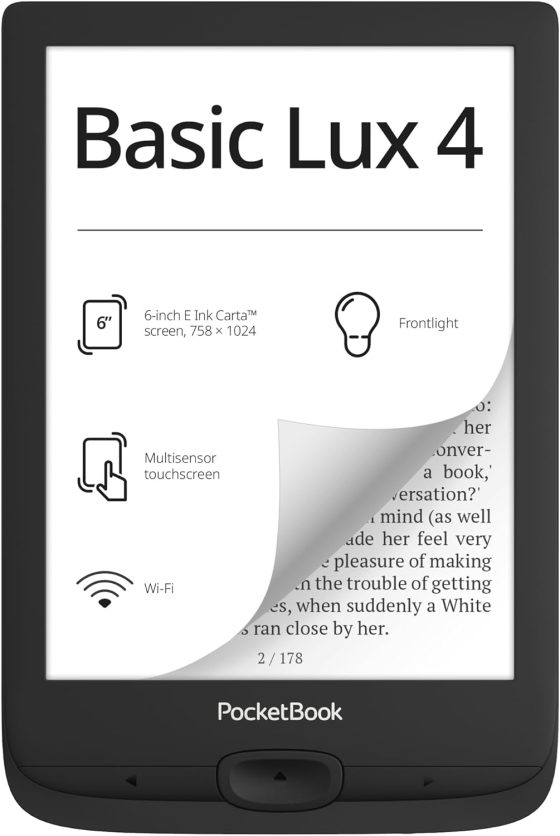
You can sideload your own fonts. It’s usuallmy my very first thing I do with PocketBooks. Copy TTF or OTF files into system/fonts folder. For more tips and tricks and settings, see: http://cyfranek.booklikes.com/post/2235563/pocketbook-co-ustawic-na-poczatku-w-czytniku-z-oprogramowaniem-w-wersji-6-x
Thanks for the tip but for some reason that doesn’t work for me. Even with the “show hidden files and folders” option enabled on my Windows computer there isn’t a system folder visible on any of my PocketBooks.
Yeah, same here. Needed to manually enter the path to access it in File Explorer when adding fonts to my mother’s Era. Kind of a pain.
Possible to use a third party file manager for this, but that’s an additional step and one more piece of software.
Fonts weren’t deal-breaker for me. I didn’t buy an Era of my own because there’s no percentage (%) tracking of reading progress on Pocketbook. Kind of wild that PB e-ink readers only track pages.
I would suggest Total Commander instead of File Manager if You are using MS Windows.
D:\system
(Or from the e-reader itself by installing KOReader and using its file explorer).
As mentioned above, it is possible to add external fonts. For me the problem is more with the font scale, which needs to be fine-tuned. In the past the font scale was wider.
On the other hand, you can adjust margins and line spacing easily by editing a couple of files in your system, which allows for a more personalised experience.
KOReader works well on my PocketBook Touch HD 3 and supports custom fonts and a wide range of boldness adjustment. Installing and learning to navigate the interface takes time, but adding KOReader has made the PocketBook one of my most used devices.
I had bigger problem with Kindle fonts as I hate all of them. They’re just too bold and they drain my eyes. But recently I downloaded San Francisco light and finaly I love my Kindle again. I personaly like very thin fonts like Pocketbook uses. But that’s about the only thing I like about Pocketbook 😅